Wondering which messages were sent to a customer and when? Want to review a customer's complete file of interactions and engagements with your LISA platform? This is easy to do through the customer's Activity Timeline within the Contact Manager.
To view a customer's Activity Timeline, follow the instructions below.
1. Go to Contacts or Activity
Log into your LISA admin and go to Contact Manager > Contacts or Contact Manager > Activity. Either page will work for this purpose.
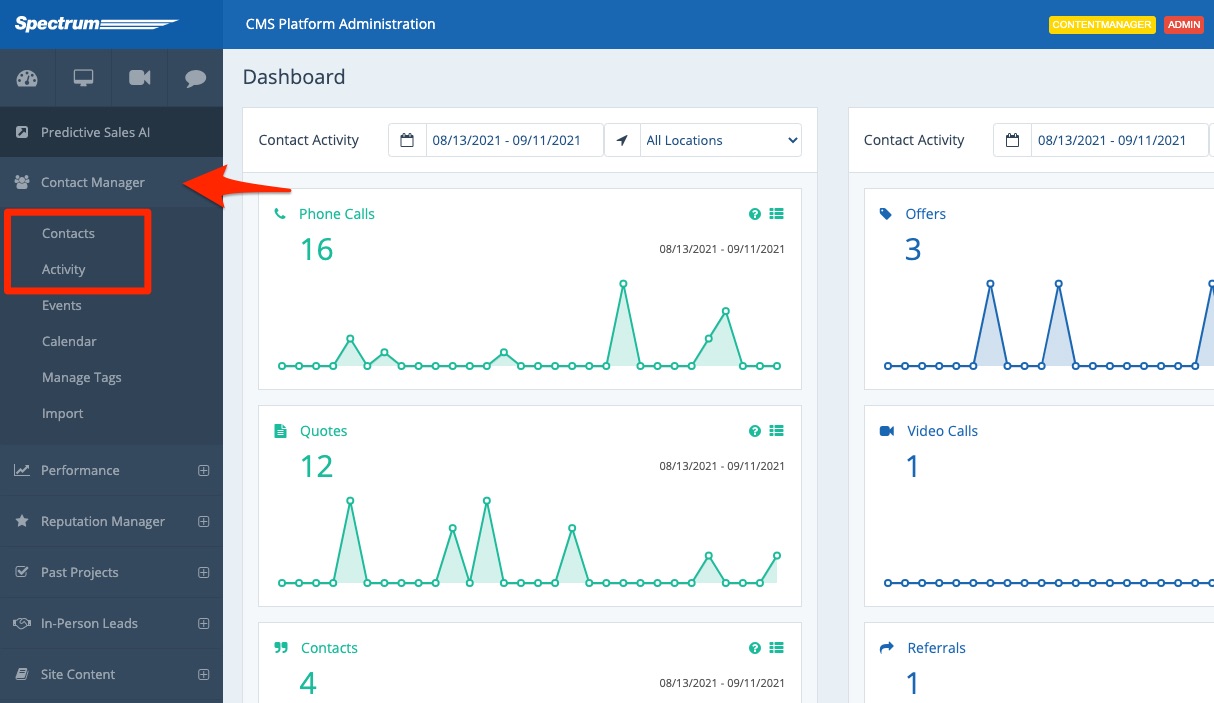
2. Find the Contact
From the Contacts dashboard or the Activity dashboard, find the contact whose file you'd like to review.
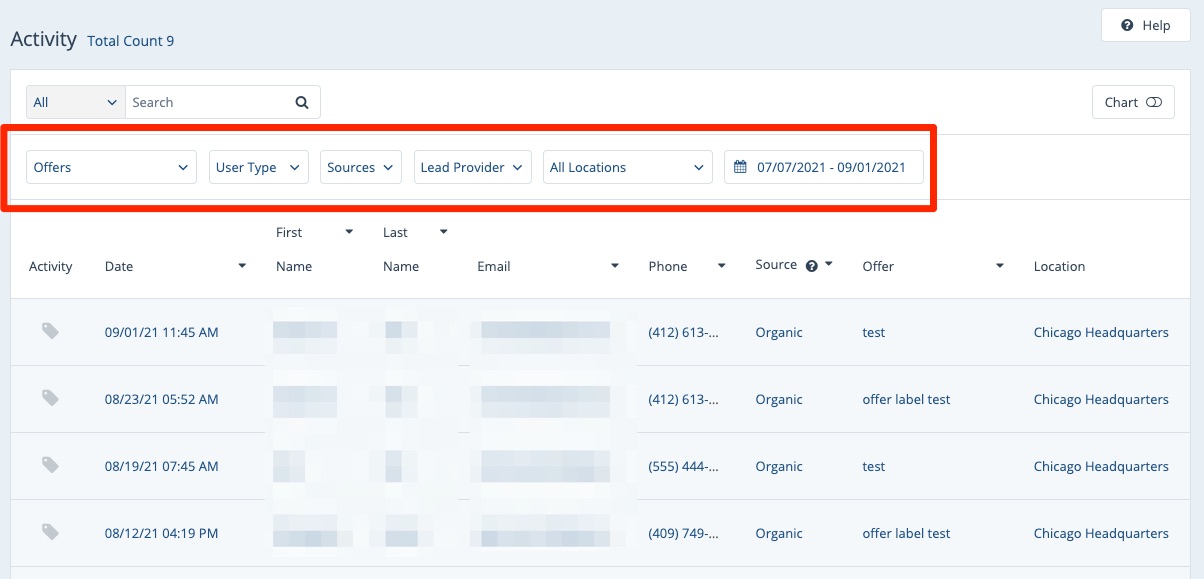
Depending on which page you're searching from, you can get more tips in these resources:
3. Click the Contact to View the Activity Timeline
Once you have located the contact, click anywhere on the row to open the contact details.
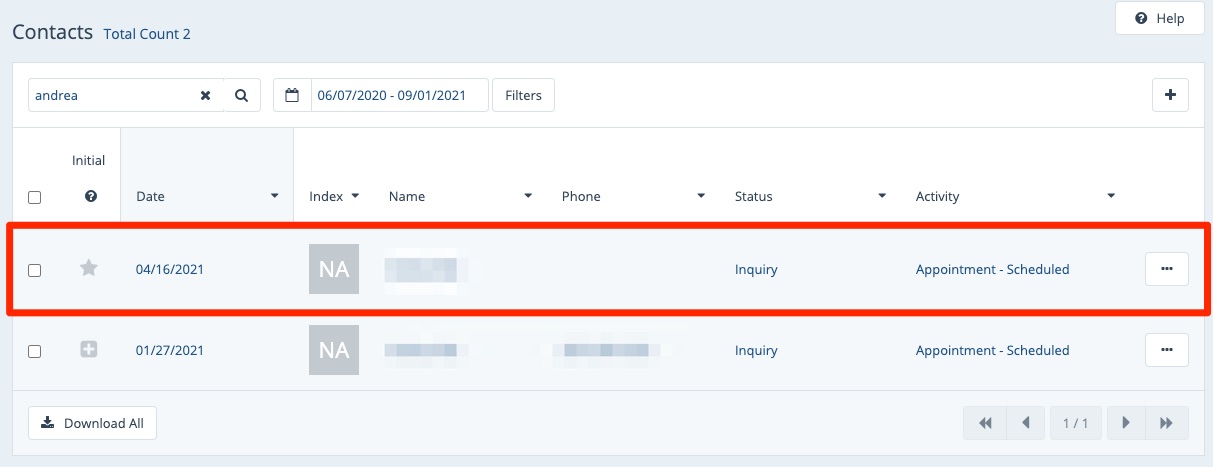
At the top of the contact's page, you'll see the Activity Timeline, which displays all of this person's engagement with your LISA platform in reverse chronological order.
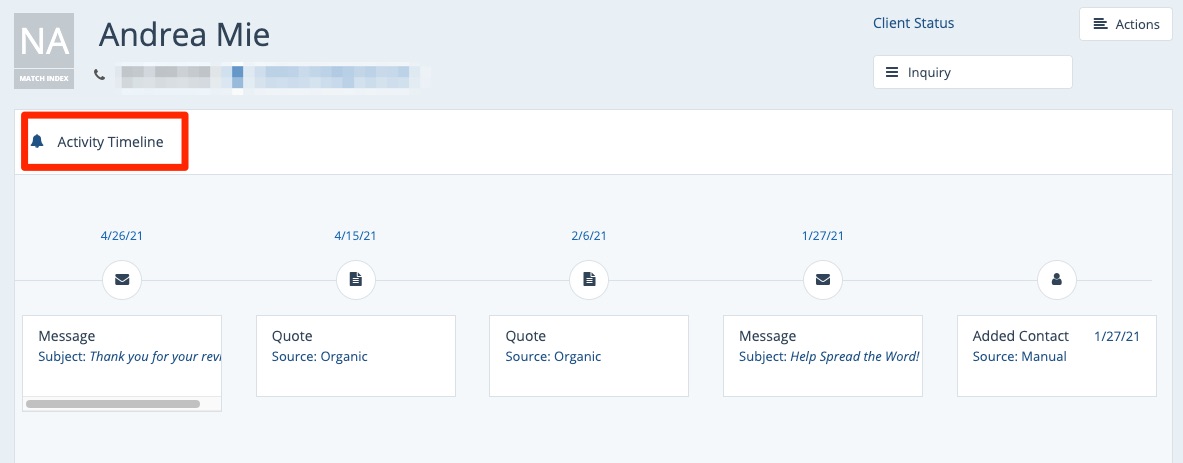
4. Click Any Engagement to See More Detail
From the Activity Timeline, you can click on any interaction to get more information on that interaction in the bottom panel. The specific lead sourcing information will vary based on the type of engagement.
For example, if the customer submitted a quote request, you'll be able to see what information was submitted through the form, including any attachments. See the example below.
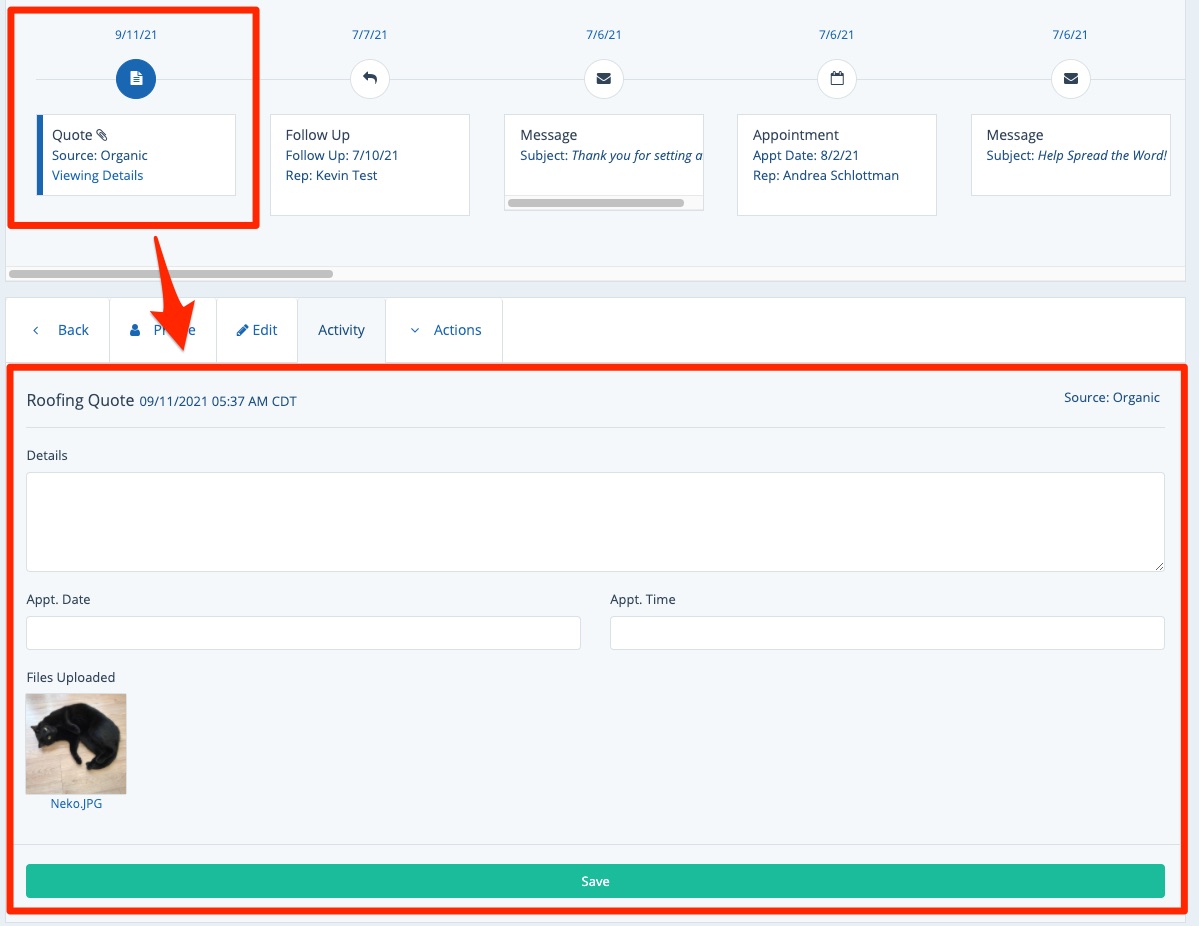
From this same page, you can take a number of other actions, including:
