It's easy to download a list of contacts from your LISA admin in the form of a .csv spreadsheet file. Simply follow the instructions below.
1. Go to Activity or Contacts
After logging into your LISA admin, go to Contact Manager > Contacts or Contact Manager > Activity. Both pages will allow you to download a list of contacts.
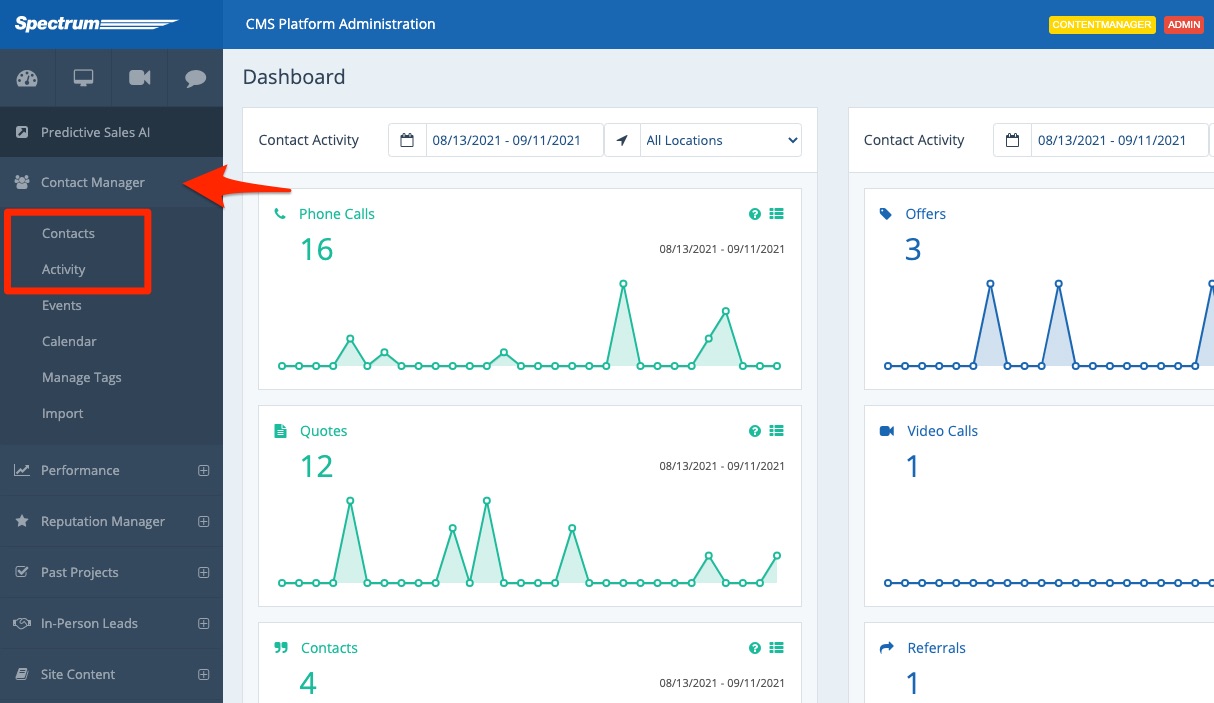
2. Download All or Use Filters
To Download All Contacts
If you want to download a complete list of all contacts, make sure that you're on the Contacts page. (This is not possible from the Activity page.)
Scroll to the bottom of any page and click Download All.
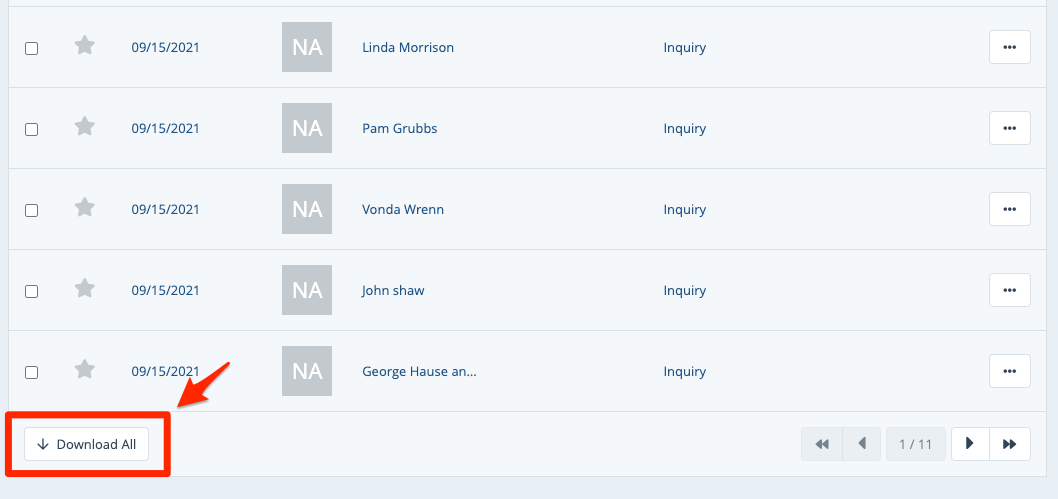
To Download a Filtered List
You can download a filtered list of contacts from either the Contacts page or the Activity page. In both cases, setting filters will alter your download. If you set any filters, then the downloaded spreadsheet will only include the leads that are currently visible within those filters.
If you would like to use filters, then please adjust the filters accordingly.
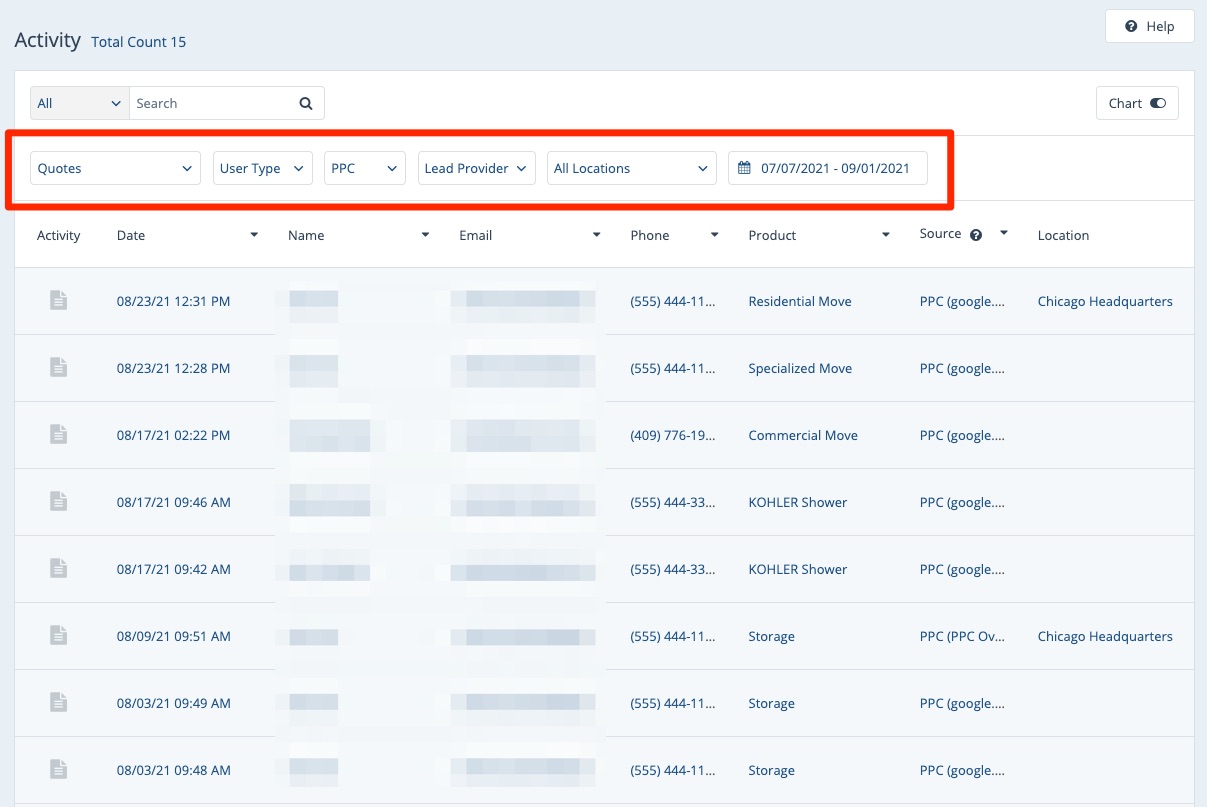
You can see how many customers would be included in a download of the current view by looking at the "Total Count" at the top of the page.
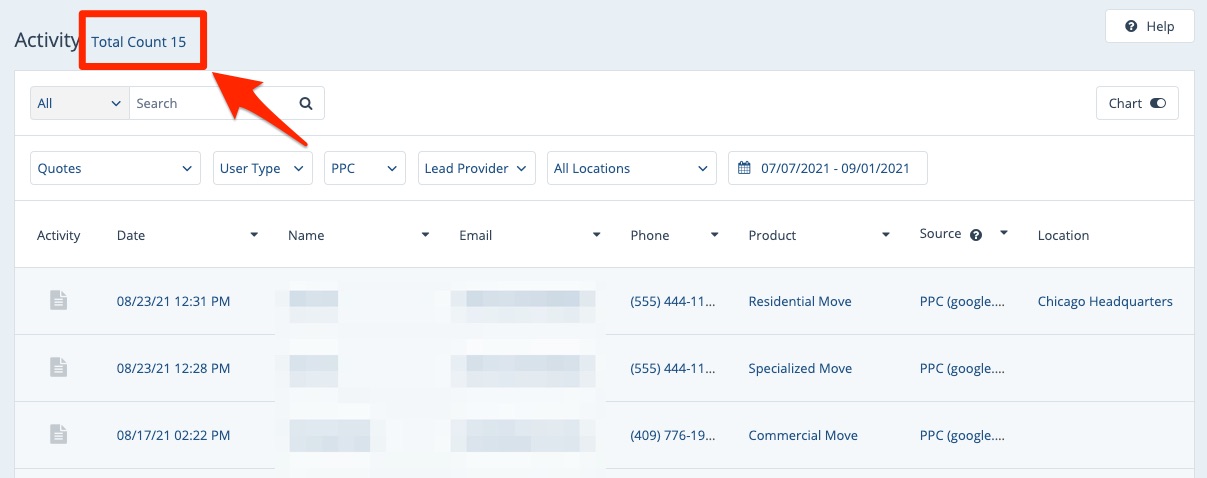
Once your desired filters are in place, click the button to download the current list of contacts.
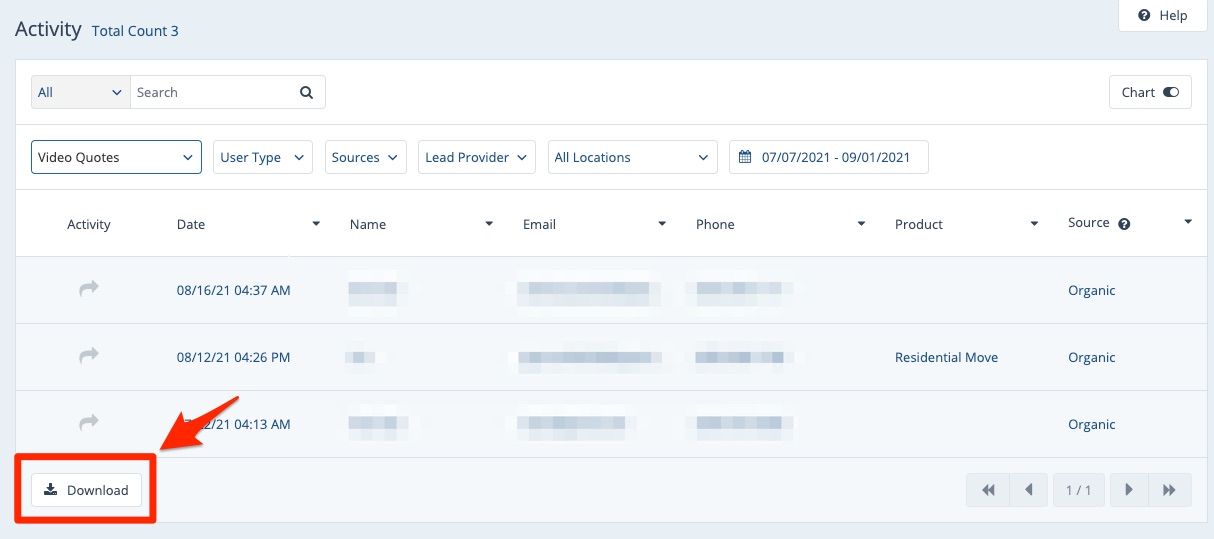
3. Download Report
On the next screen, wait for the report to be generated. If your report contains many contacts, this may take a couple of minutes. Once the report is ready, you can click the button for "Download Report."
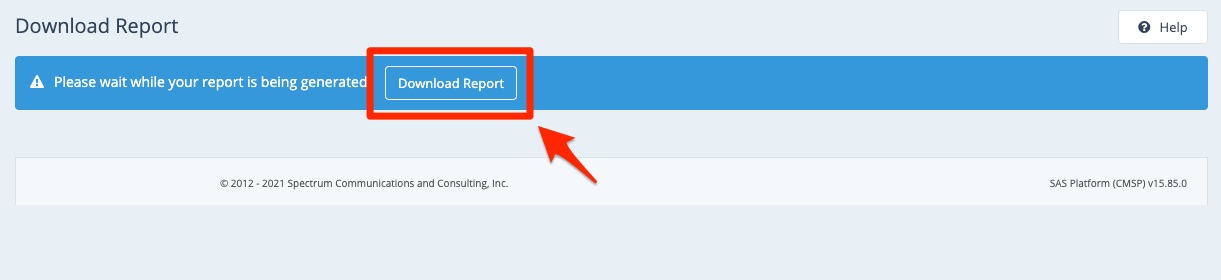
That's it! Your report will be downloaded as a .csv file, which can be opened in Microsoft Excel, Google Sheets, or any other spreadsheet software.
