Whenever a lead or customer interacts with your LISA platform, their contact information will be automatically saved into their file. You can edit or add to this saved contact information at any time; simply follow the instructions below.
1. Go to the Contacts Dashboard
After logging into your LISA admin, navigate to Contact Manager > Contacts.
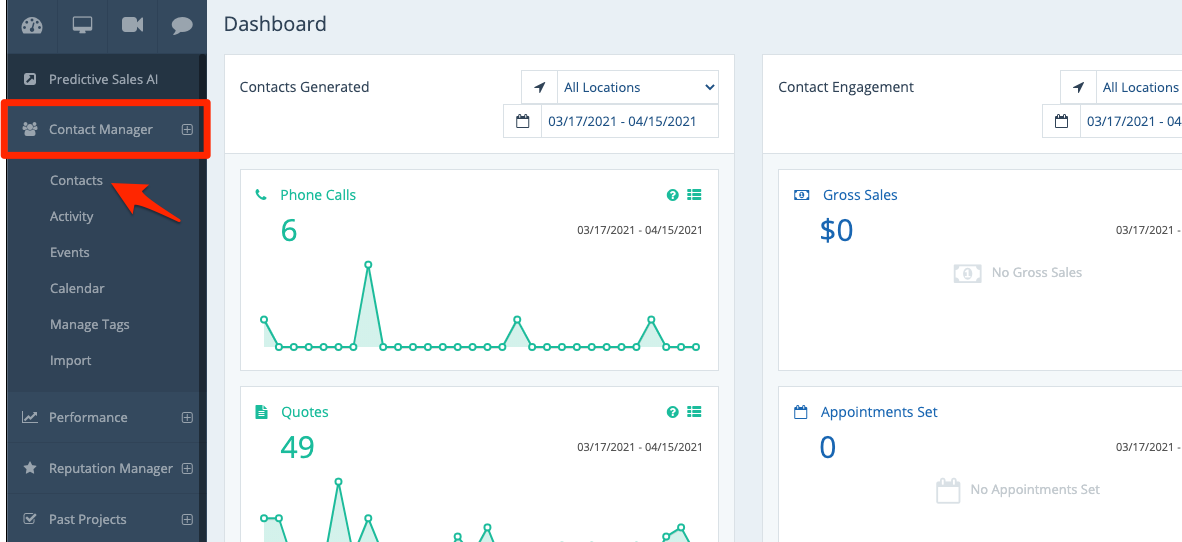
2. Find the Contact
From your Contacts dashboard, find the contact that you'd like to edit. You can use the filters and search bar at the top to help you narrow down the list.
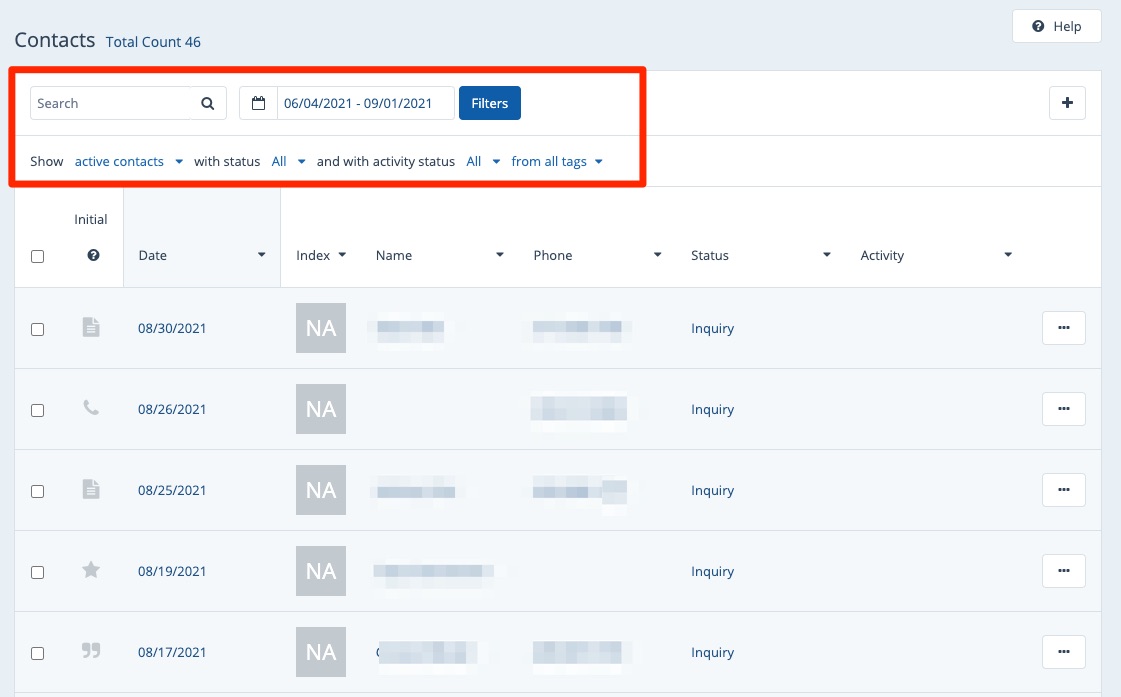
Click on the contact to open their contact details page.
3. Edit the Contact Details
On the contact's page, click "Edit."
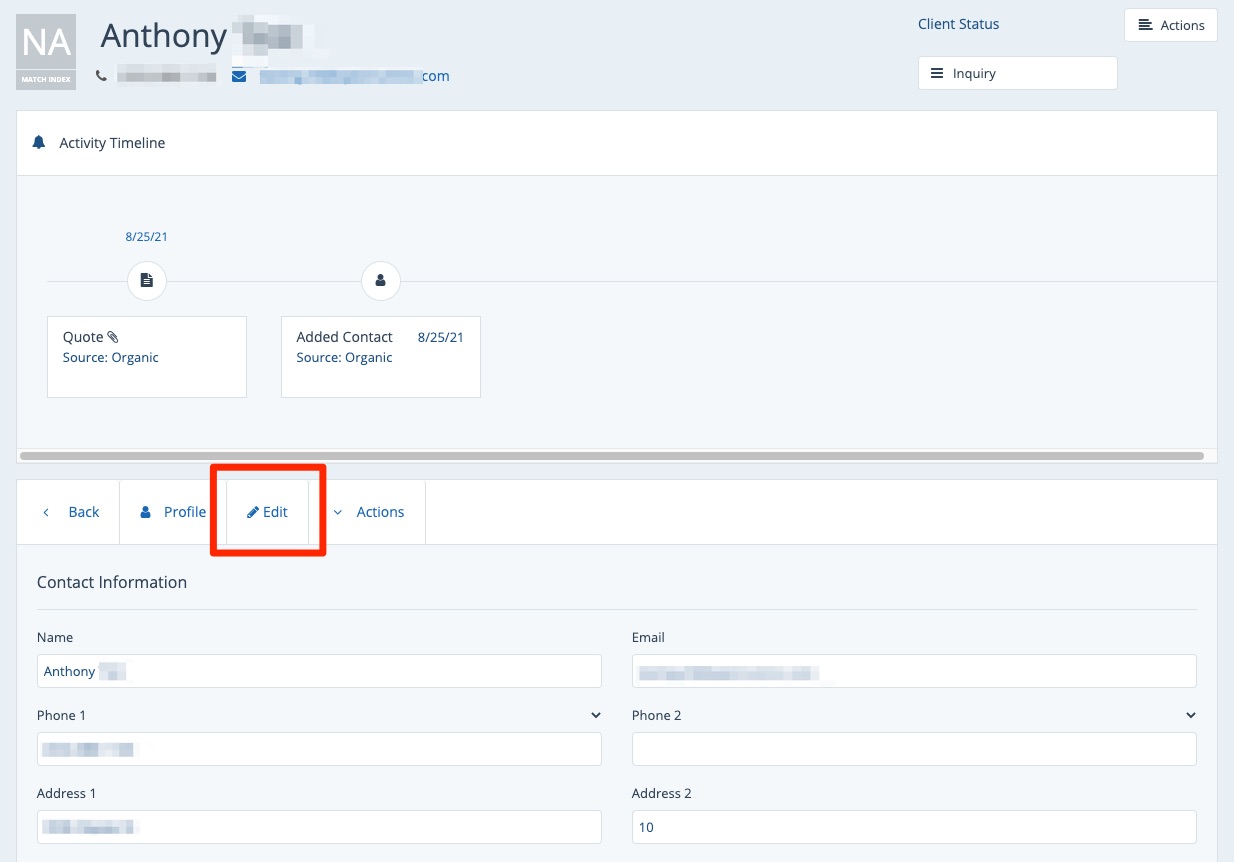
Then make any changes you'd like by clicking into each field.
In addition to saving the contact information here, these fields allow you to insert "dynamic information" to your emails. Learn more about dynamic fields and how to use them.
4. Save Your Changes
Once you've made your edits, scroll down to the bottom and save your changes.
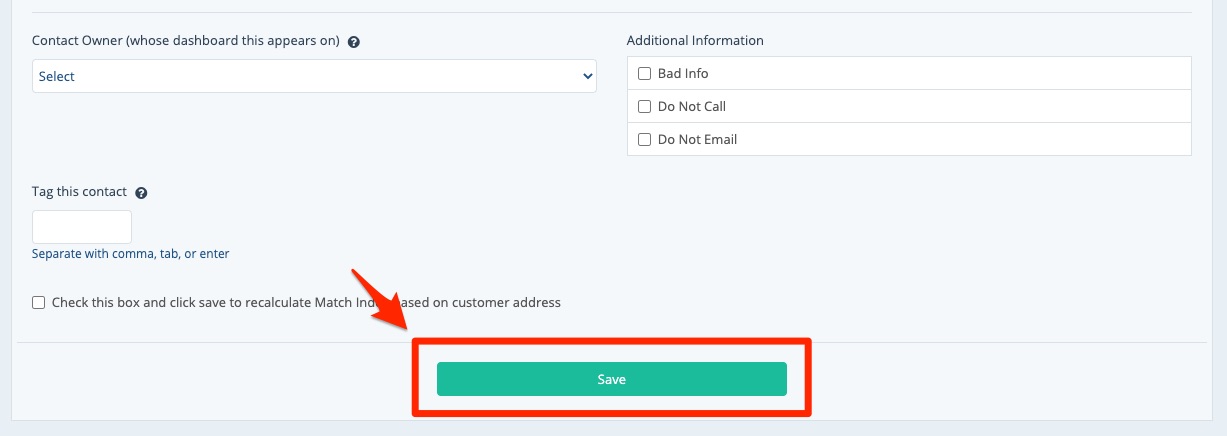
Wondering what else you can do from an individual contact page? Learn more in these resources:
