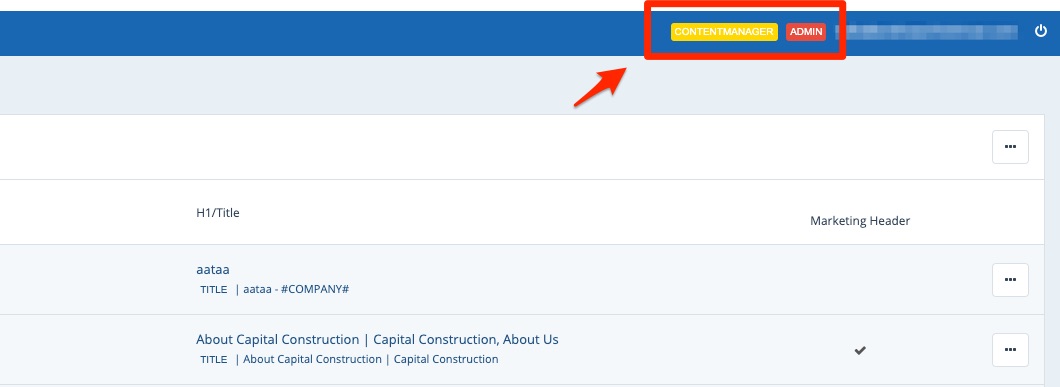Each LISA admin user can be assigned multiple roles depending on how they use the platform.
Not sure when one person might need multiple roles? An Administrator may also want to be a Content Manager in order to edit website pages, or a Rep might also want to be an Auditor to easily access reports. To review the various roles, please refer to our overview of LISA admin roles.
1. Go to Company Info > Admin Users
After logging into your LISA platform, navigate to Company Info > Admin Users.
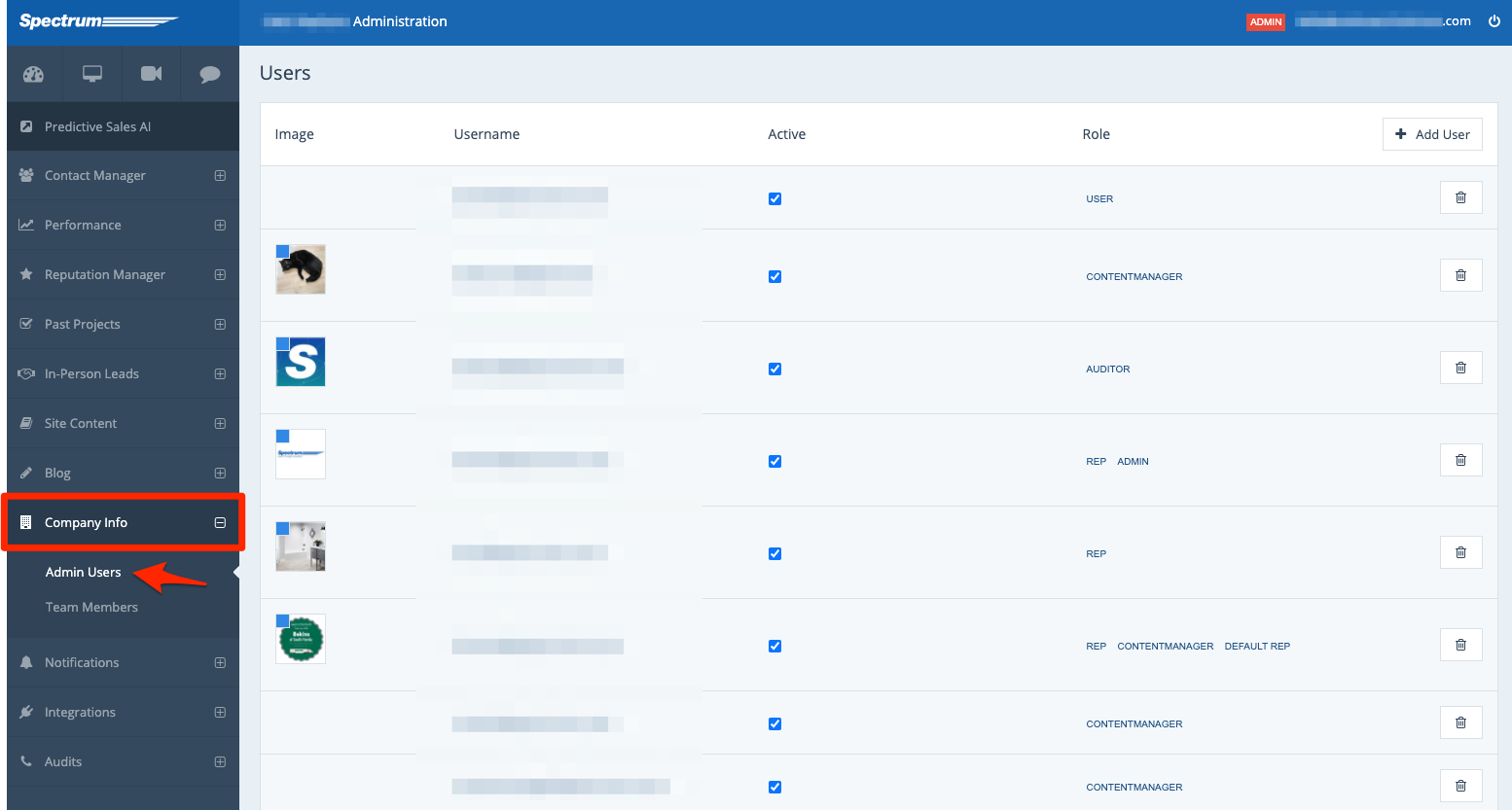
Note that only Administrators can edit user roles.
2. Click on the User
From the list of users, click the one you'd like to edit.
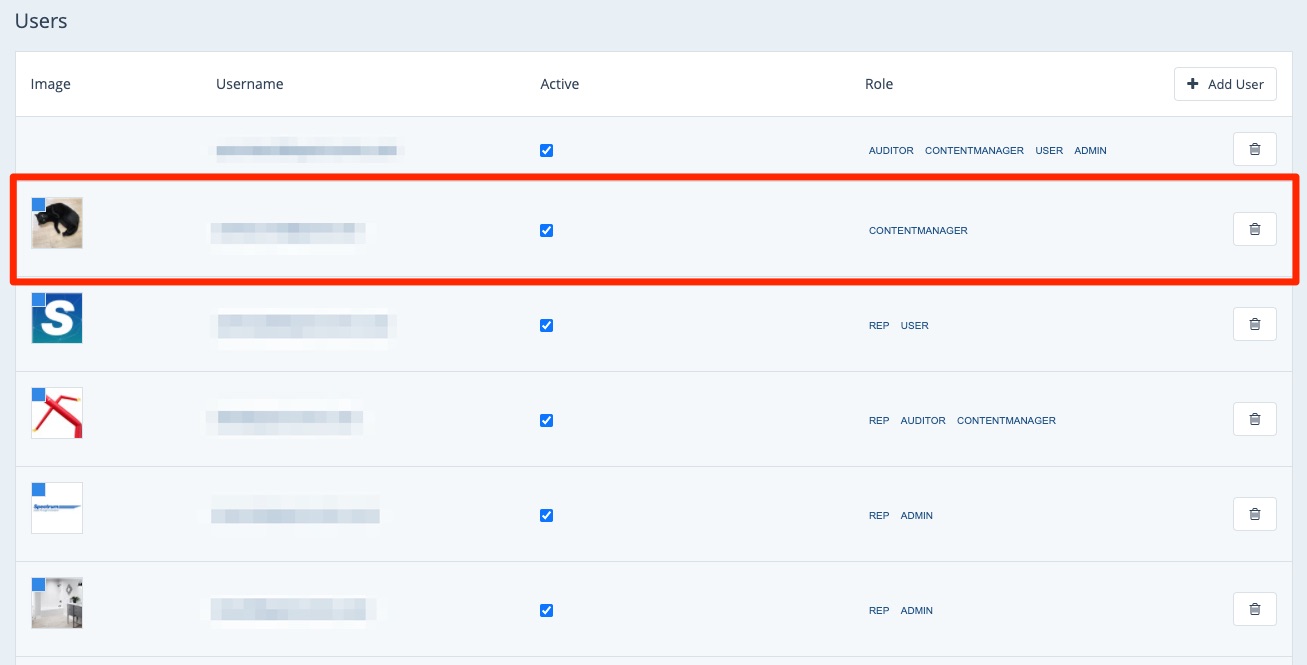
3. Choose the User Roles
In the user roles section, check the boxes for any and all user roles that you would like this user to have.

You can find more information on the differences between user roles, along with screenshots of each user's view of the LISA admin, in this overview article.
4. Save Your Changes
Once you've edited the user role, scroll down to the bottom and save your changes.
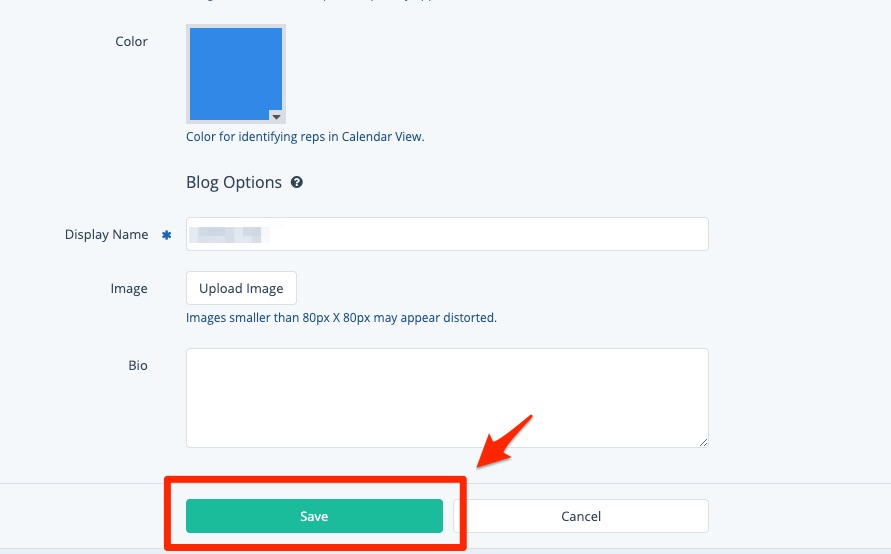
The changes will be saved immediately, but the user (including yourself, if you changed your own roles) may need to log out and log back in for the changes to take effect.
The user can confirm his or her current roles by checking the upper right corner of the LISA admin.