If you'd like to customize the email notification that your team receives whenever a PSAI Chatbot or Apex Chat lead flows in, this is easy to do. Follow the instructions below.
These instructions pertain to the content of the email. If you would like to change who gets notified of an Apex or PSAI chat engagement, follow these instructions to edit your notification routing instead.
1. Go to Notifications > Email Templates
After logging into your LISA platform, go to Notifications > Email Templates.
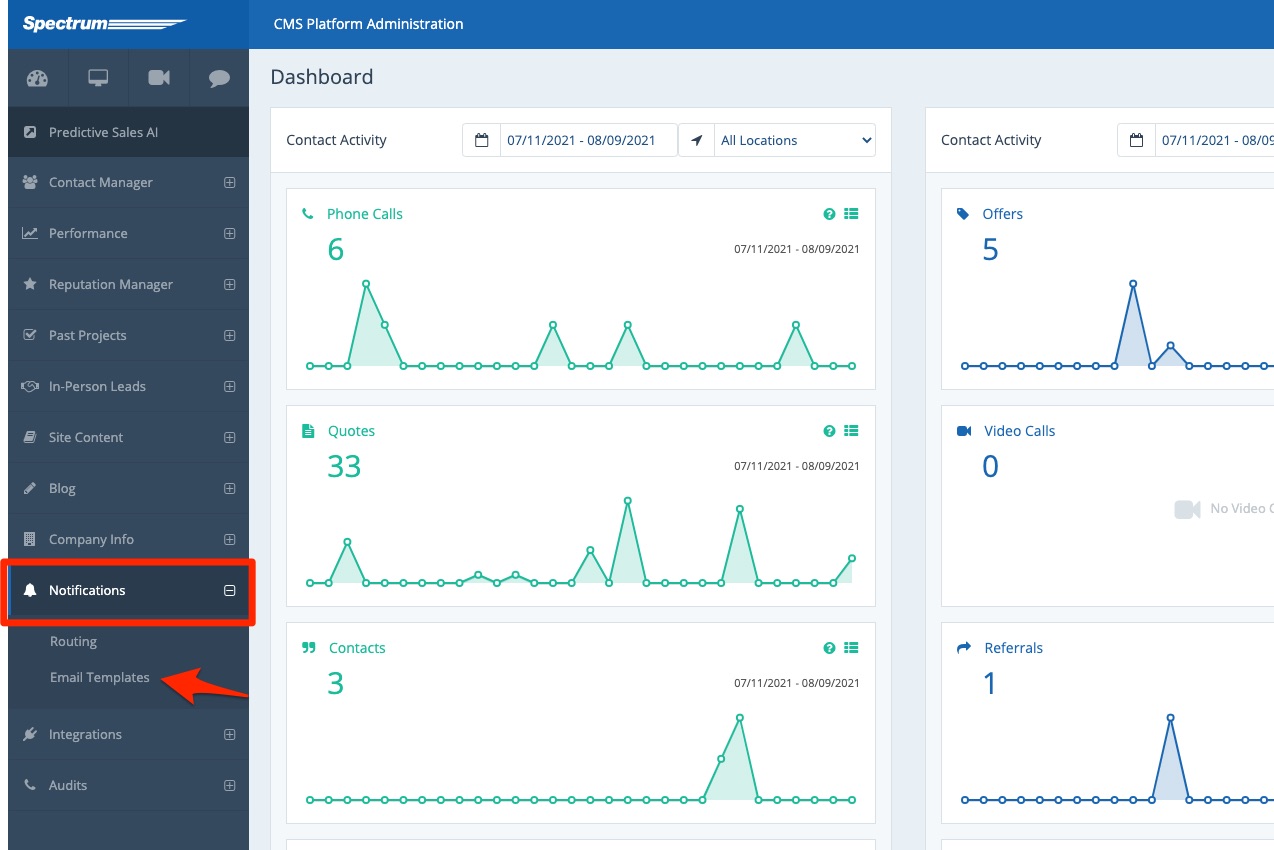
If you aren't familiar with notifications, start with our overview on customer and company email templates.
2. Click into the Company Tab
At the top of the Email Templates page, click the tab for Company.
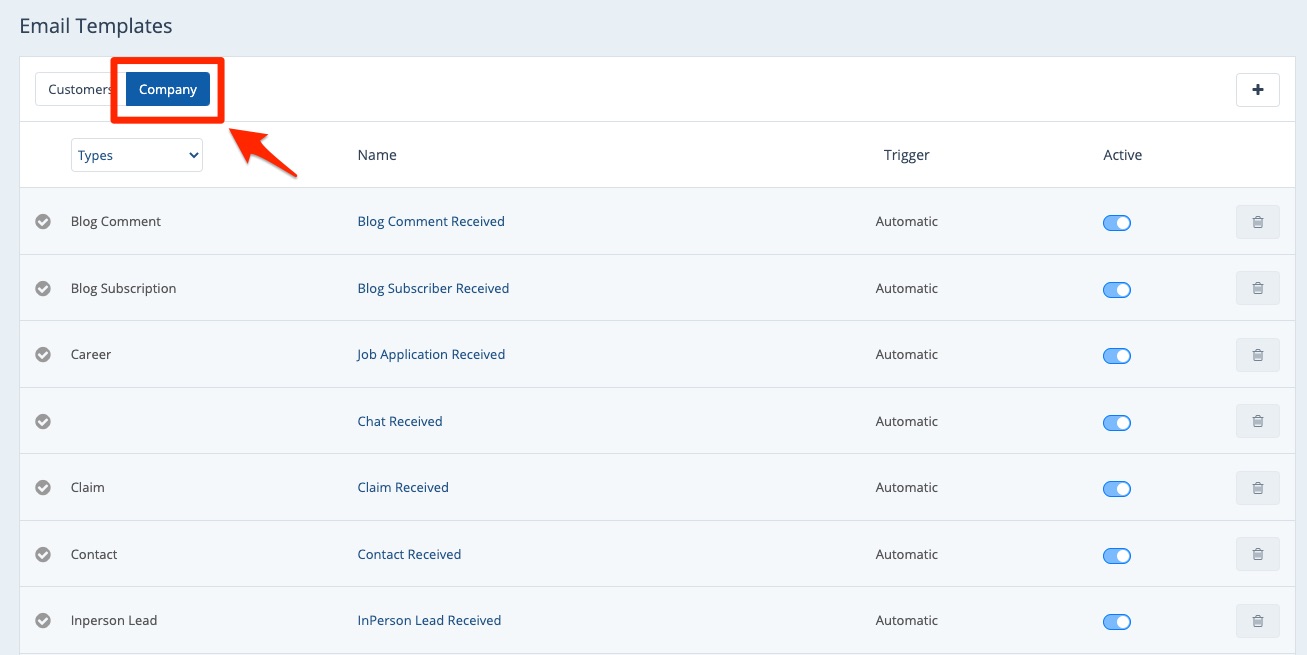
3. Click the Chat Received Template
Browse manually or use your browser's Ctrl+F function to search for the "Chat Received" email template. Click on it to open it.
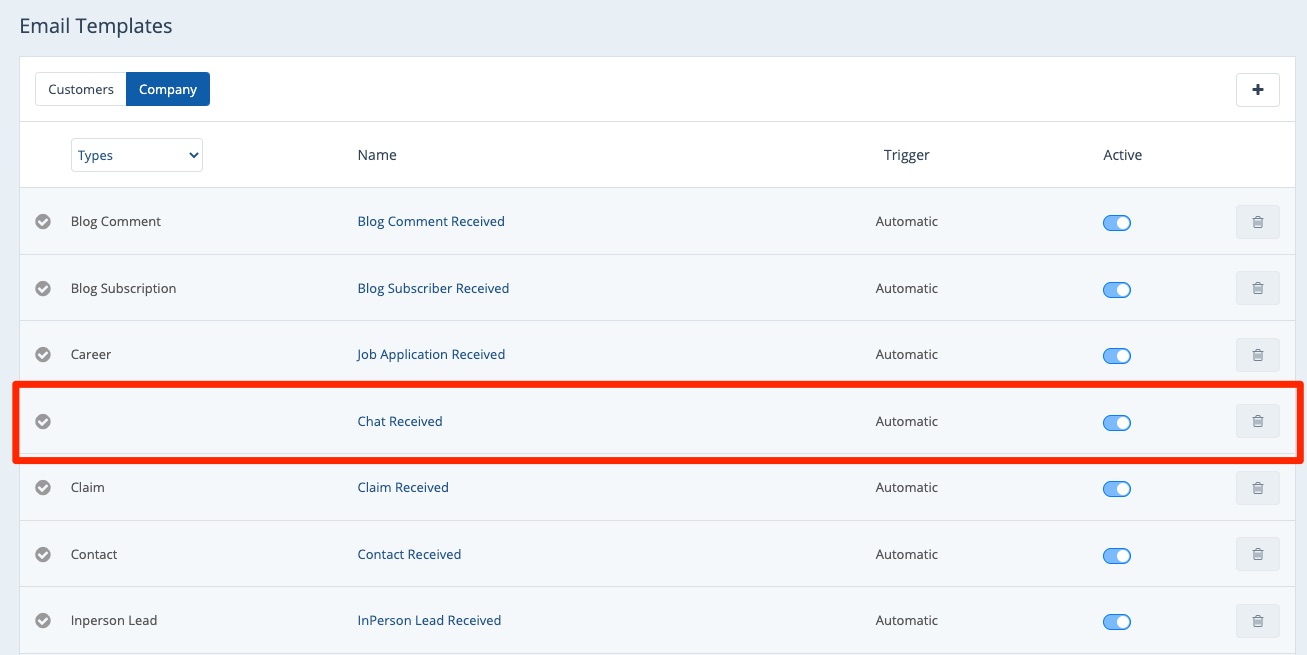
4. Make Your Edits
On the "Chat Received" company email template page, you can make any edits you'd like to the name, subject, and body of the email.
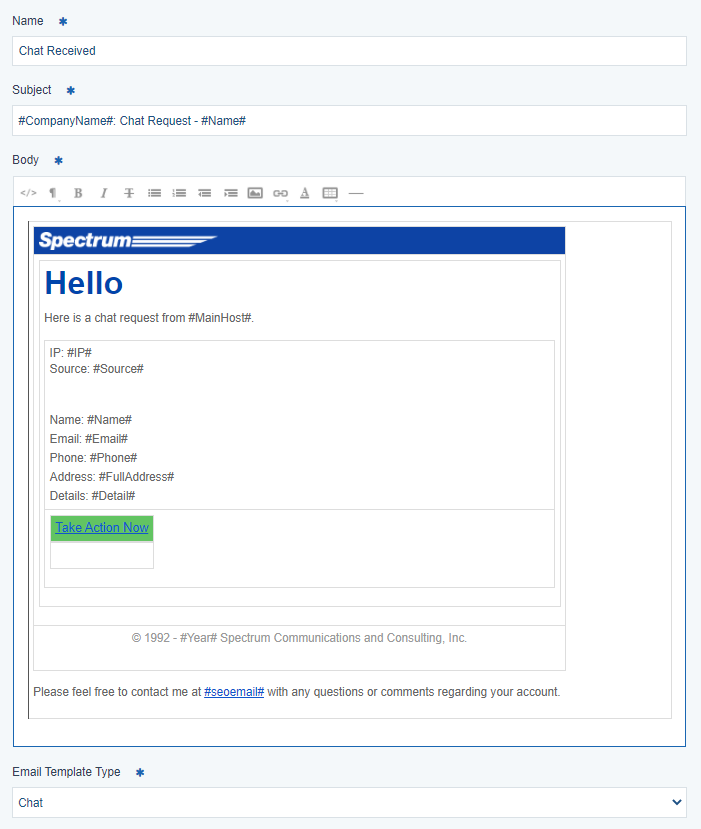
Learn more about creating company email templates.
