If you'd like to receive automated email and/or SMS notifications of a chat engagement through Apex Chat or PSAI, there are two basic steps to complete:
- Add the appropriate email addresses and/or SMS numbers for chat notifications.
- Customize the corresponding company email template for chat.
For more information and helpful links, follow the steps below.
PSAI Customers: Please note that these instructions will set up an automated email or SMS notification through the LISA admin. That means that you will receive dedicated LISA admin notifications in addition to the notifications you've already set within PSAI. Please consider whether you would like duplicate notifications before proceeding.
1. Edit Your Notification Routing for Chat
Your LISA platform comes with a notification rule already set up for chat engagements. Simply edit the existing rule (under Notifications > Routing) to add your desired email addresses and/or SMS numbers.
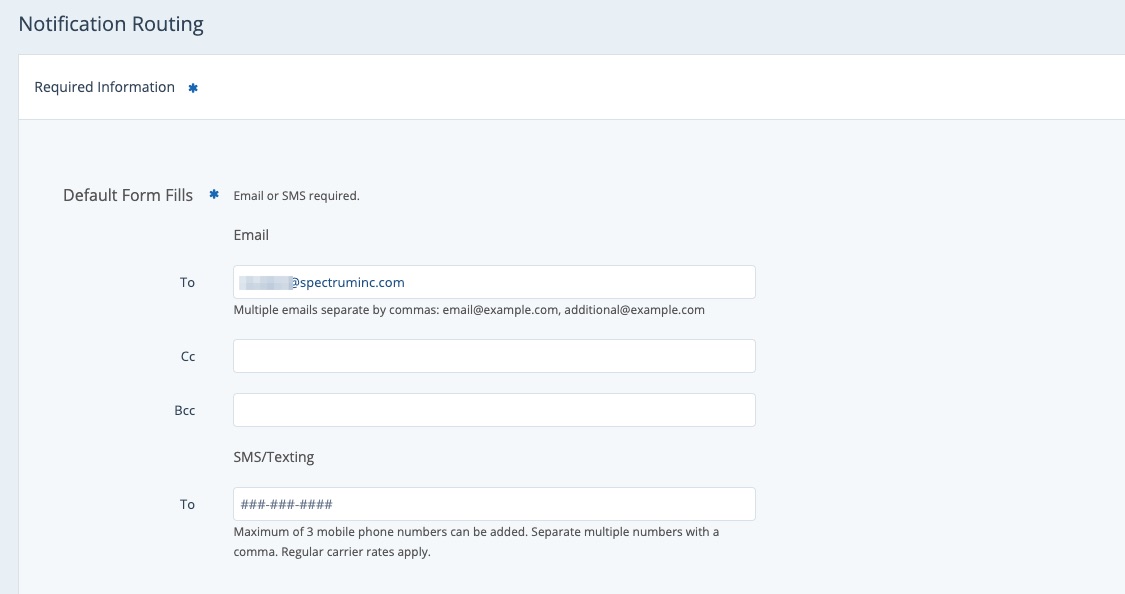
Follow these instructions to learn how to edit your notification routing rules.
2. Edit Your Company Email Template for Chat
Your LISA platform also comes with a ready-made company email template for chat engagements. If you want to, you can customize this email template under the Company tab of Notifications > Email Templates. (You do not have to customize it; you can use the default template if you prefer.)
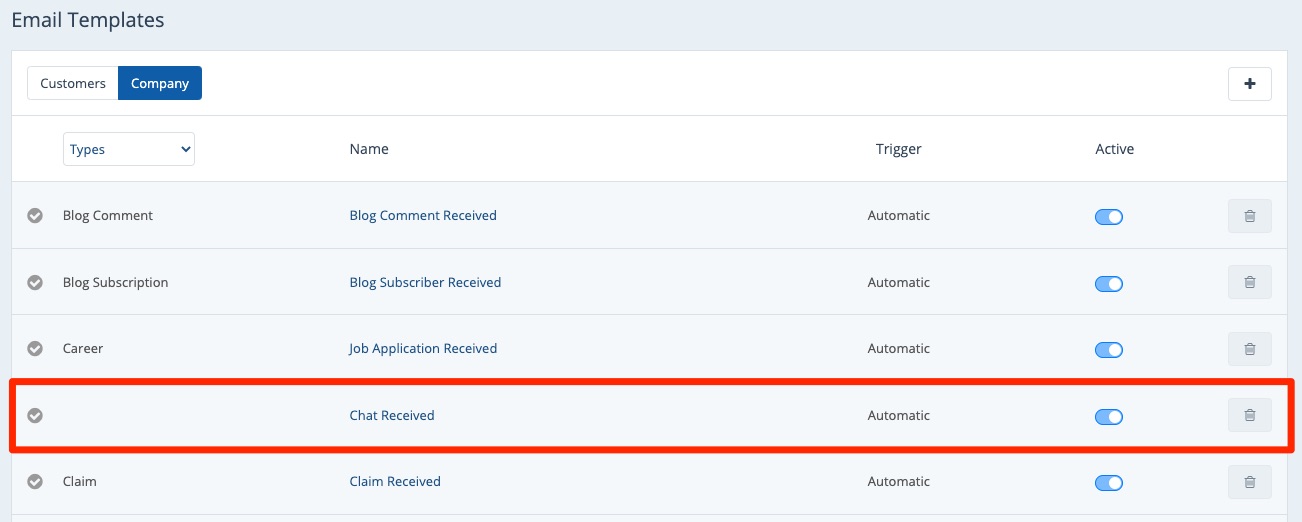
Learn how to edit your company email template for chat engagements.
3. For PSAI Chat Only: Contact Your Spectrum Client Manager
To complete LISA admin notification set-up for your PSAI chatbot, please inform your Spectrum Client Manager or fill out a support ticket at this link. There is one additional setting that we'll need to verify to ensure that your LISA admin notifications function properly.
Are you a Spectrum Client Manager? See this article for more information on enabling LISA admin emails for inbound PSAI leads.
