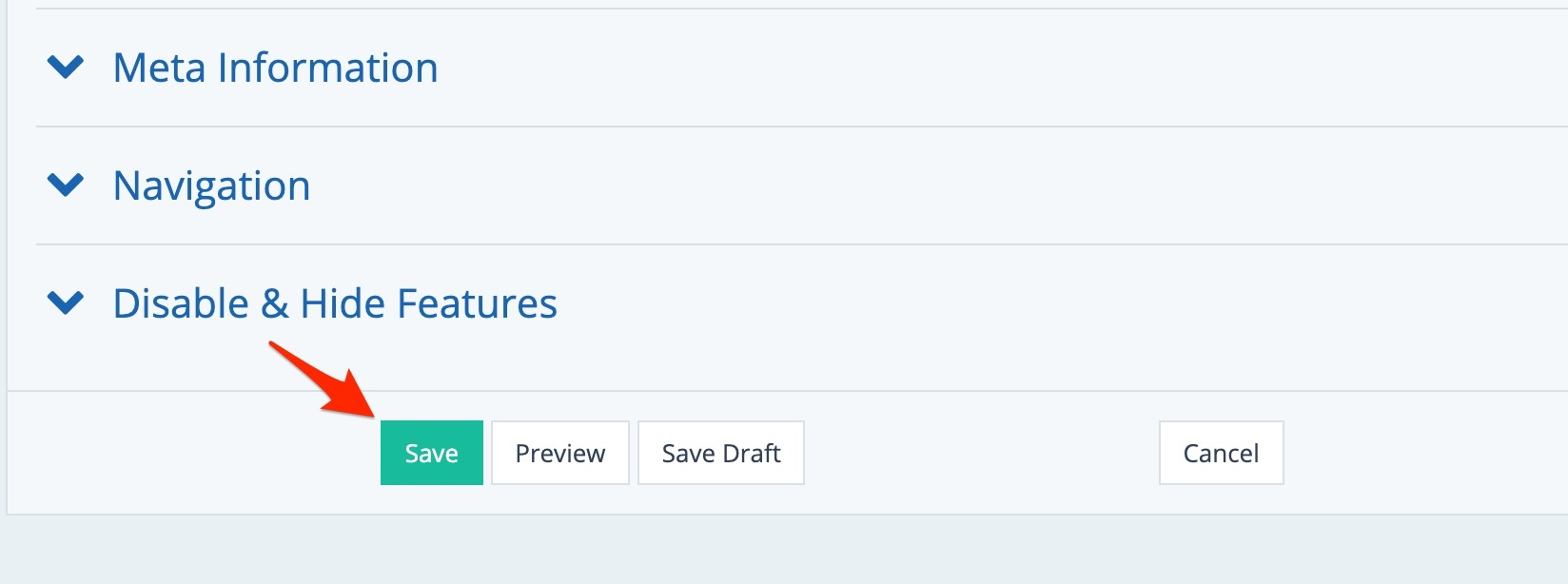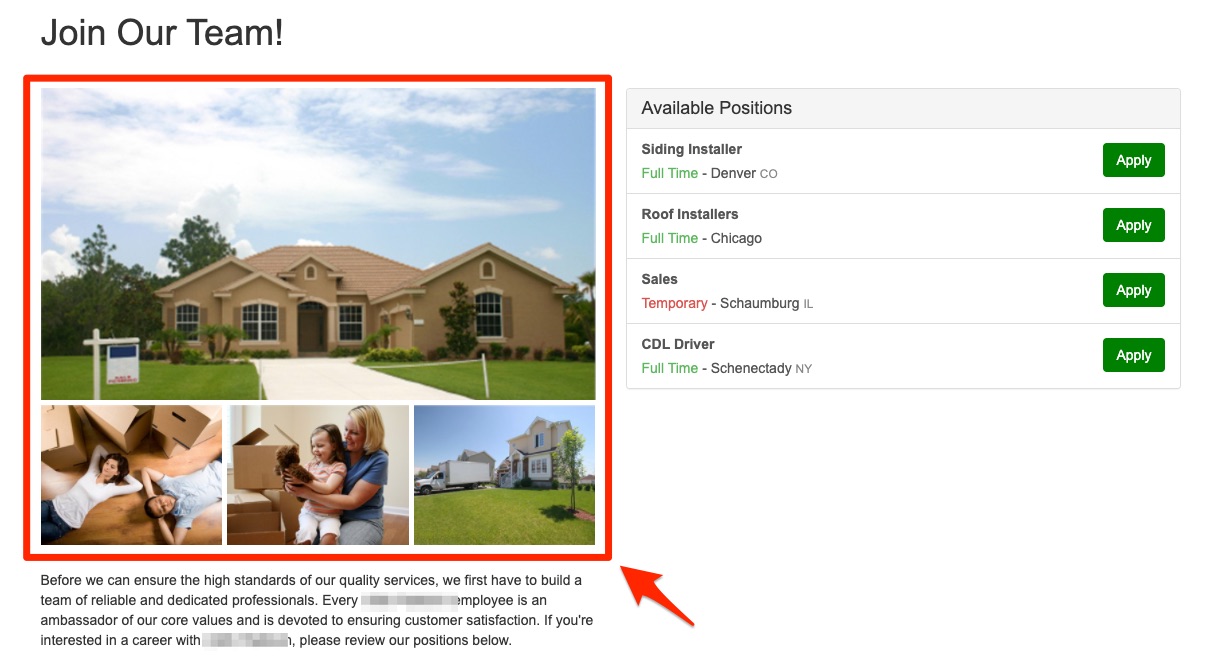
Want to change the images that appear on your Careers page? Although /careers/ is a static page, you can still update the gallery displayed through the page info settings in the LISA admin. Follow the instructions below.
1. Go to Pages
After logging into the LISA platform, navigate to Site Content > Pages. (Please note that you must have the Content Manager role to access this feature.)
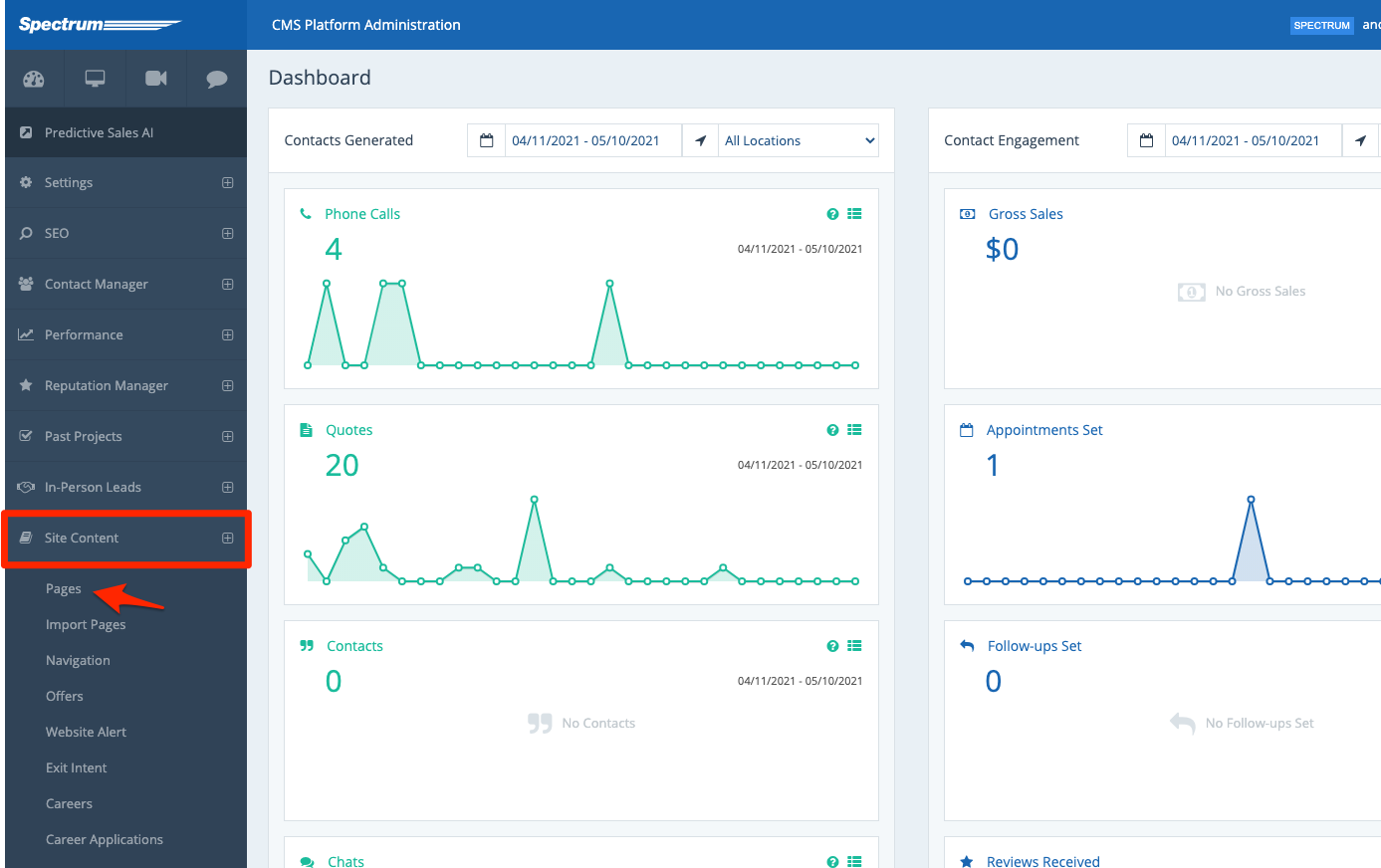
2. Click the Careers Page
From the list of pages, click /careers/.
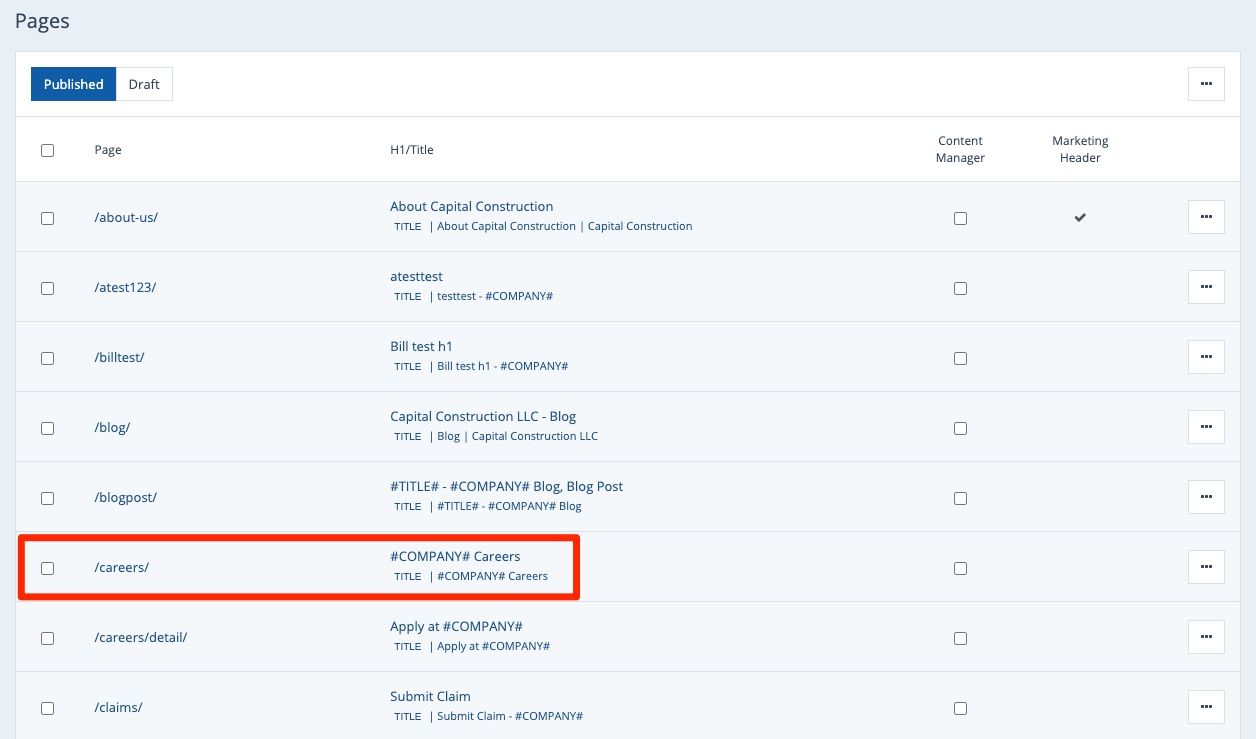
Don't see the Careers page? Please reach out to your Spectrum Client Manager or submit a support ticket to request access.
3. Choose the Gallery
Once you're editing the /careers/ page, scroll down to the section for Page Options. In the dropdown menu for Page Gallery, select your preferred gallery.
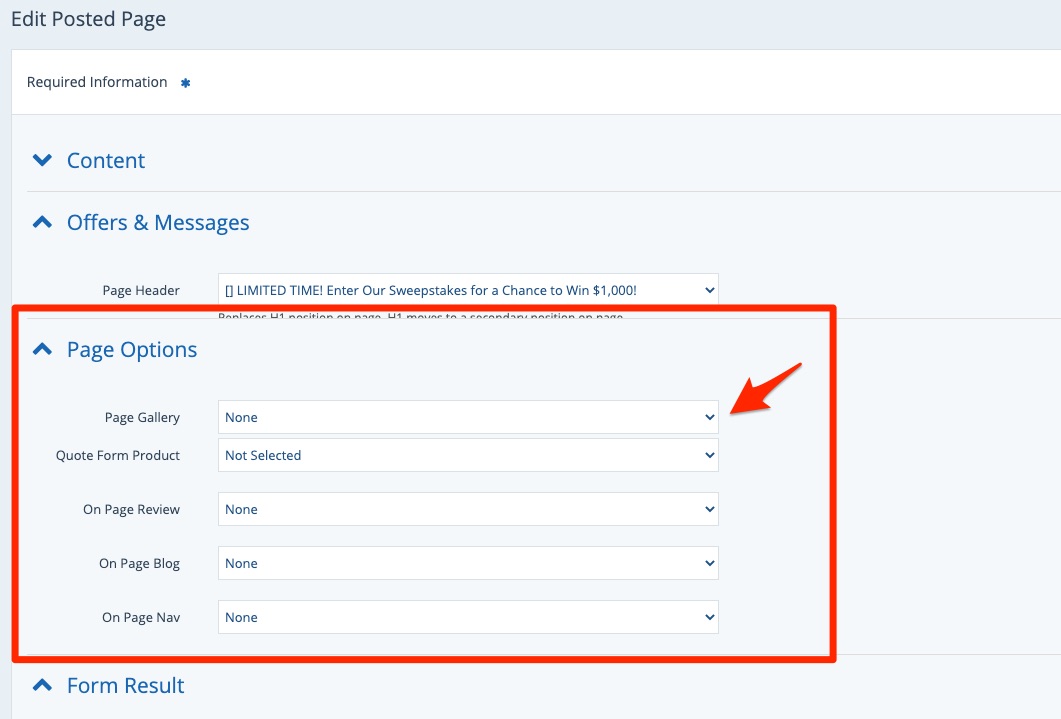
When selecting the gallery, please keep the following tips in mind:
- Choosing "None" will display no gallery on the page.
- Choosing "Use Parent Page Gallery" will display the default gallery (ID 0121). If you have deleted the gallery with ID 0121, then no gallery will appear.
- Choosing a specific gallery will display that gallery on the page.
Not seeing the gallery you want? Learn how to create new media galleries here.
4. Save Your Changes
Once you've selected the gallery, scroll down to the bottom and clickSave to save your changes.