If you've collected a survey aggregate that has received so-so responses or is of little value to leads, you can choose to hide that category from your survey aggregate display at any time. Follow the instructions below.
As a reminder, your survey aggregate graphic will display your chosen categories in a column with bar charts, similar to the one below. Learn more in our survey aggregates overview.
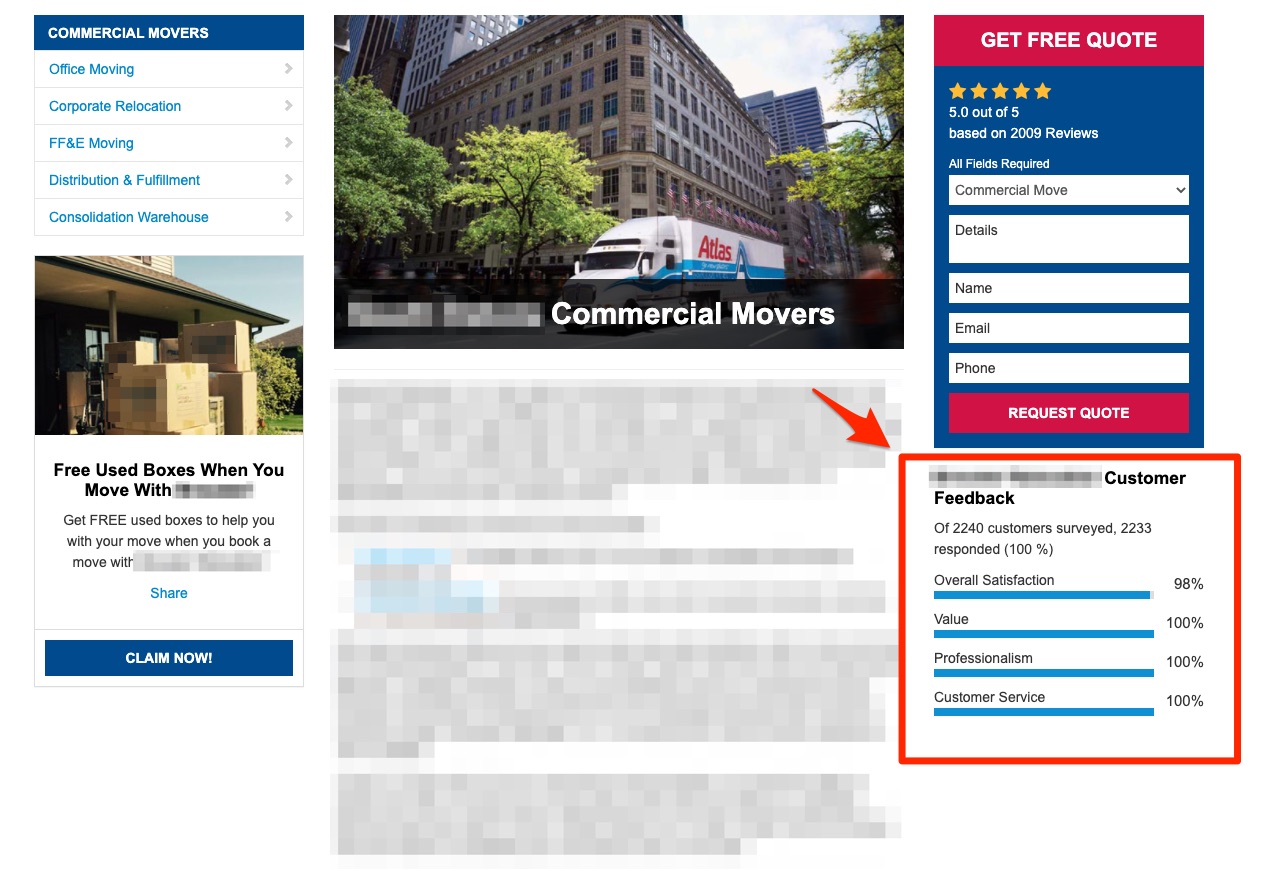
1. Go to Reputation Manager > Aggregates
Log into your LISA platform and navigate to Reputation Manager > Aggregates.
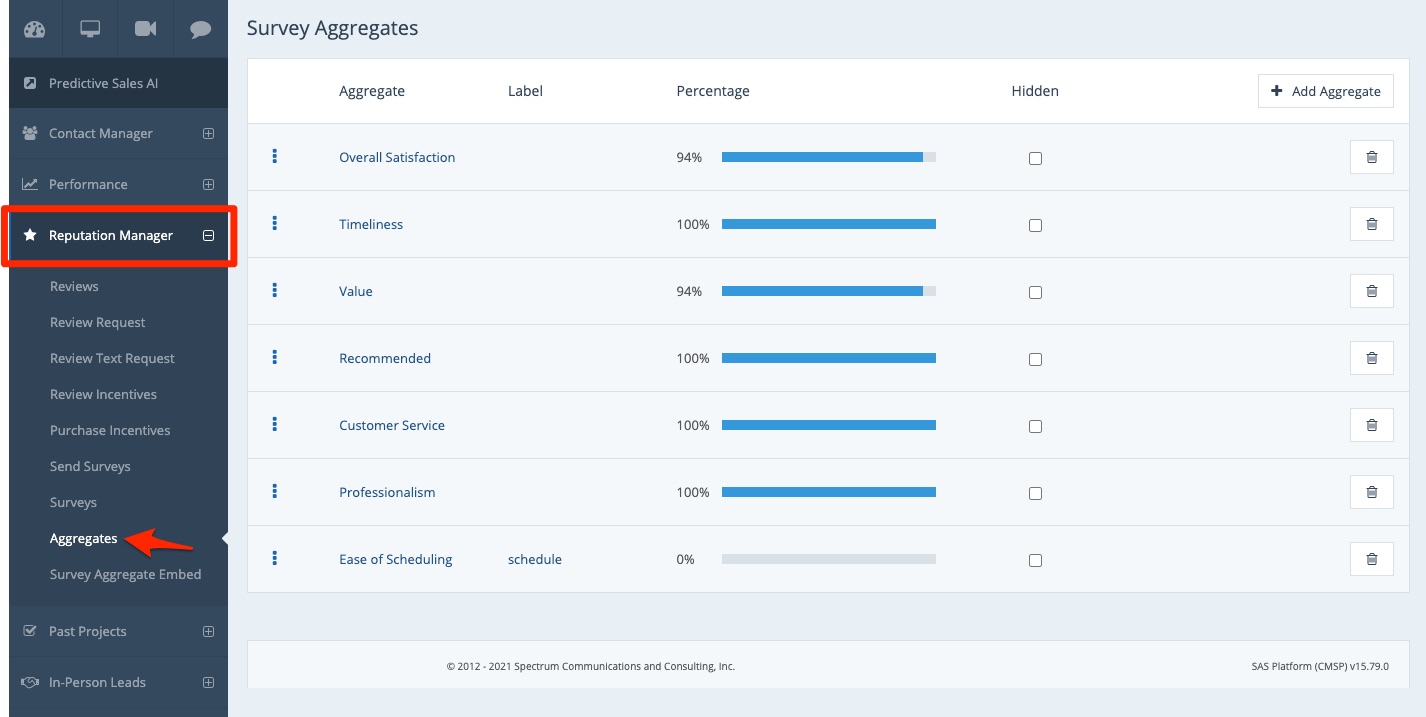
2. Check the Box for "Hidden"
Find the category that you'd like to hide and check the box for "Hidden."
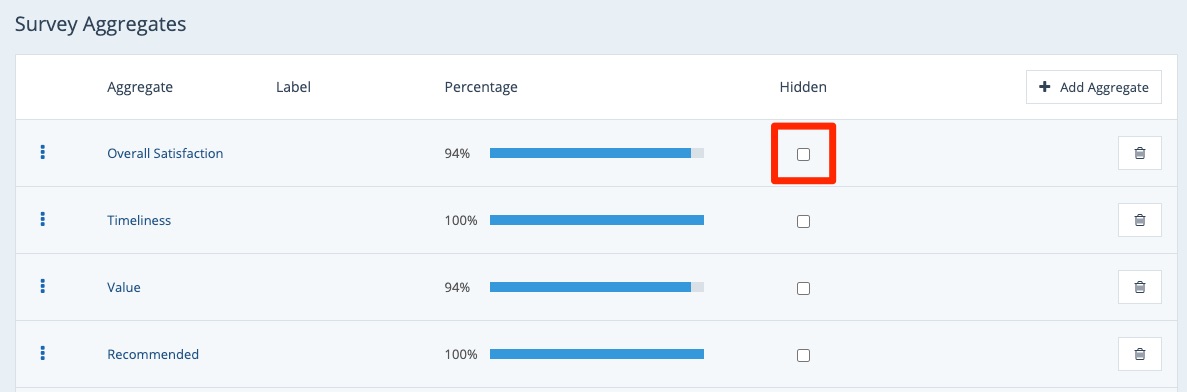
3. Confirm
When you check the box, your internet browser will display a popup, asking you to confirm the action. Click OK (or the equivalent in your browser).
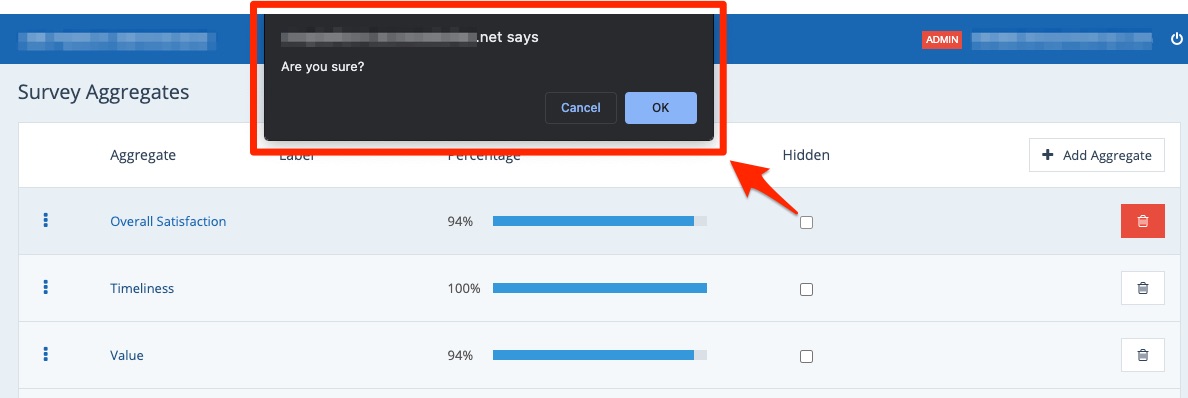
After you've successfully confirmed, the box will appear checked, as shown below.
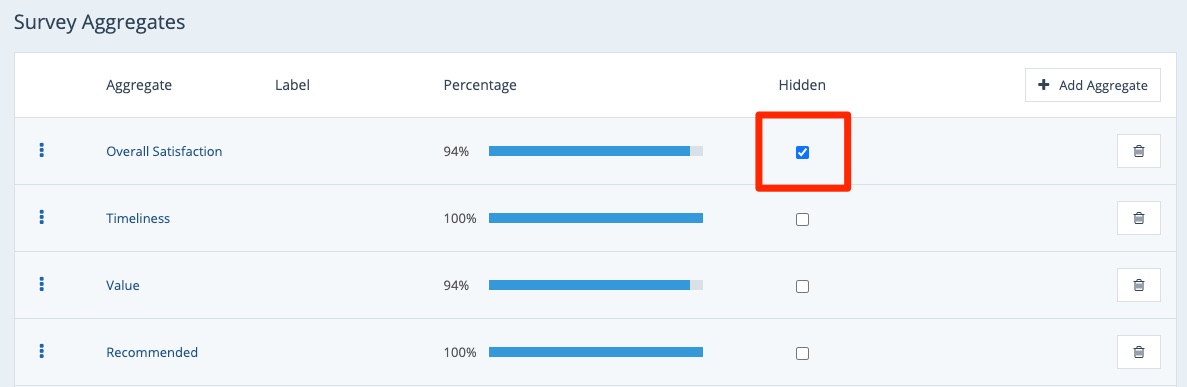
That's it! Now this category will be hidden from display on your survey aggregate widget—both on your own website and on any third-party websites you've posted it on.
