Within the LISA admin, it's easy to change who on your team gets notified for every kind of lead/customer interaction. If you'd like to adjust the SMS or email notifications sent when a survey response comes in, follow the instructions below.
1. Go to Notifications > Routing
After logging into your LISA admin, go to Notifications > Routing.
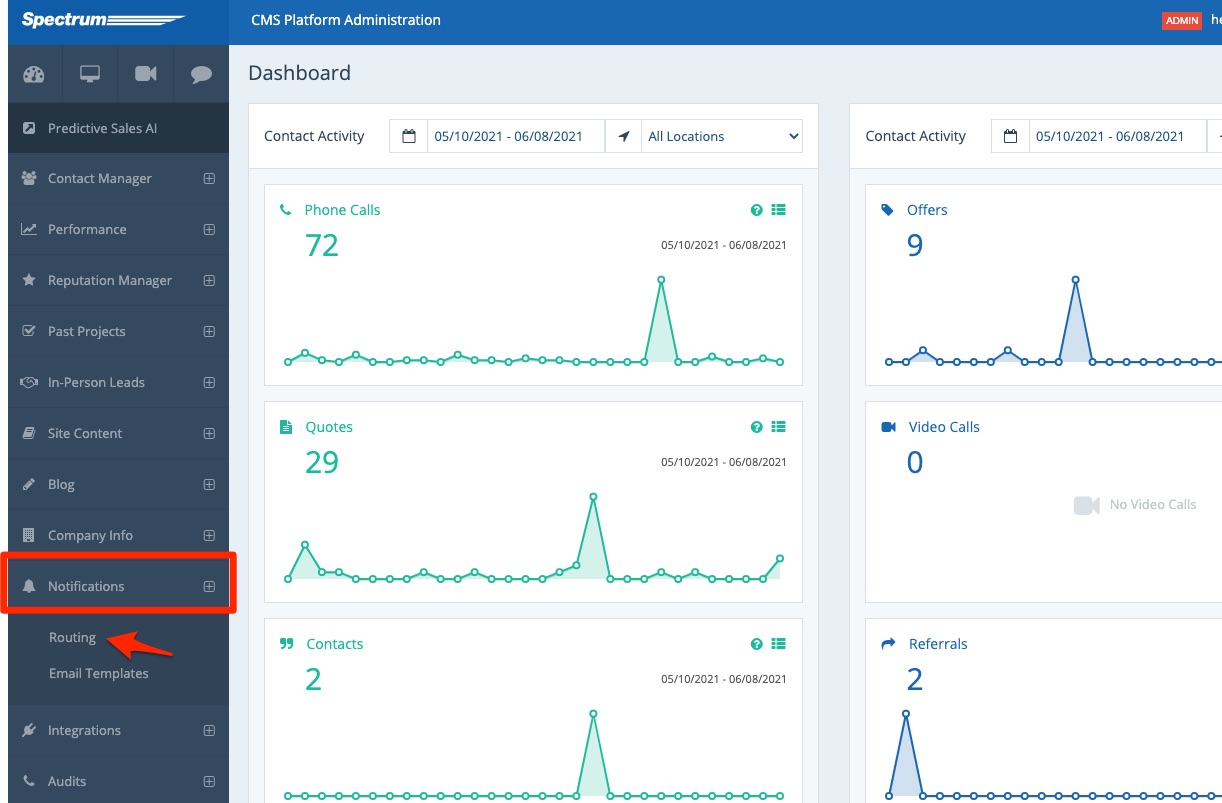
2. Find the "Survey" Section
Scroll down to the section titled Survey, or use your browser's Ctrl+F feature to find "Survey."
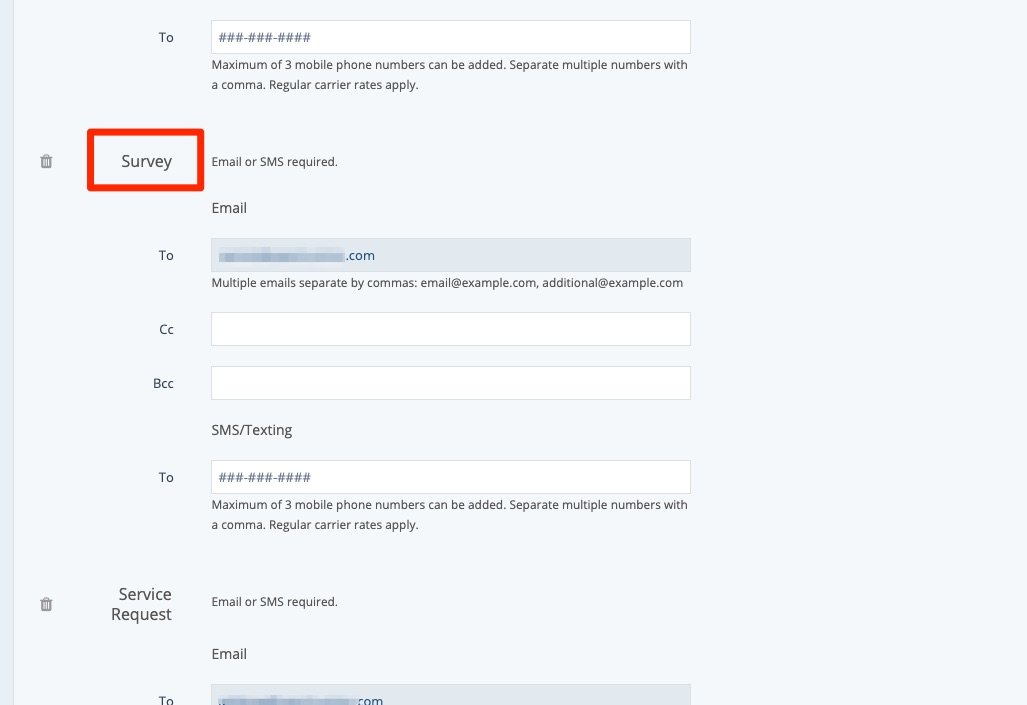
If you do not already have a notification section for Survey, then you can easily create one. Follow these instructions for creating a new notification rule.
3. Edit the Email and/or SMS Fields
Use the fields for CC, BCC, and SMS/Texting to add your team members' email addresses and/or phone numbers. You can add as many emails as you'd like and up to 3 phone numbers.
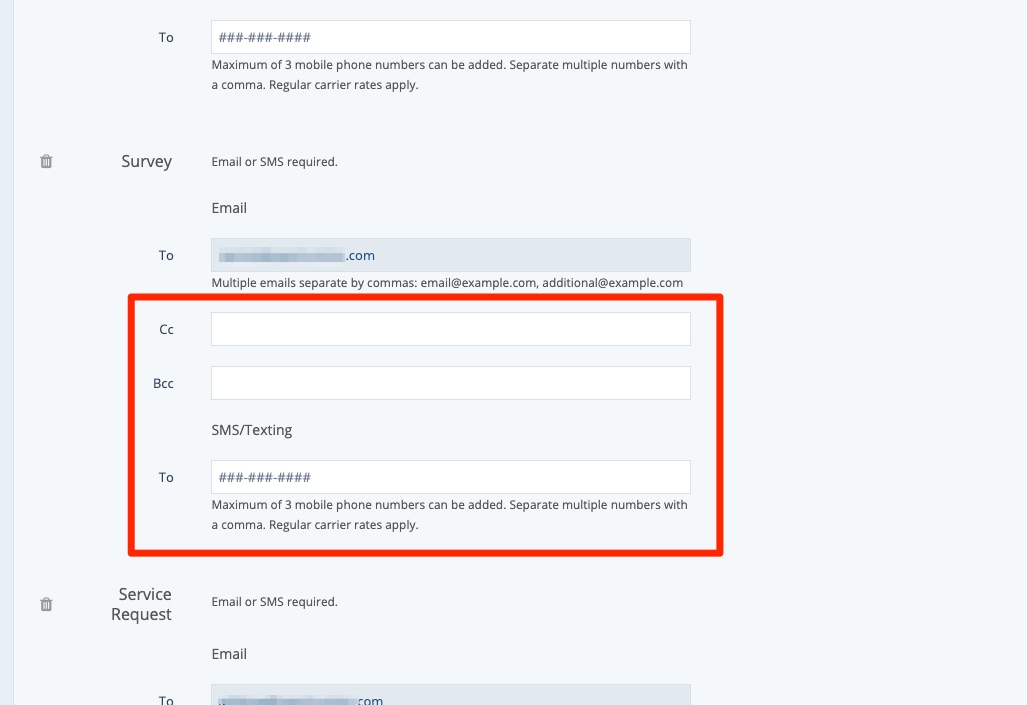
If you'd like to change the primary email address in the "To" field, please reach out to your Spectrum Client Manager or fill out a support ticket.
4. Save Your Changes
Once you've added your team members' email addresses and/or phone numbers, scroll to the bottom and click "Save" to save your changes.
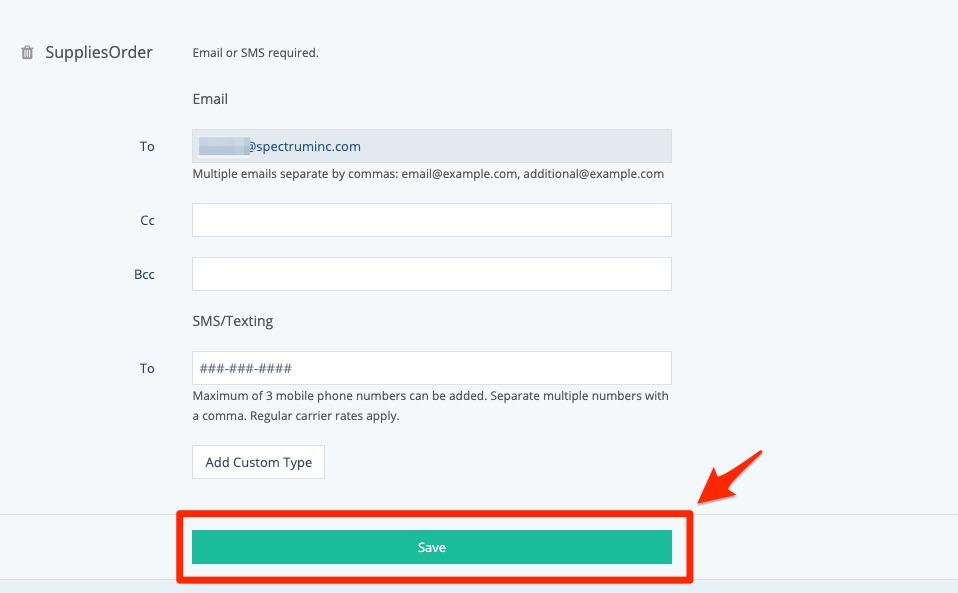
For more information, check out our beginner's guide to surveys or learn more about SMS and email notifications in the LISA admin.
