If you'd like to review individual survey responses from customers, this is easy to do through the LISA admin's Contact Manager. Simply follow the instructions below.
Want a higher-level overview of a survey's results? Then check out our instructions on viewing an overall survey report. You can also download a full spreadsheet of survey responses!
1. Go to Contact Manager > Activity
Log into your LISA admin and then navigate to Contact Manager > Activity.
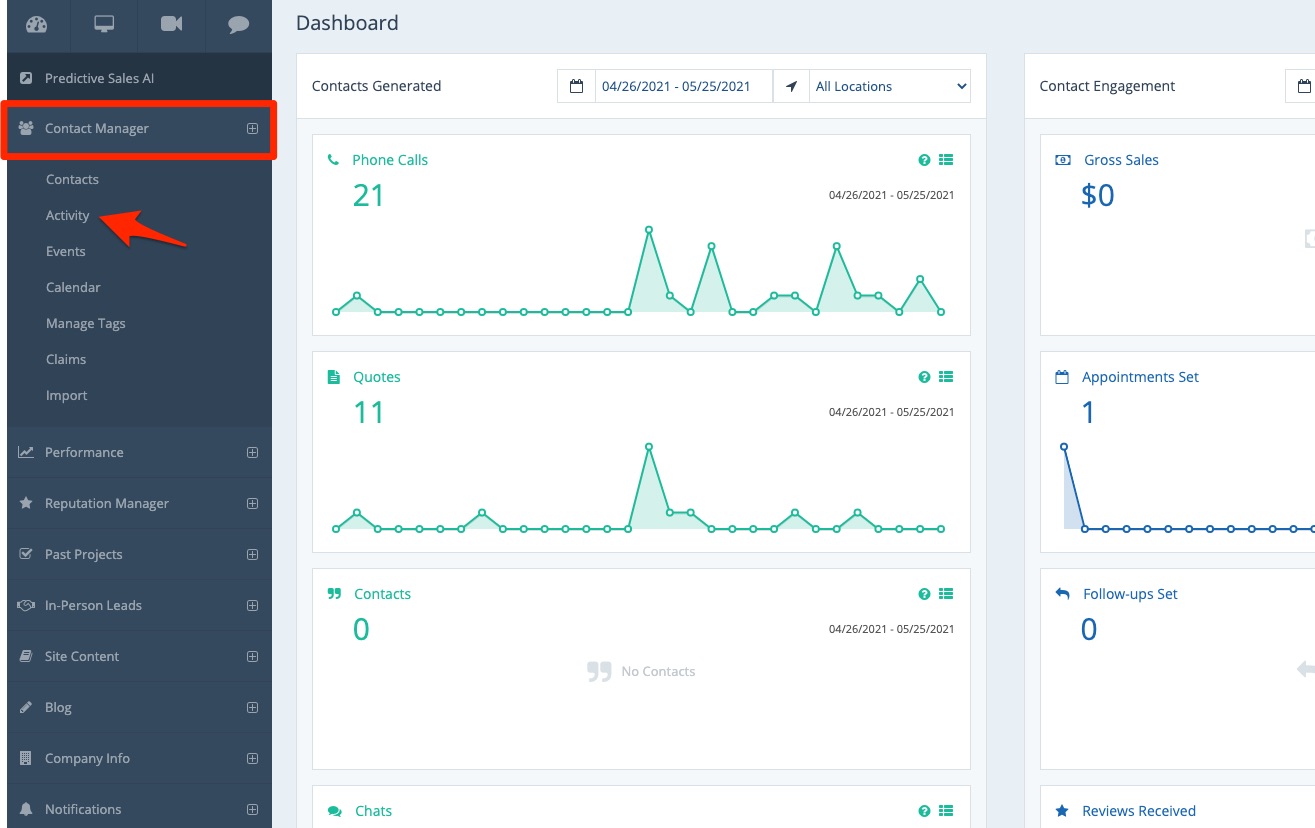
2. Optional: Filter for Surveys
On the Activity page, we recommend using a survey filter to narrow down your list of contacts. To do this, first click the dropdown menu for "Activities."
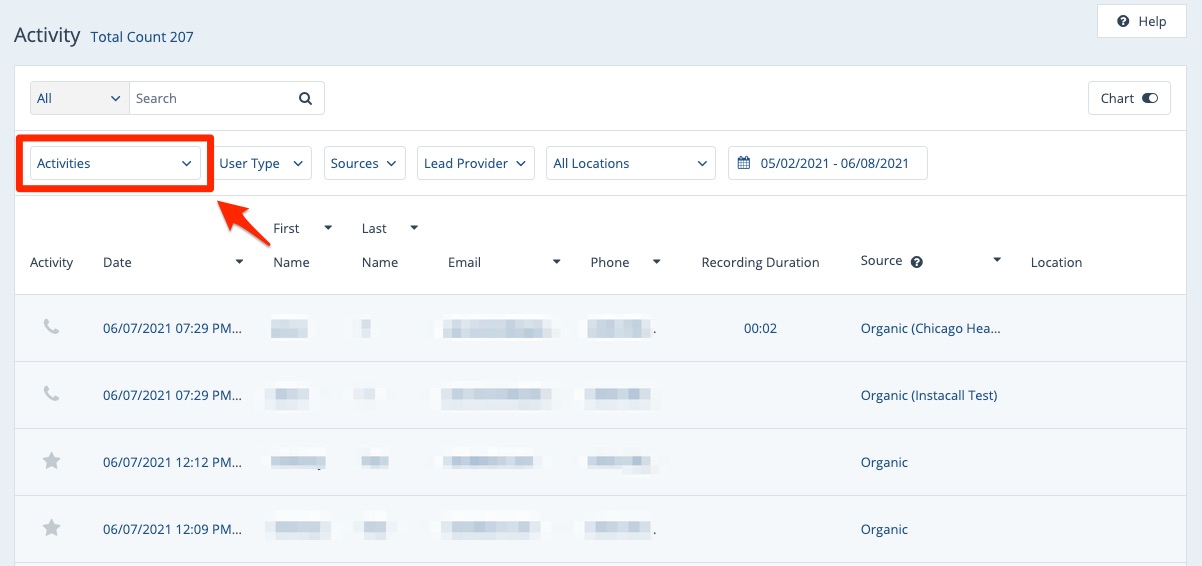
Then depending on which would be most helpful to you, choose one of the two survey-related filters: Surveys Requests or Surveys Responses.
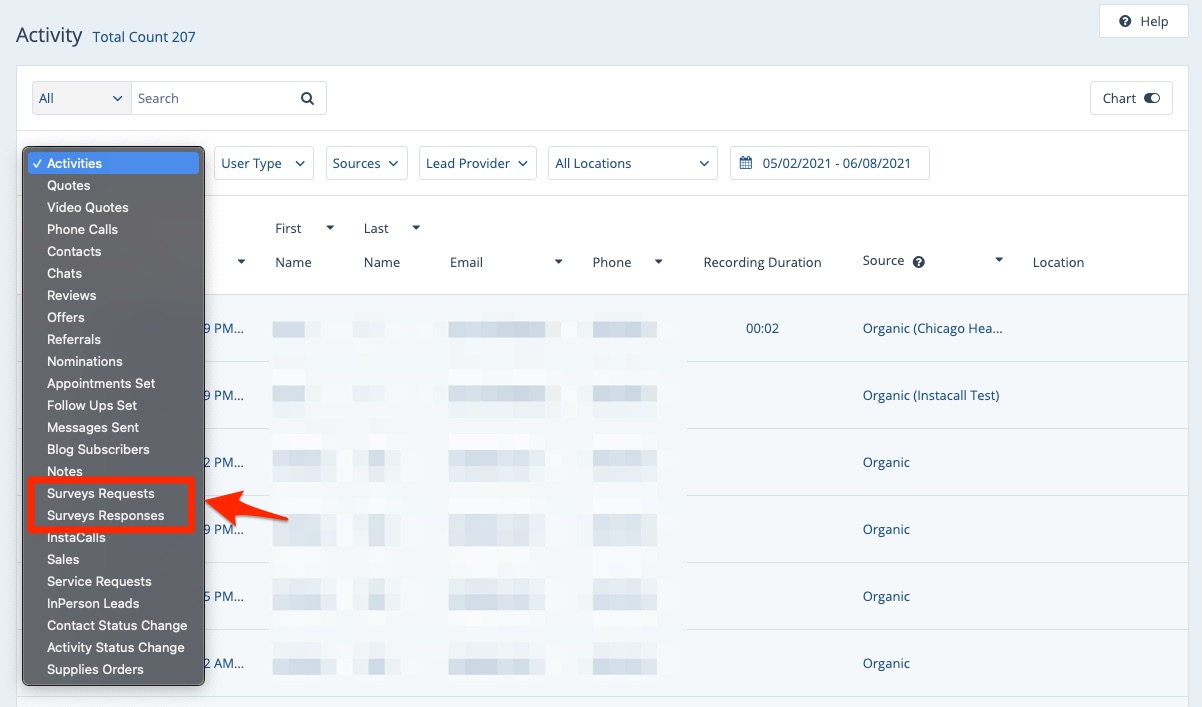
As soon as you've chosen the filter from the dropdown menu, the contact list results will update.
Get more tips on searching and filtering the Activity page.
3. Click the Contact
From your filtered contact list, you can refer to the Survey Title column to remind you which contact has filled out which survey.
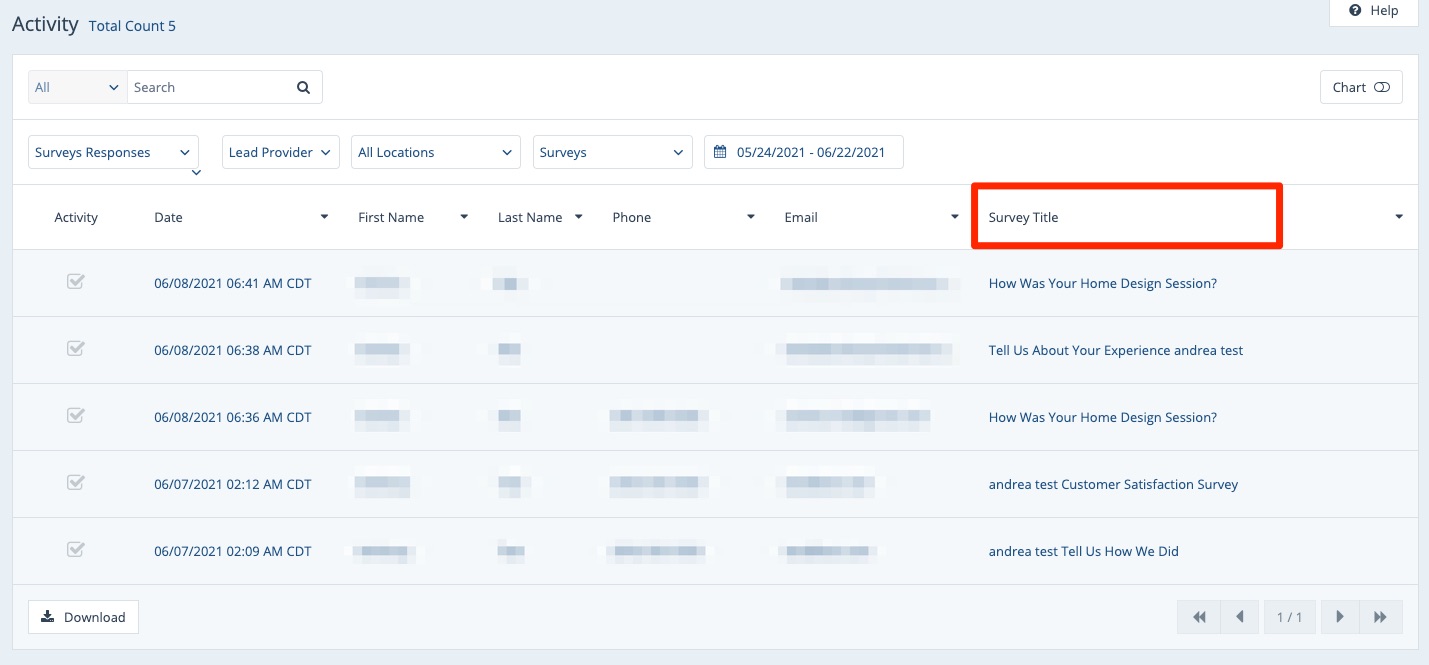
Then click on any contact whose responses you'd like to see in detail.
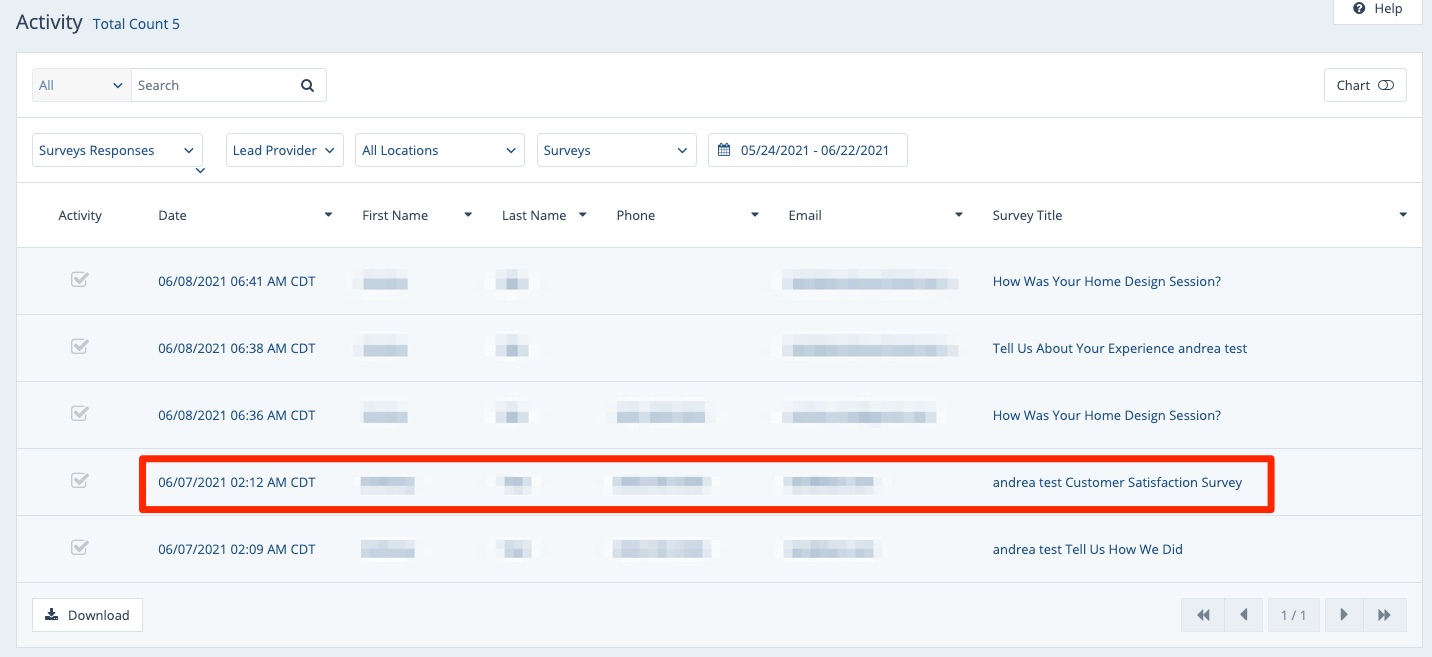
4. View the Responses
Once you've clicked on the contact, scroll down to the bottom of the page to see this person's responses to the survey.
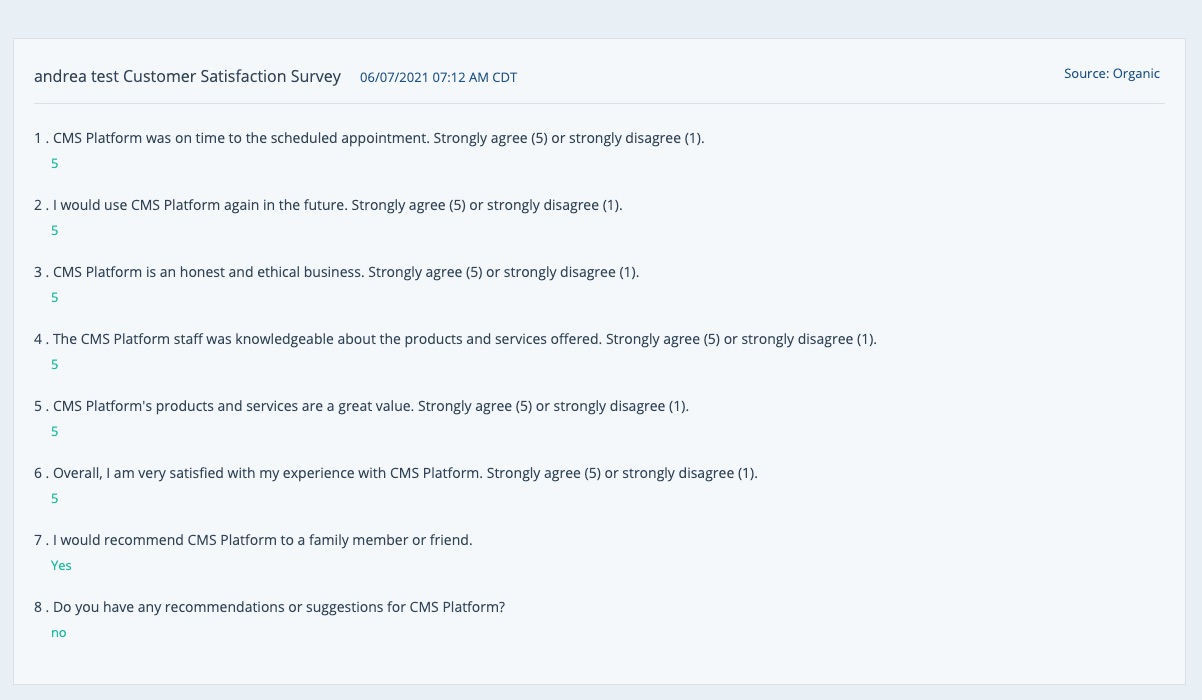
What's Next?
Depending on the response, you may want to follow up with the customer.
For instance, a particularly great survey might be an opportunity to get a review (if you did not already include a review on the survey). Or you might want to reach out to offer a referral bonus to encourage the satisfied customer to share you with their friends and family.
In any case, you can send the customer an email from this same page.
