If you've created a survey that you've decided not to use, you can easily delete it from your Surveys dashboard. Follow the instructions below.
Please note that you cannot delete a survey if it has any responses. If you'd like to "close out" a survey with responses, you can deactivate the survey instead.
1. Go to the Surveys Dashboard
After logging into your LISA admin, navigate to your Surveys dashboard at Reputation Manager > Surveys.
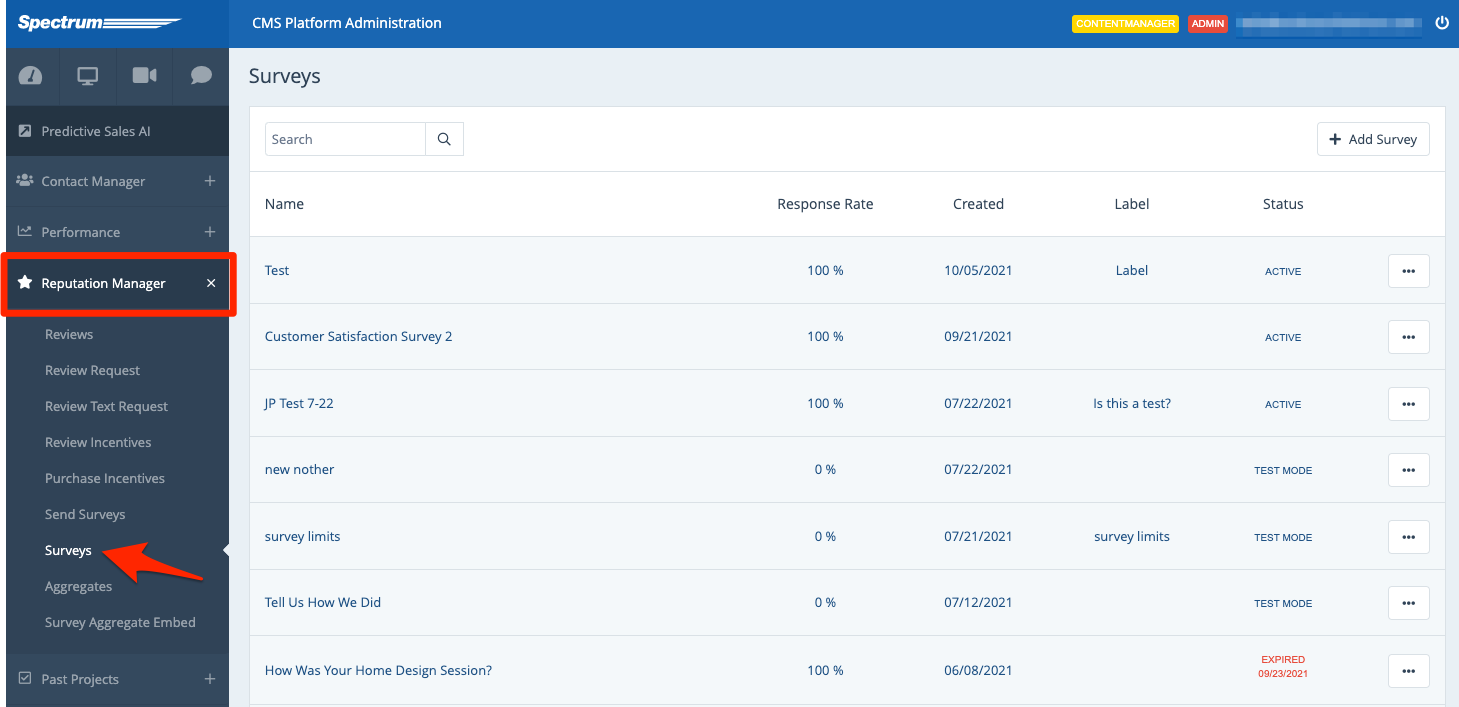
2. Click the Trashcan
Find the survey that you'd like to delete. Open the menu and then click Delete.
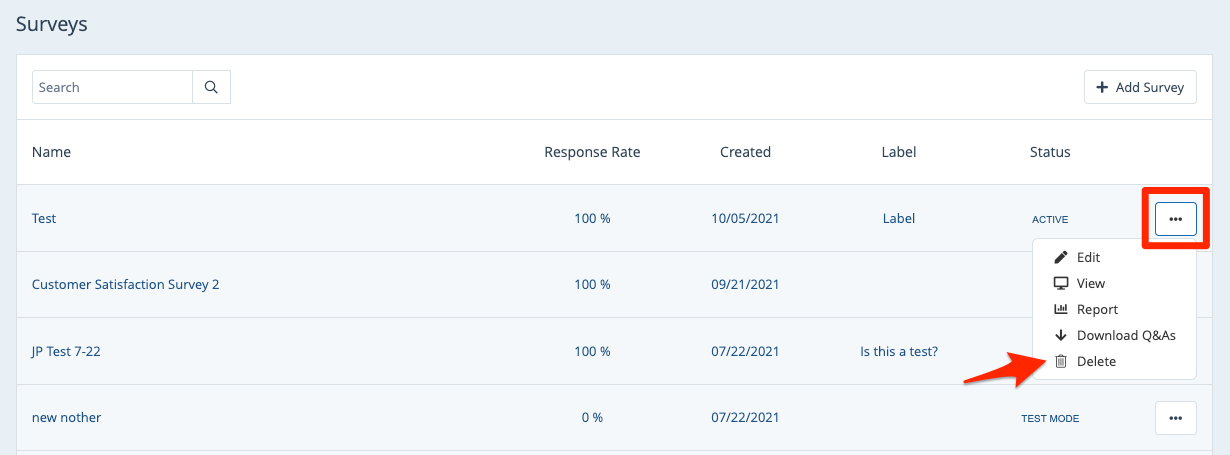
3. Confirm the Delete
Once you've clicked the trashcan, your internet browser will display a popup, asking you to confirm the deletion. Click OK (or whichever alternate term your browser uses).
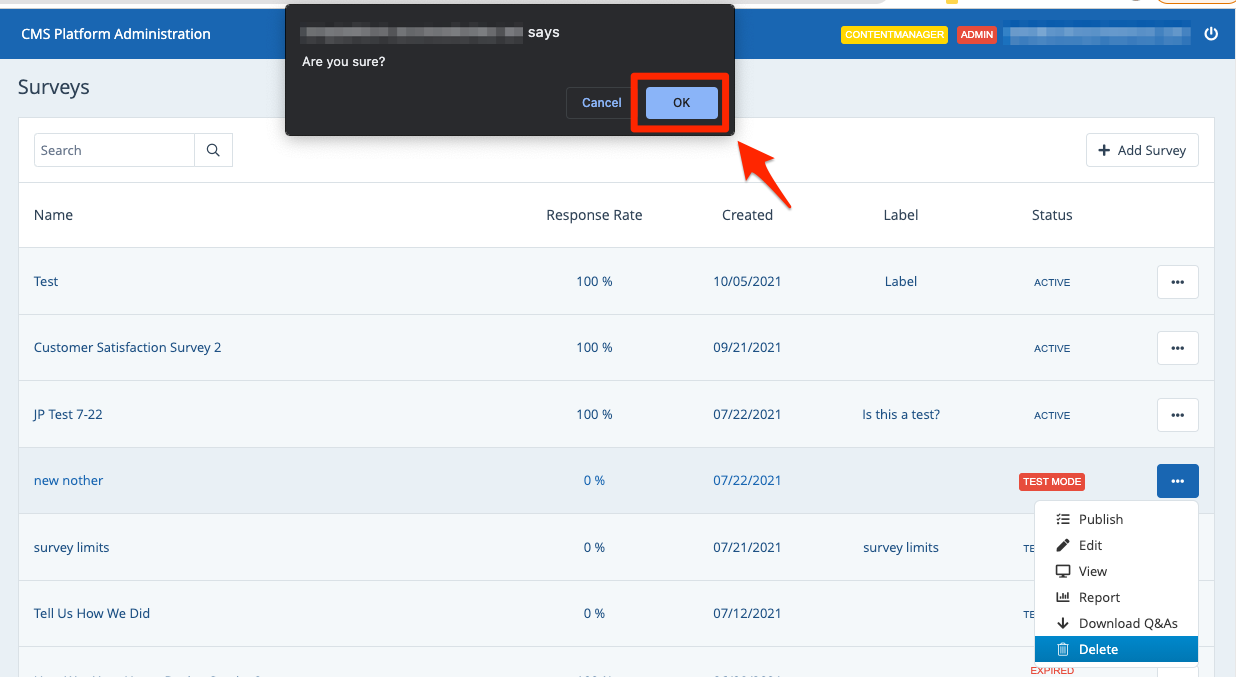
Note: If you try to confirm the deletion of a survey with responses, you'll get an additional popup explaining that the survey cannot be deleted, as shown below.
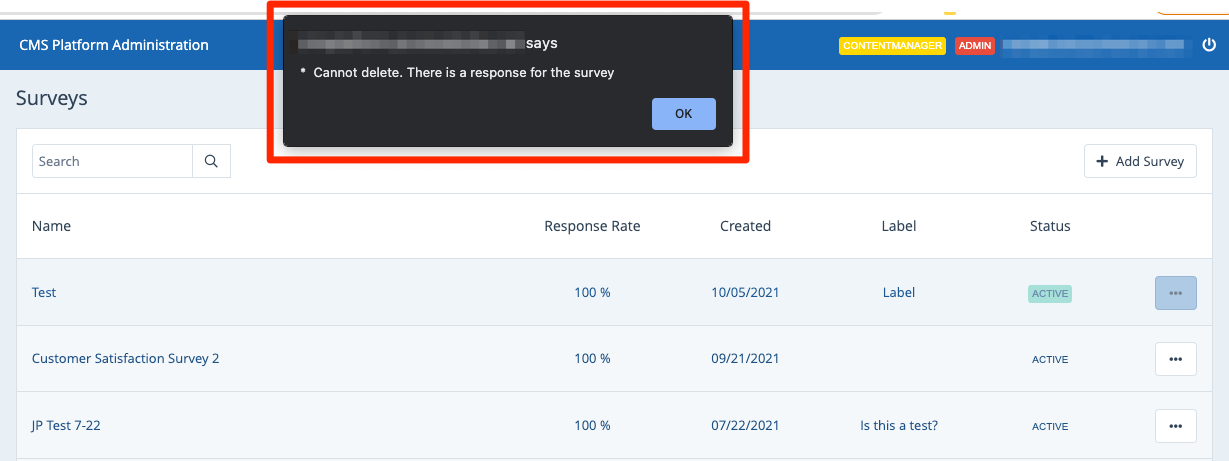
That's it! Now your survey has been deleted. You can create a new survey to replace it or edit an existing survey.
