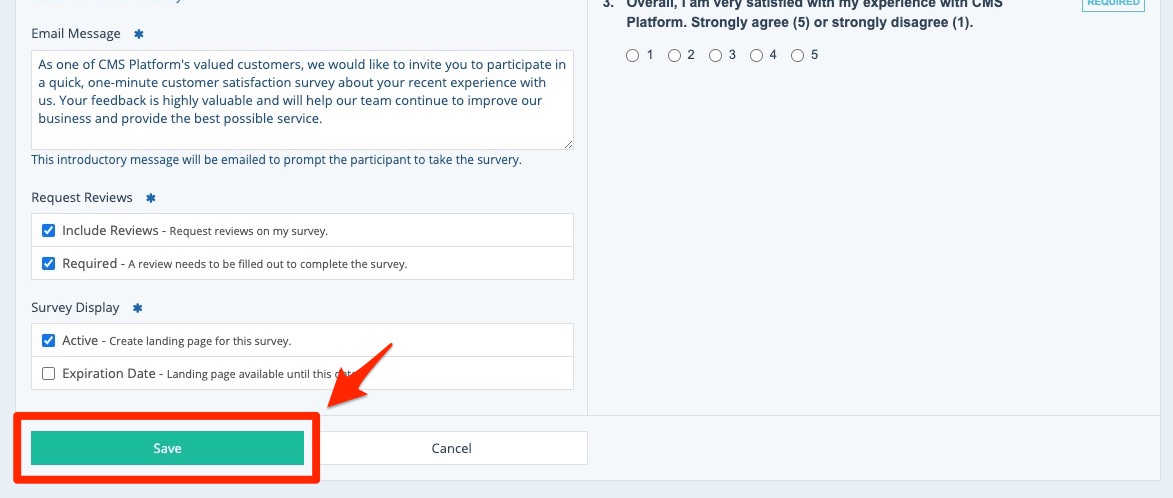If you'd like to edit an existing survey, follow the instructions below.
1. Go to Your Surveys Dashboard
After logging into your LISA admin, go to Reputation Manager > Surveys.
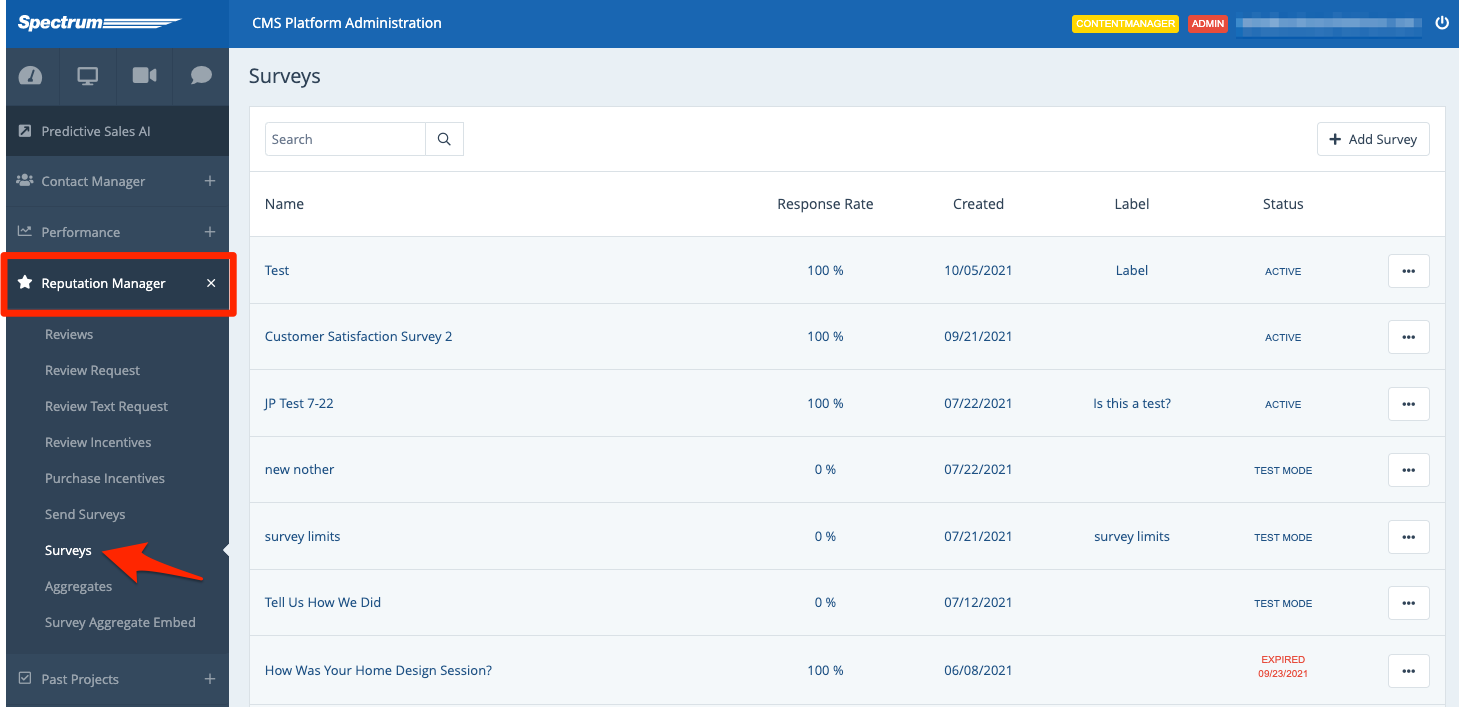
2. Click Edit
Find the survey that you'd like to edit, open the menu, and click Edit.
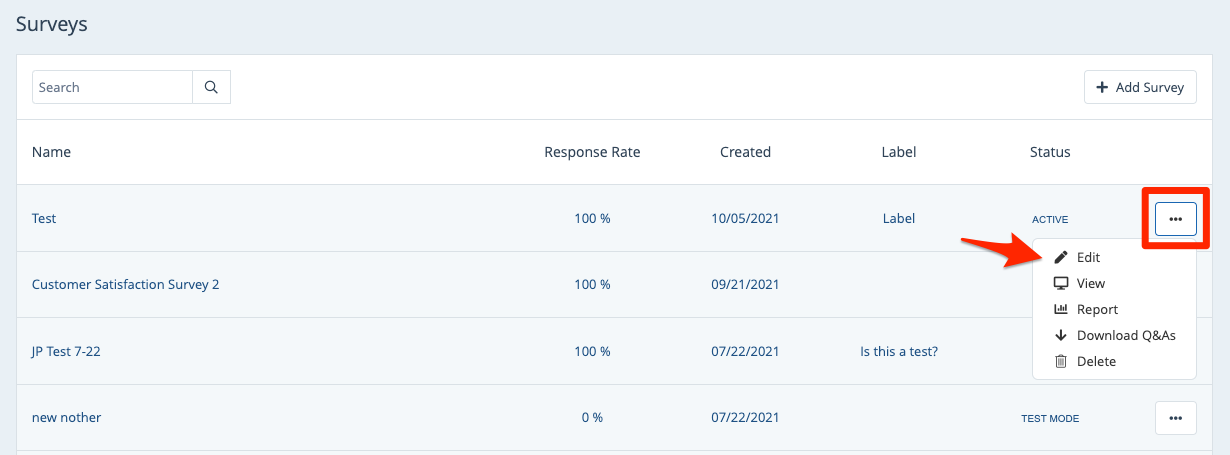
3. Make Your Edits
On the Edit Survey page, make any changes you'd like to the various fields.
Note that you can click into each tab at the top to make the corresponding changes: Survey Settings, Survey Questions, and Survey Confirmation.
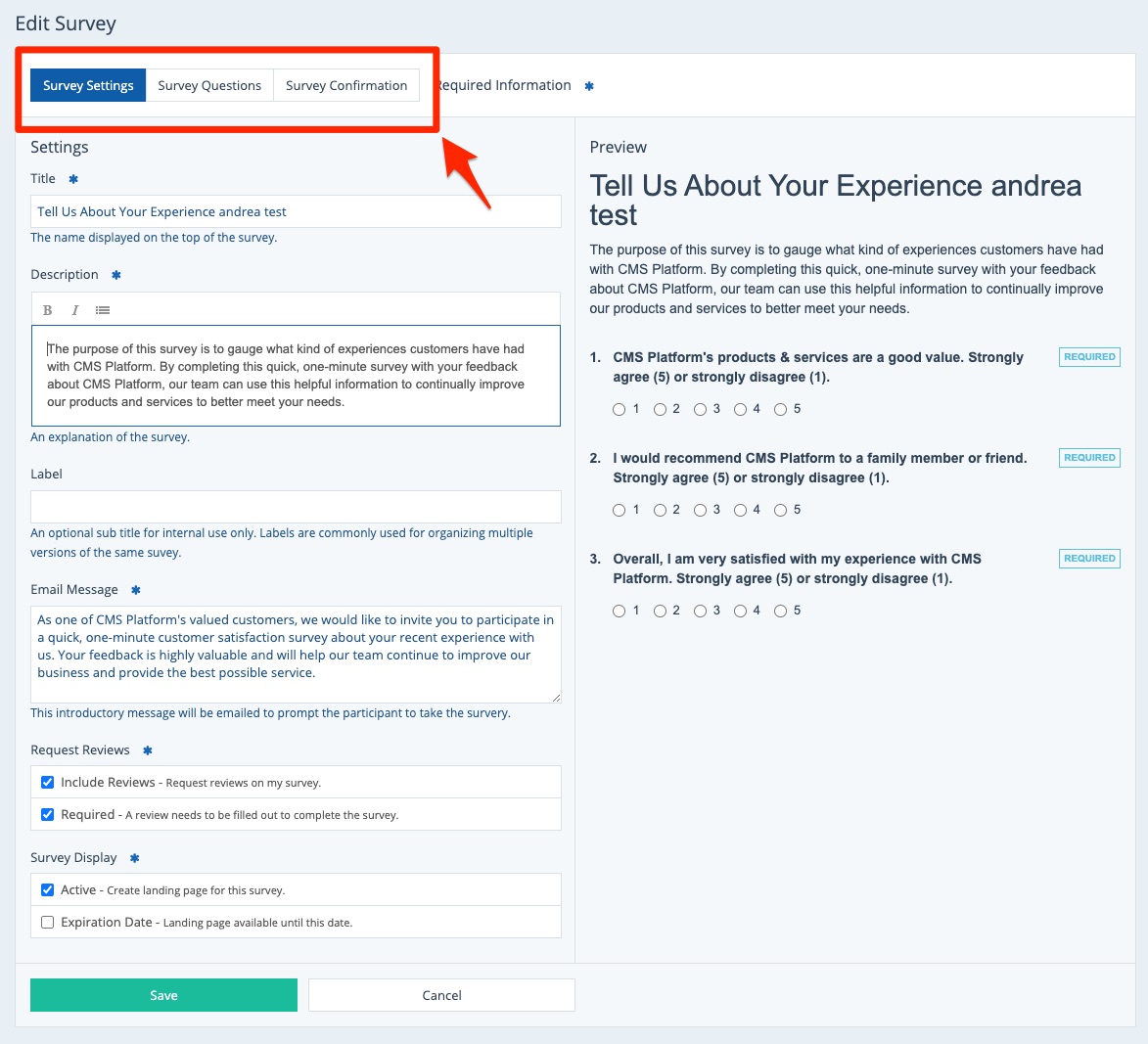
You can edit both test mode surveys and active surveys, but active surveys have some restrictions on the Survey Questions page. Learn more about editing surveys here.
4. Save Your Changes
Once you've finished making your edits, click "Save" to save your changes.