Spectrum has a partnership with Restaurant.com, allowing us to provide discounted gift cards for our clients to use as review incentives for their customers. To purchase review incentives through the LISA admin, follow the instructions below.
1. Go to Reputation Manager > Purchase Incentives
After logging into the LISA admin, navigate to Reputation Manager > Purchase Incentives.
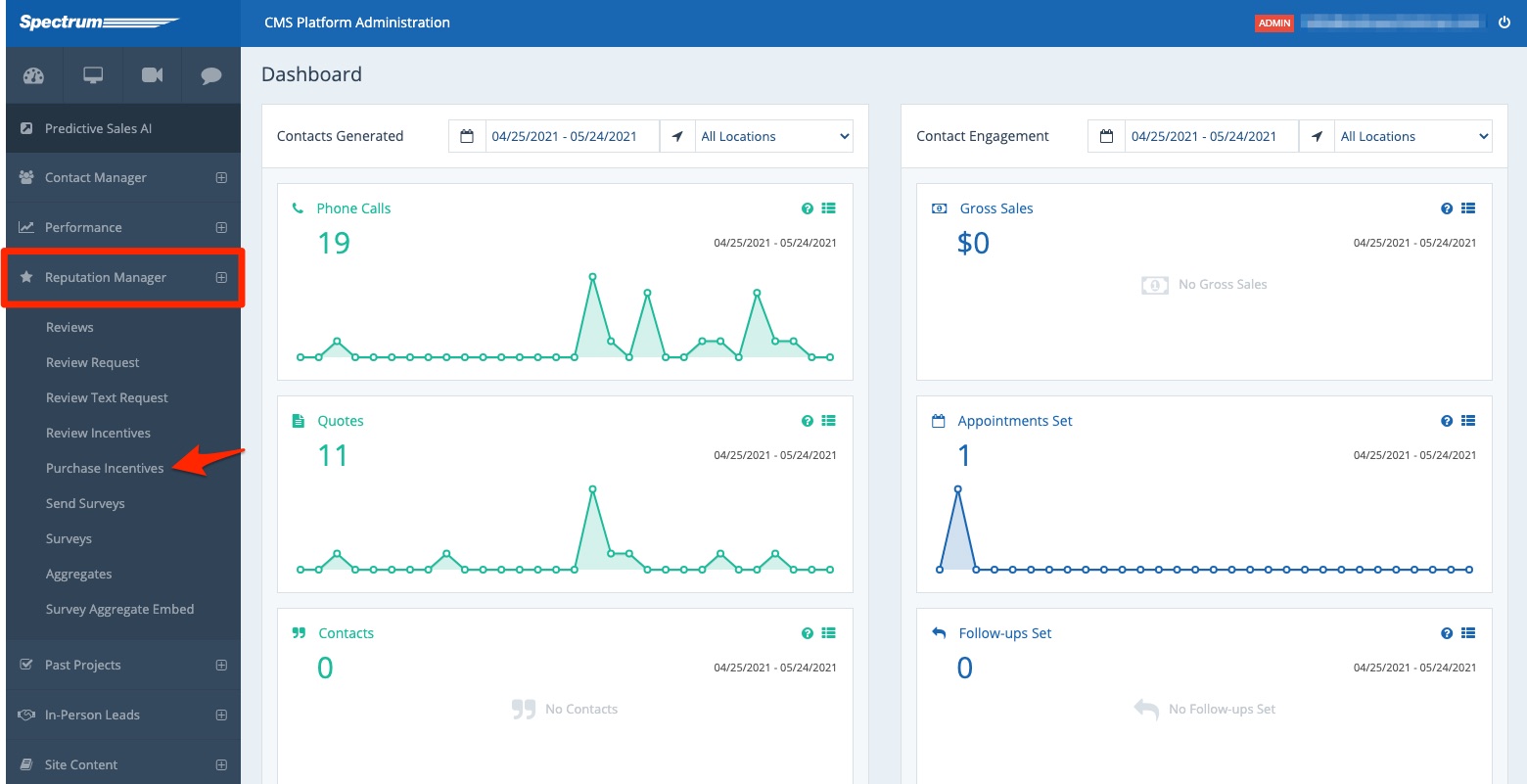
2. Add Your Quantity and Click Purchase
In the field for QTY, enter the number of gift cards you'd like to purchase. Then click "Purchase."
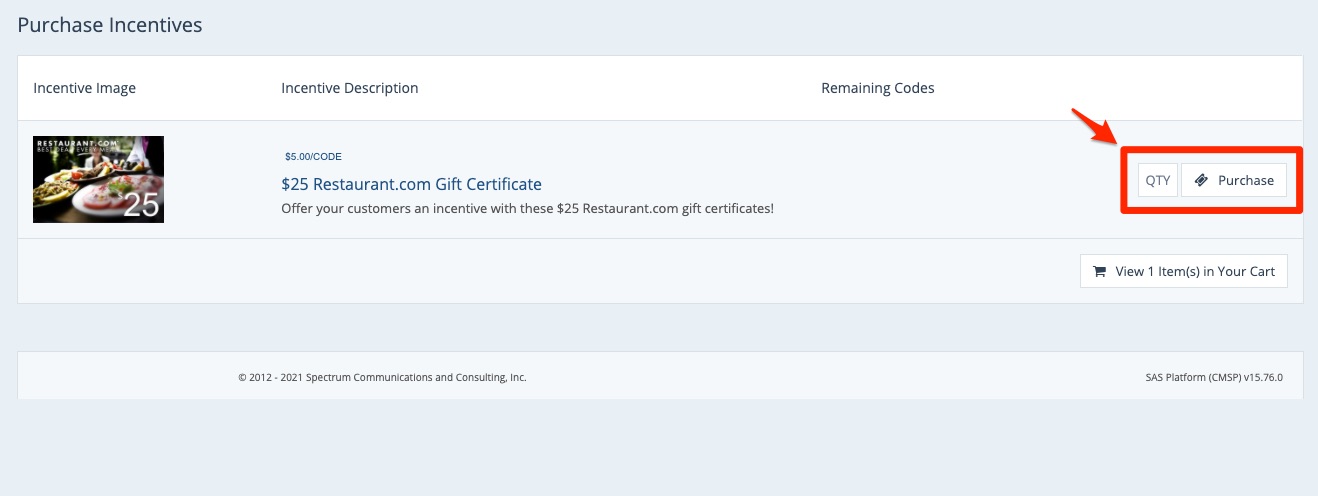
3. Fill in Billing Details
On the next page, fill in your credit card details.
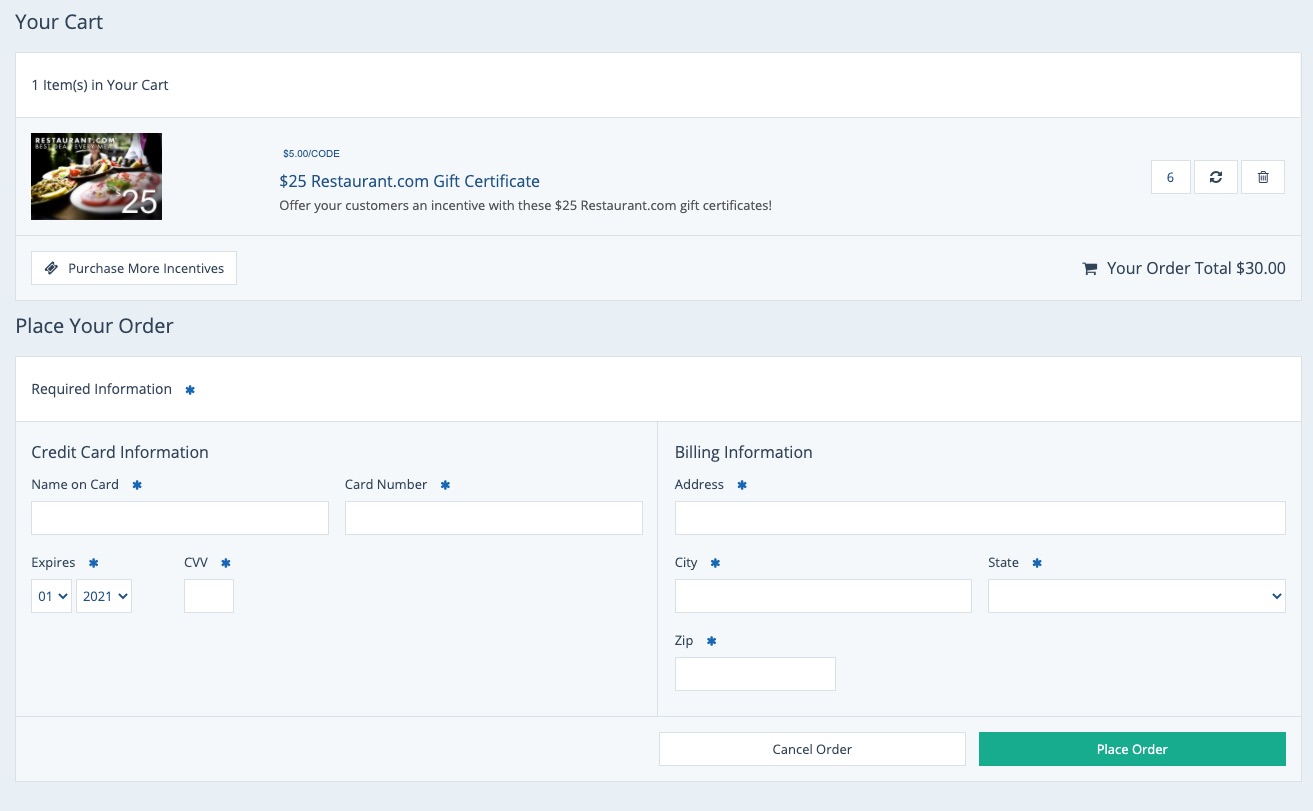
4. Click "Place Order"
Once you've confirmed the total number of incentives and your billing information, finalize the order by clicking "Place Order."
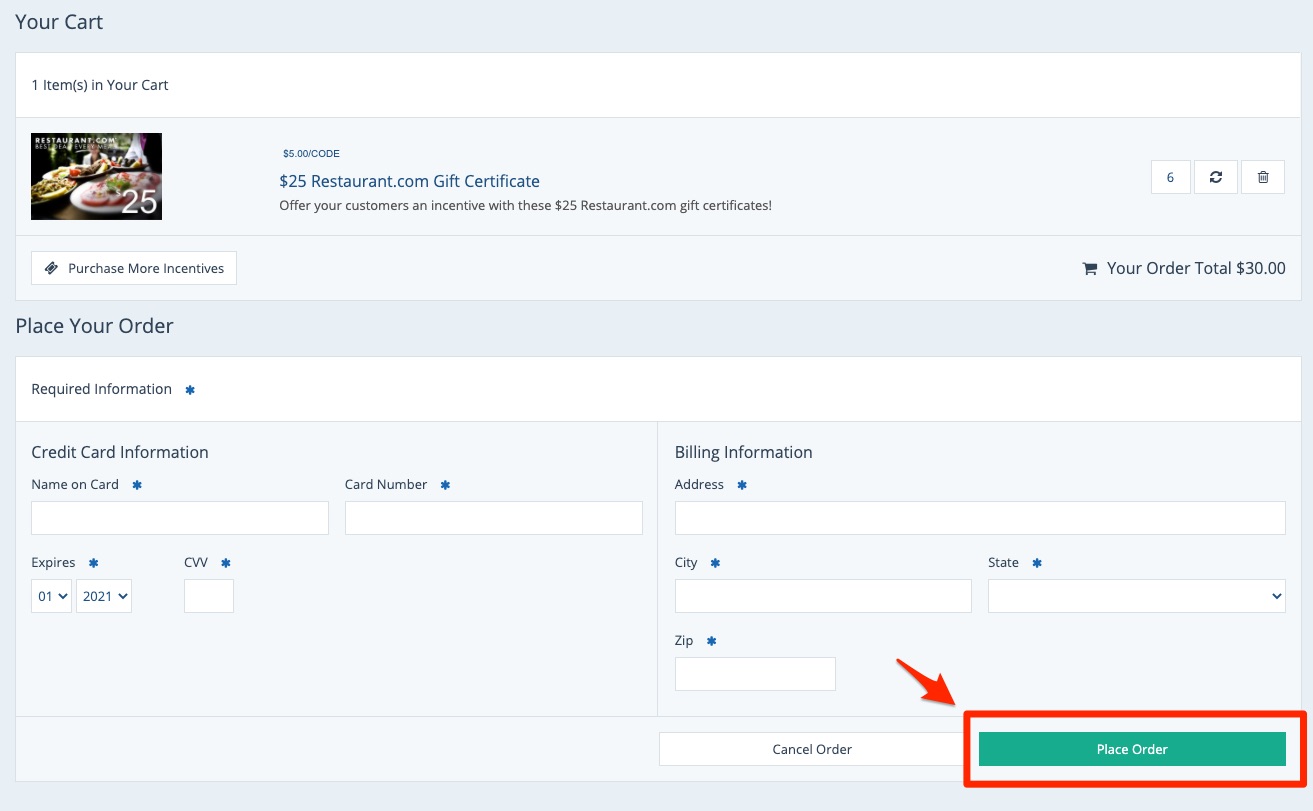
That's it! Once you've placed the order, your list of codes will be updated in the LISA admin.
With active codes available, you can then use your email templates to send incentives to customers who have reviewed you. When you use Restaurant.com gift cards purchased through LISA, your email template will automatically populate the incentive codes for you and track which codes have been sent to whom.
You can return to Reputation Manager > Purchase Incentives at any time to see how many codes are remaining.
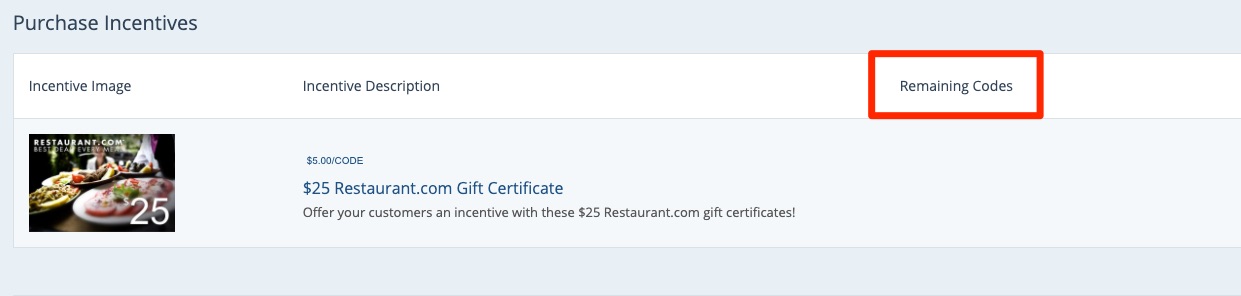
Did you know? You can also use your own incentives if you prefer, such as gift cards to Amazon, Walmart, etc. Read more about using your own incentives here.
