If you've changed your mind about a previously published review and would like to remove it from your website, simply unpublish it following the instructions below.
1. Go to Reputation Manager > Reviews
After logging into your LISA platform, navigate to Reputation Manager > Reviews.
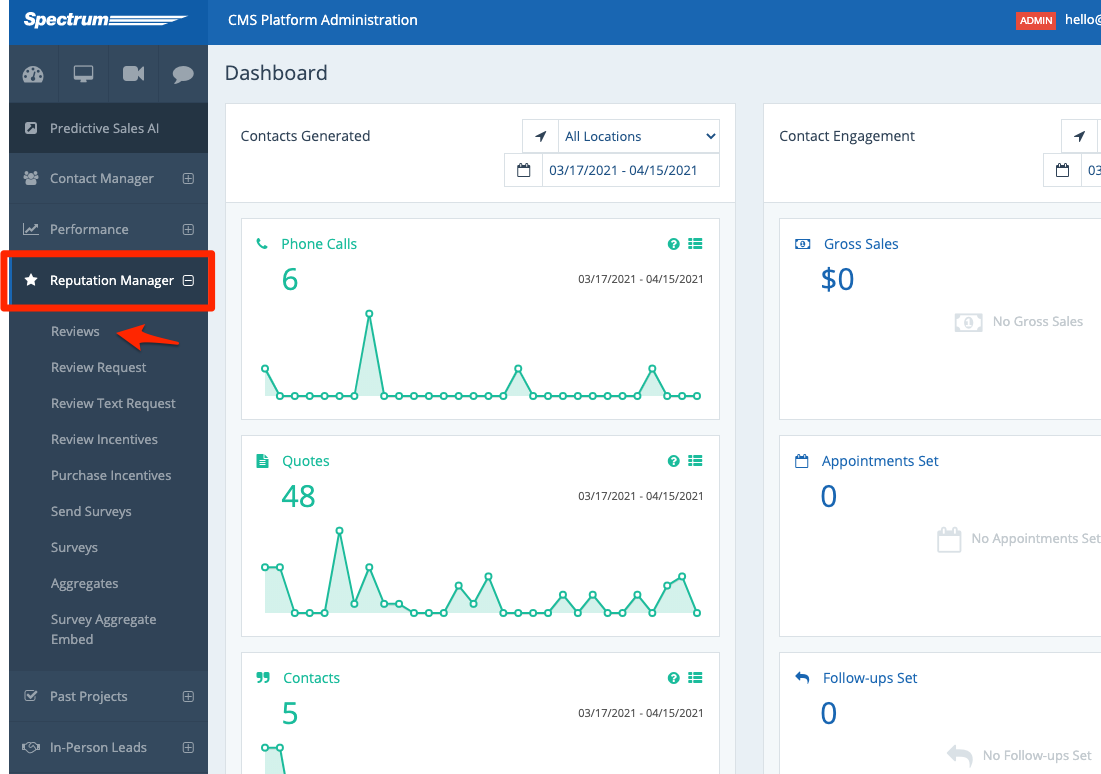
2. Go to the "Published" Tab
Since your review has already been published, it will be housed under the "Published" tab. Click there.
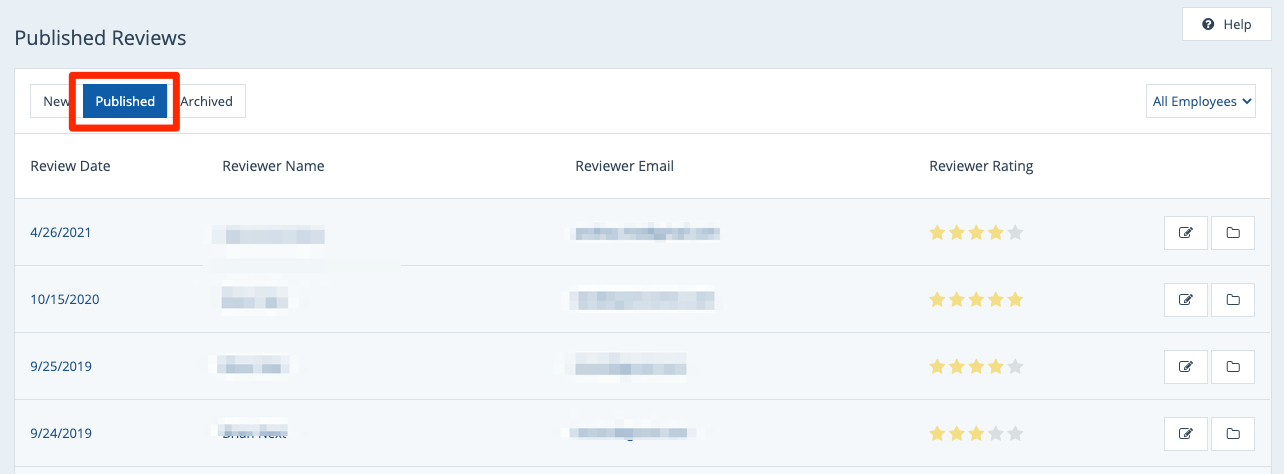
3. Find the Review
Locate the review that you'd like to unpublish. You can browse the list manually, use your browser's Ctrl+F feature to search and find, or even filter by employee if that is helpful.
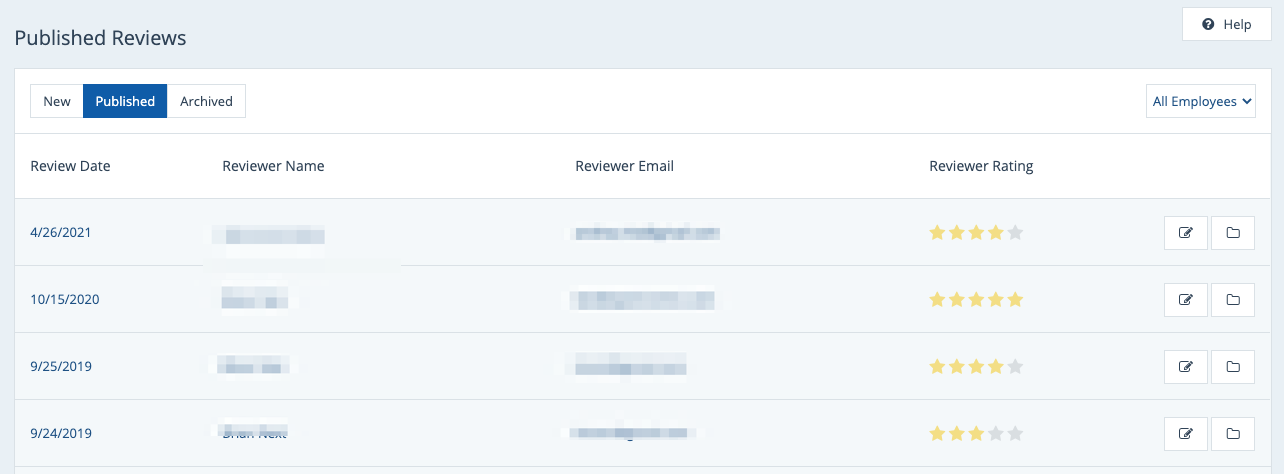
Once you've found the review in question, click to open it.
4. Click "Unpublish" or "Archive"
From the Review Details page, there are two possible ways to immediately remove the review from your website:
- Unpublish it: Unpublishing the review will remove it from your website and move the review from the "Published" tab back into the "New" tab in your LISA admin.
- Archive it: Archiving the review will remove it from your website and move the review from the "Published" tab into the "Archived" tab in your LISA admin.
Both actions are reversible, so it doesn't really matter which you choose; you can always change your mind later.
Both buttons are located at the bottom of the Review Details page, as shown below.
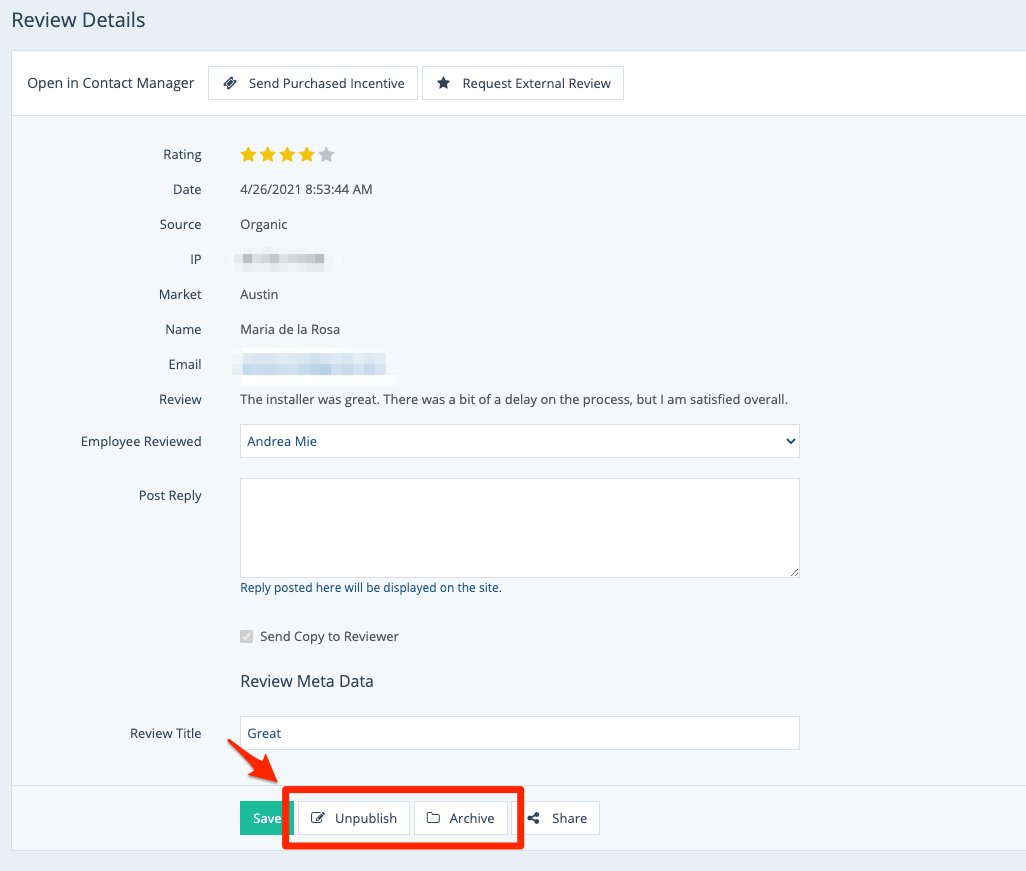
Click your button of choice, and the review will be immediately taken off your website.
If you change your mind at any point in the future, you can find the review again in its respective tab and take any action you prefer:
- Re-publish it
- Archive it
- Reply to it
- Send an external review incentive - link coming soon!
- Request a third-party review - link coming soon!
