The Reviews feature in the LISA admin is located under Reputation Manager > Reviews.
By navigating here, you'll be brought to the "New Reviews" page shown below, which functions as a starting point for many of the actions you can take with reviews.
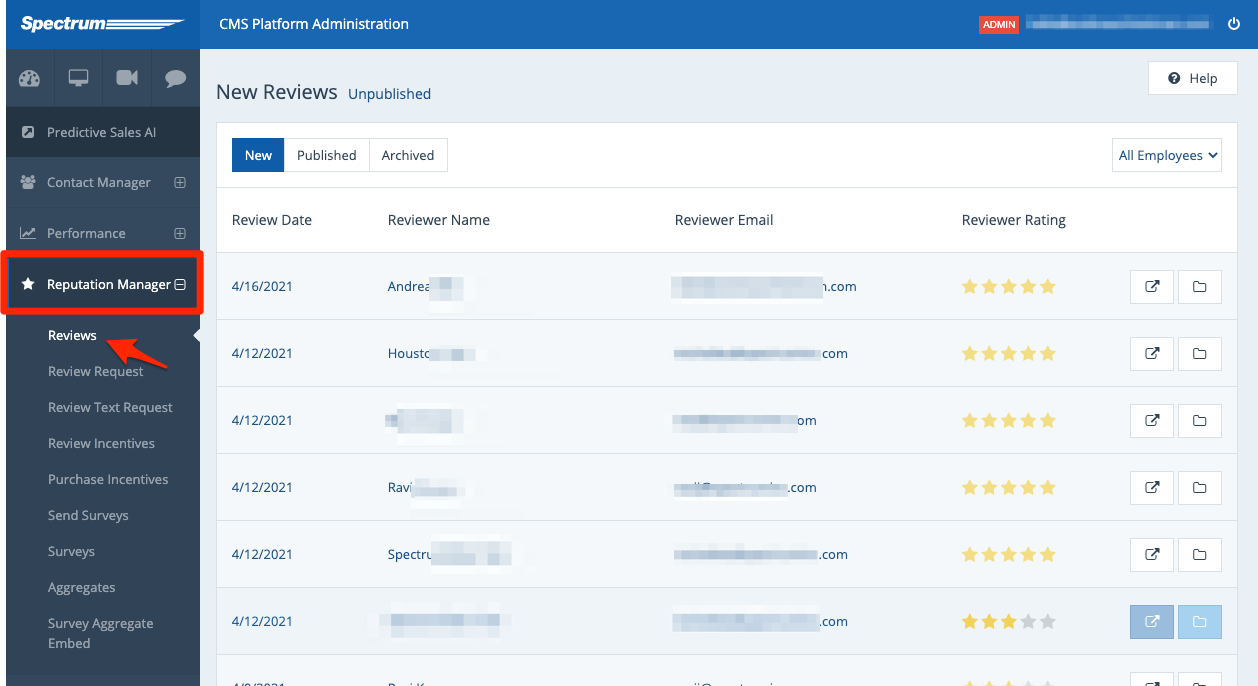
For a broad overview of this feature, check out our beginners' guide to reviews in the LISA platform.
Learn more about this page and the actions you can take below.
1. Review New Reviews
All new reviews will enter your LISA admin and be placed on this "New Reviews" page. From here, you can see a quick overview of all pending reviews and take any of the further actions described below.
In addition to being added to this list, a new review will also trigger an automated email or SMS notification to your team. Learn how to change who gets notified here.
2. Publish or Archive
From the dashboard, you can publish or archive reviews by clicking the relevant button.
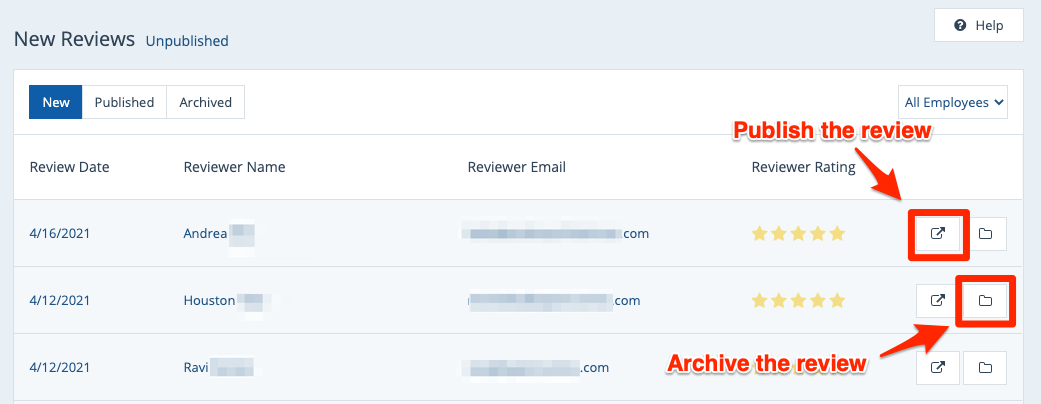
Learn about these actions in the following resources:
3. Filter by Employee
At the top of the New Reviews page, you can filter reviews by a specific employee to get a quick view of a particular employee's performance.
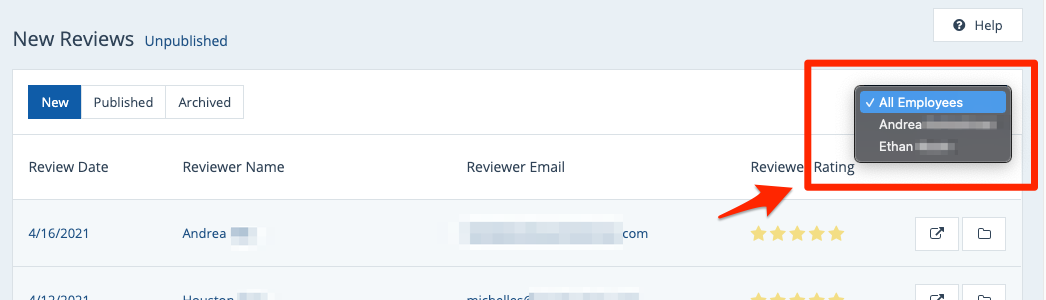
Wondering how specific employees can be reviewed? Learn more about adding an employee as a "team member" for review purposes.
4. Click Any Review for More Details
From the list on the New Reviews page, you can click any individual review to see more details, as shown below.
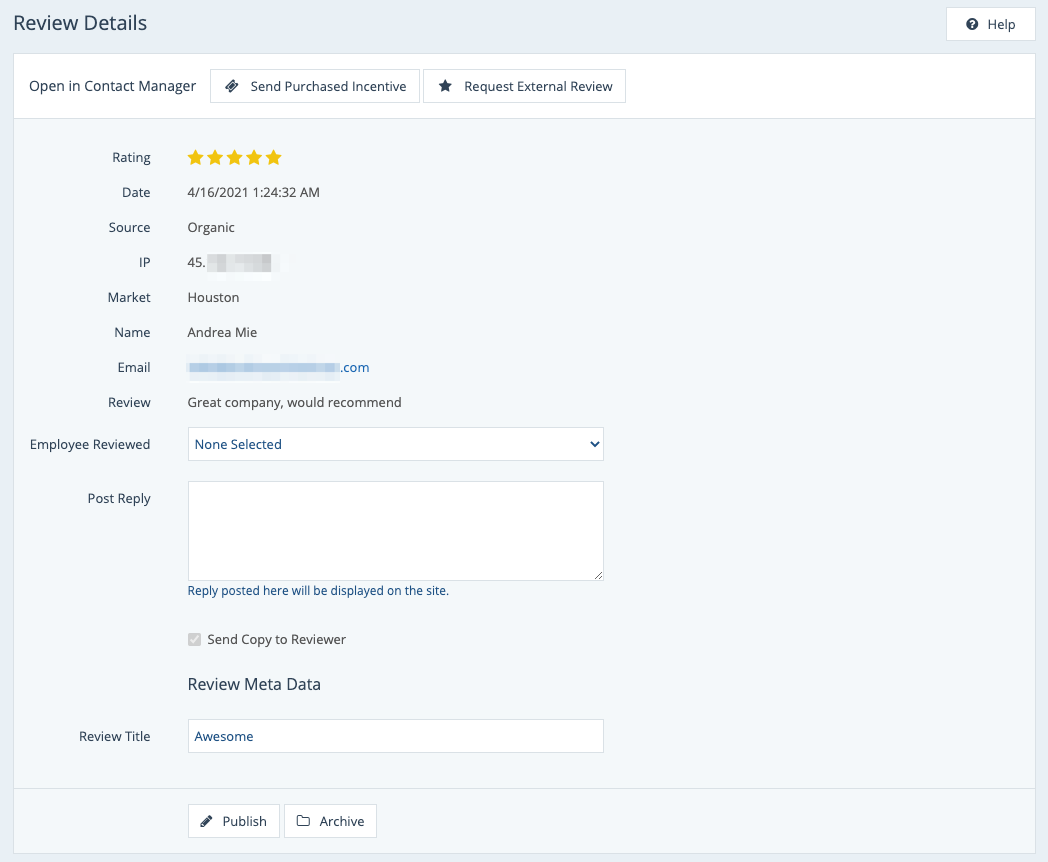
From this Review Details page, you can:
- View details including rating, date, source, IP address, and more
- Send a purchased incentive
- Request an external review
- Email the reviewer
- Post a public reply on your website
Not sure whether to reply to a review or not? Find out more in our best practices guide. (Link coming soon!)
