If you'd like to change the content of the email sent to an offer lead, you'll need to adjust the customer email template(s). To create a new email template for an offer lead, follow the instructions below.
1. Go to Notifications > Email Templates
In the LISA admin, go to your Email Templates section under Notifications > Email Templates.
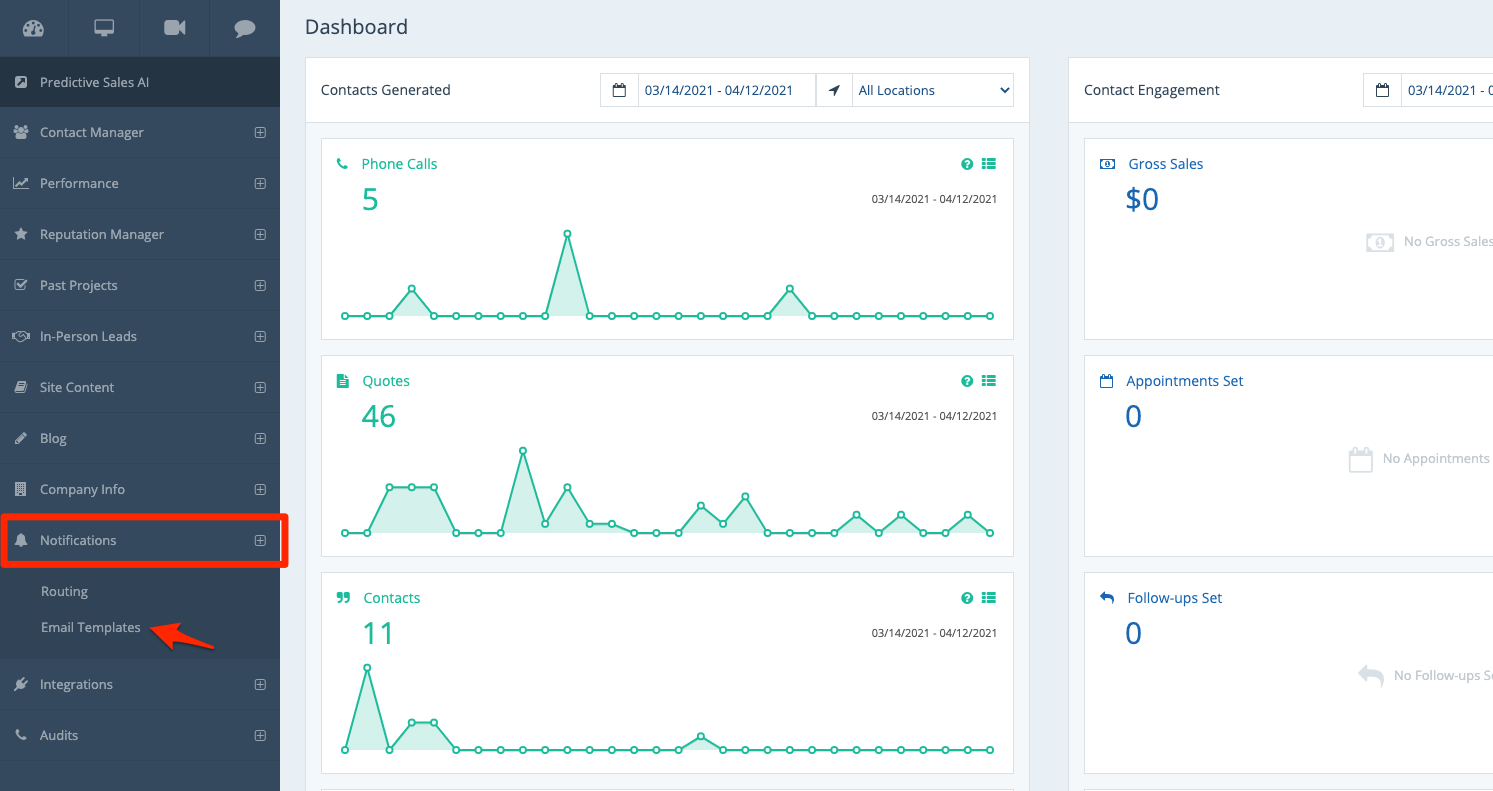
On the Email Templates page, make sure you are within the Customers tab at the top.
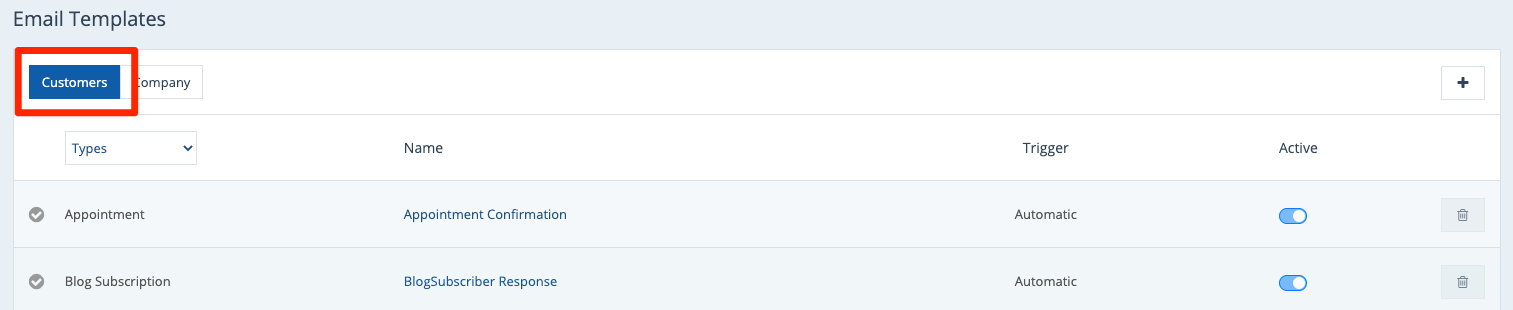
2. Click the Plus (+) Button
To create a new customer email template for offers, click the plus (+) button in the upper right corner.
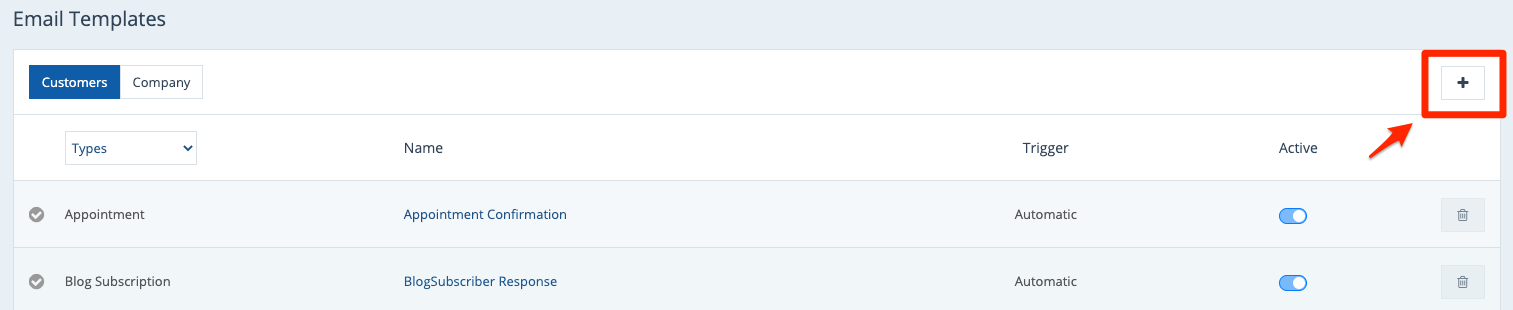
To edit an existing customer email template rather than create a new one, simply click on the template you'd like to edit.
3. Fill Out the Template Details
Create your new customer email template by filling out the information on the Email Template page.
To make sure your template will be automatically sent to a lead who fills out an offer form, there are two key settings:
- Email Template Type
- Email Trigger Options
For Email Template Type, choose either "Quote" or "Offer." The email template type you choose here will correspond to the form type you choose when creating your offer. (Not sure which to choose? Learn more about the key differences between these two form options for an offer.)
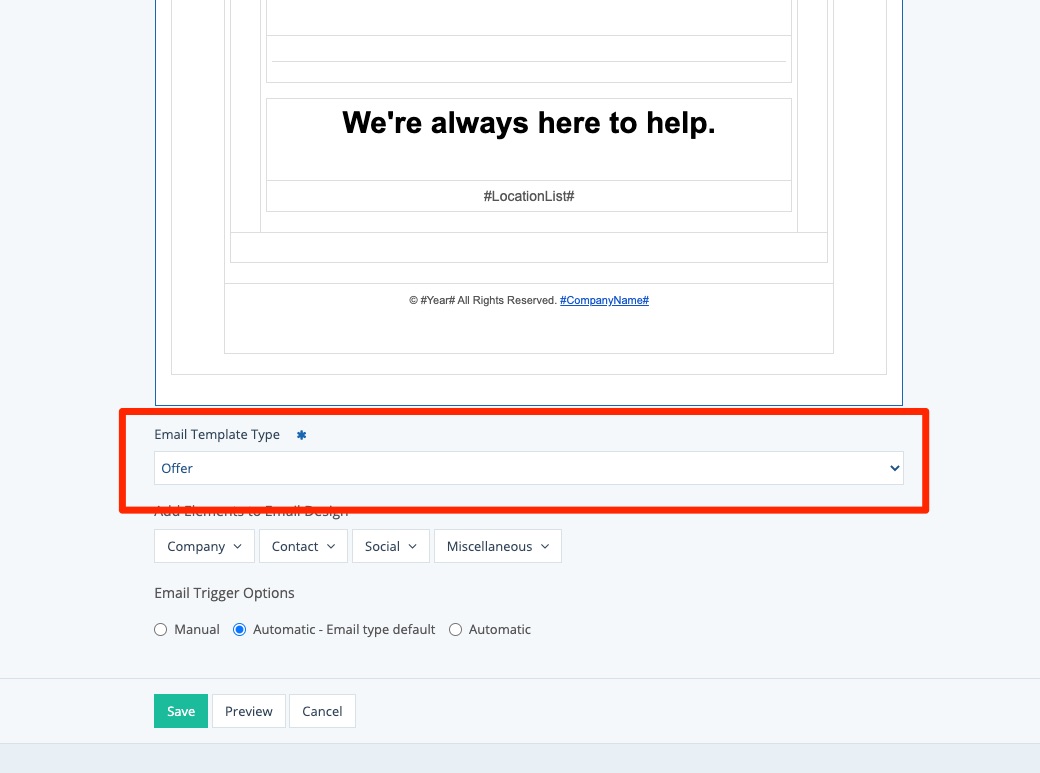
For Email Trigger Options, choose "Automatic - Email type default." This will make sure the template is automatically sent to every lead who submits this form.
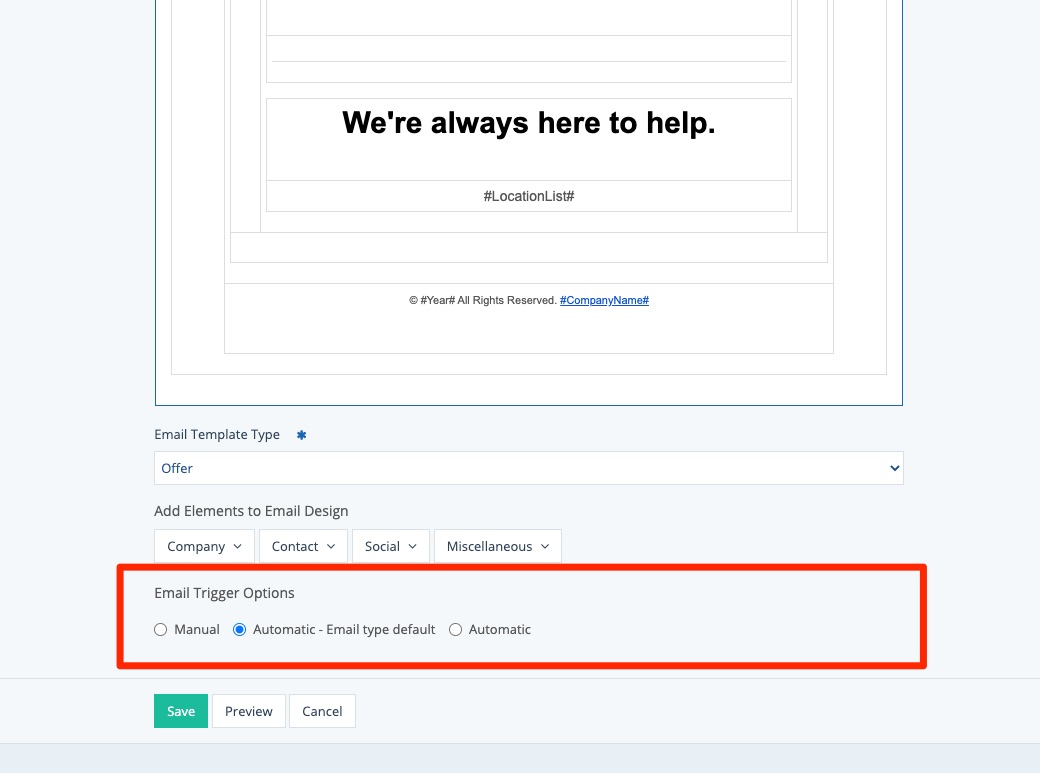
Alternatively, you can also choose the "Automatic" trigger option, which allows you to set conditions and only send this email template when all conditions are met.
4. Save Your Changes
Once you've completed your customer email template, save your changes by clicking "Save" at the bottom.
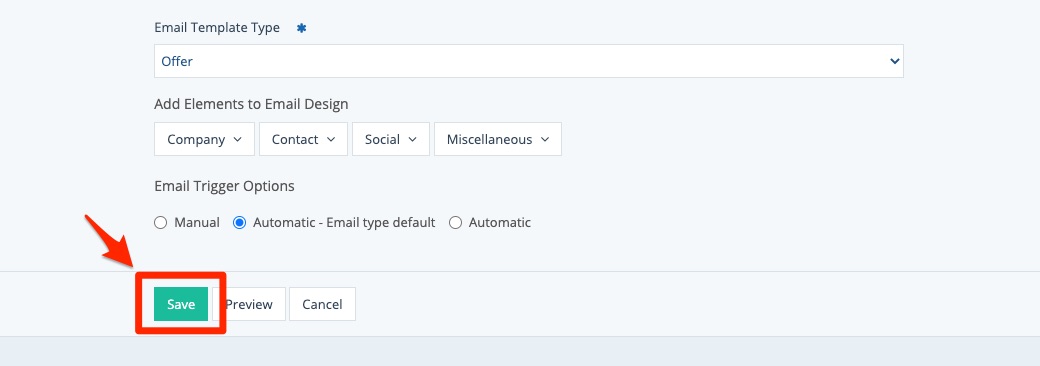
What's next? To put this email template to work and actually send it to leads, you'll need to assign it to one or more offers under Site Content > Offers.
This assignment is done on an offer-by-offer basis. Learn how to assign the customer email template here.
