It's easy to add terms and conditions to any offer, whether you're creating a new offer or editing an existing offer. Follow the instructions below.
Note that terms and conditions are a required element when creating a sweepstakes. For standard offers, terms and conditions are optional.
1. Go to Your Offers Dashboard
Navigate to the Offers dashboard at Site Content > Offers.
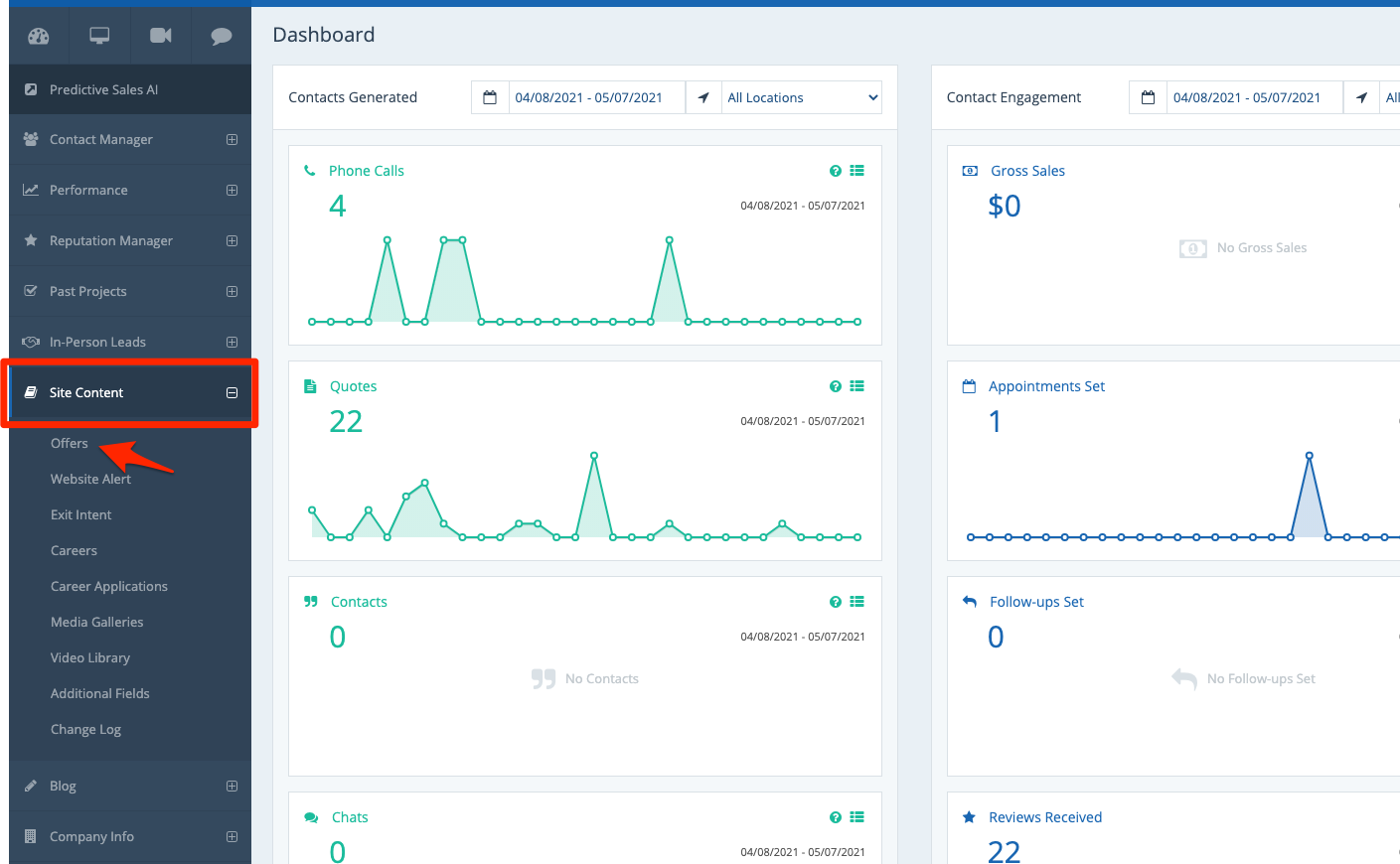
2. Click the Offer You Want to Edit
From the list on your Offers dashboard, click the offer you'd like to edit. If you are adding a new offer, click the button for "+ Add Offer" and use these instructions to create a new offer.
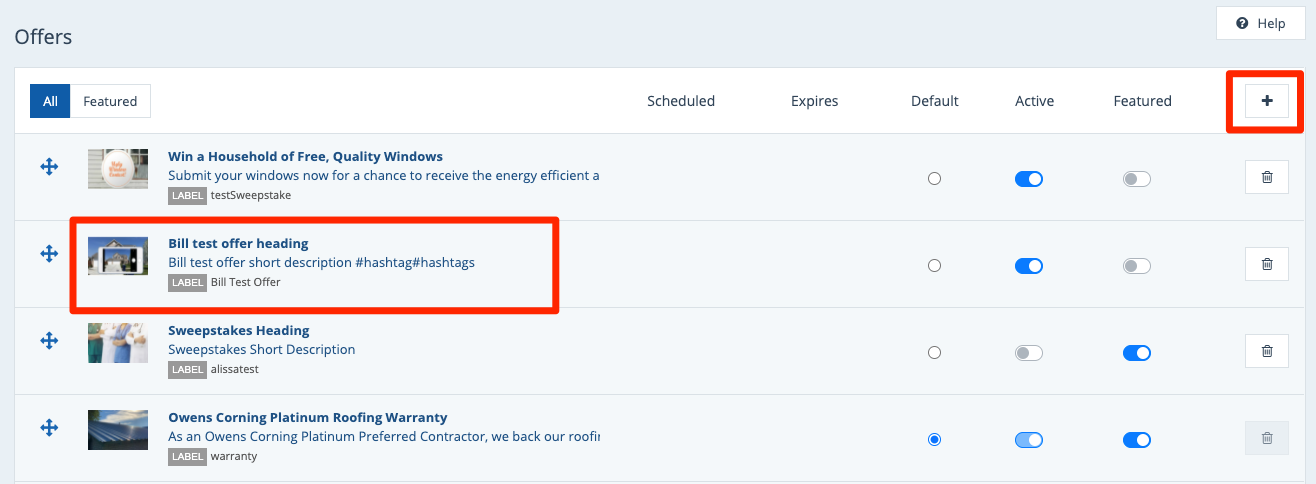
3. Open the Section for Offer Landing Page Options
On the Offer Detail page, click to expand the section for "Offer Landing Page Options" if it isn't already open.
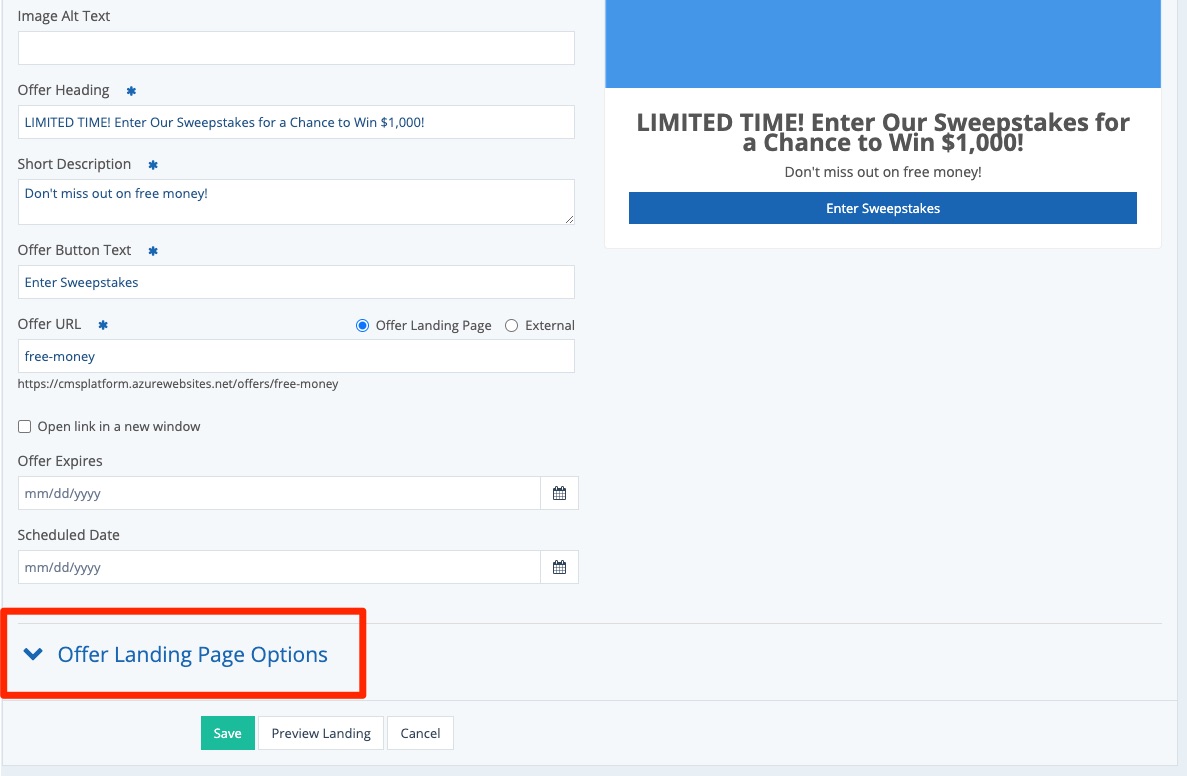
4. Add Your Terms and Conditions
In the text editor, add your terms and conditions.
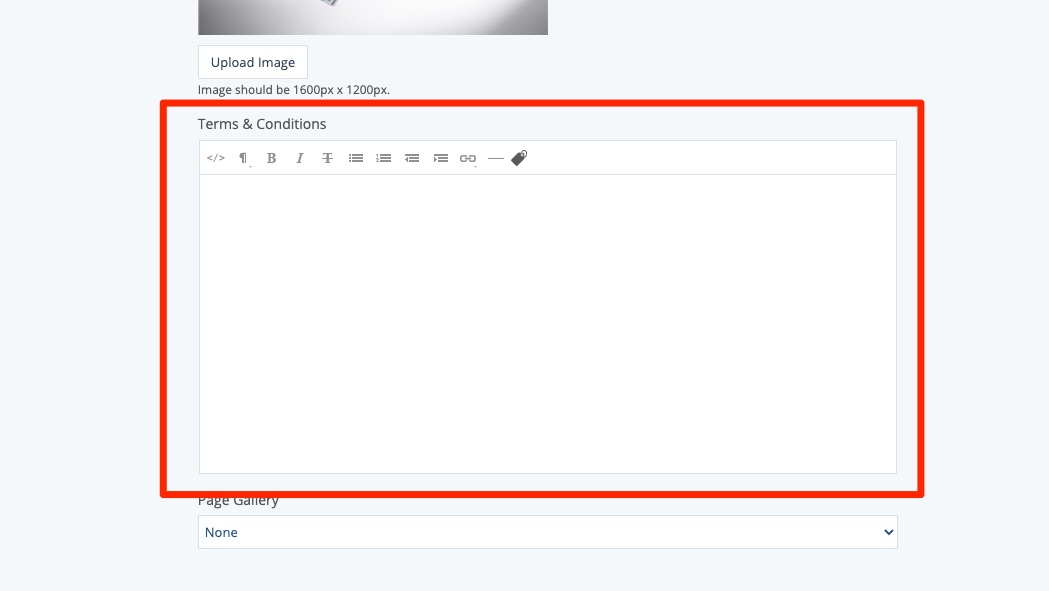
In addition to typing the terms in the box, you can use the editing bar at the top to style the text. Italicizing terms and conditions is a great way to make them stand out visually from the rest of the content on your offer or sweepstakes page.
5. Save Your Changes
Once you've added your terms and conditions, scroll down to the bottom of the page and click "Save."
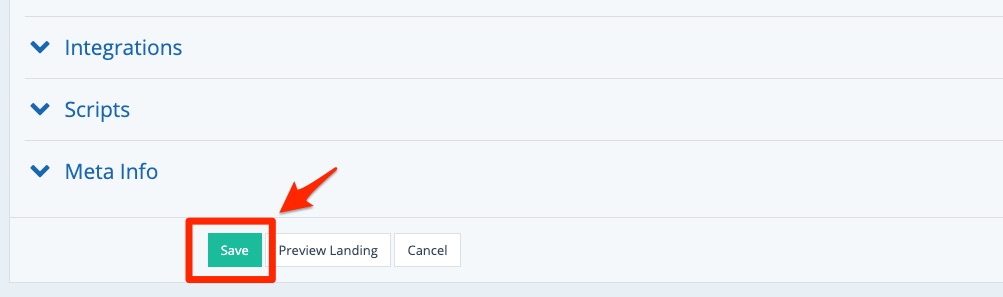
Wondering where these terms and conditions will be displayed? It depends on whether you're creating a sweepstakes offer or a standard offer. See examples of terms and conditions on both types of offers.
