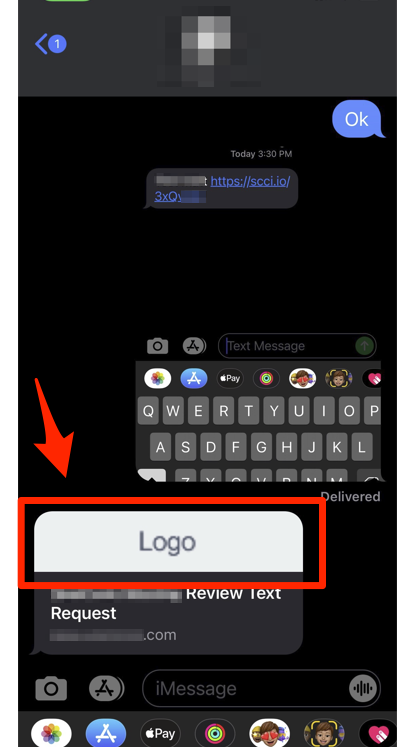Located under Site Content > Additional Fields, the Additional Fields page allows you to edit select settings for your LISA platform. In the article below, you'll learn more about each field on this page and where it's used throughout your LISA platform.
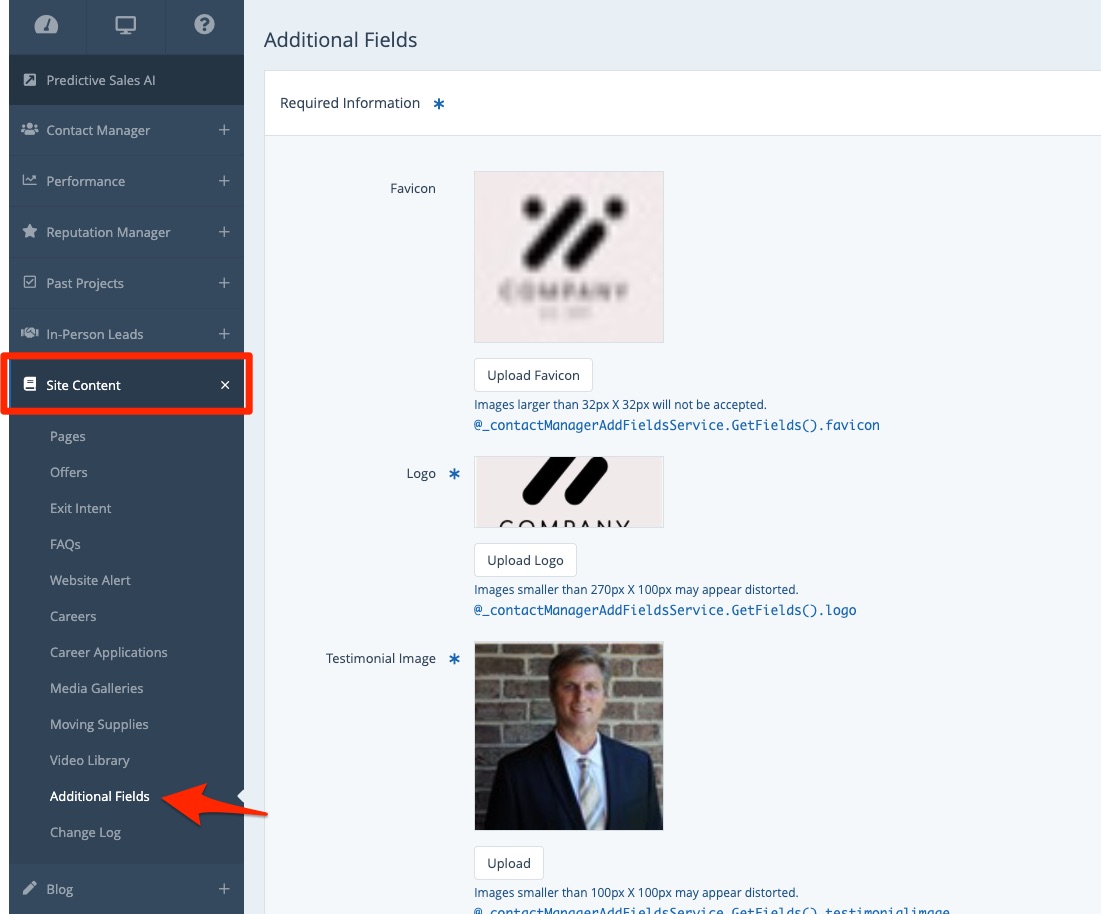
Favicon
The Favicon section allows you to set the favicon for your website, which appears in the tab of your internet browser (as shown below).
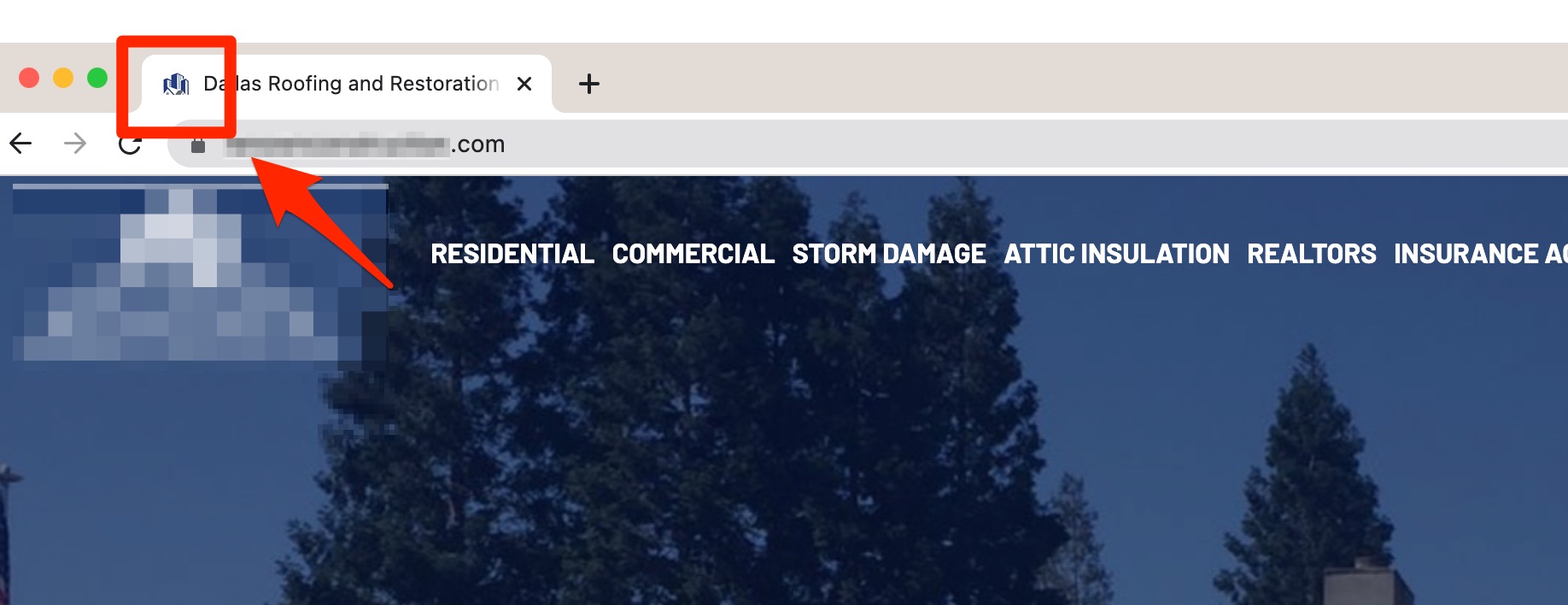
Logo
The logo uploaded in Additional Fields is where the dynamic field for #Logo# pulls from.
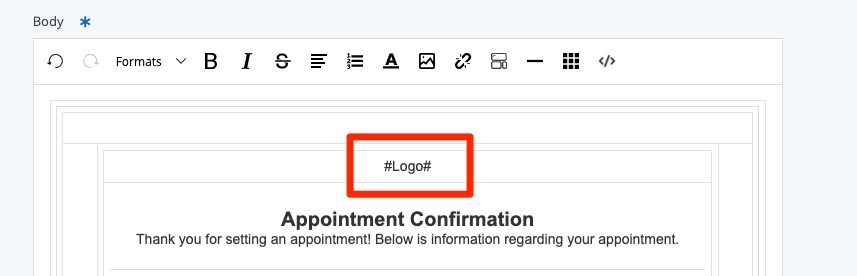
As shown just above, dynamic fields are used in email templates to automatically populate key information. Learn more in these related resources:
- Overview: Dynamic or "Available Fields" in Messages
- Where Can I Update the Data in Dynamic Fields?
- Overview: Email Templates
The logo uploaded here is also displayed on your site's thank you pages.
Testimonial Image, Text, and Name
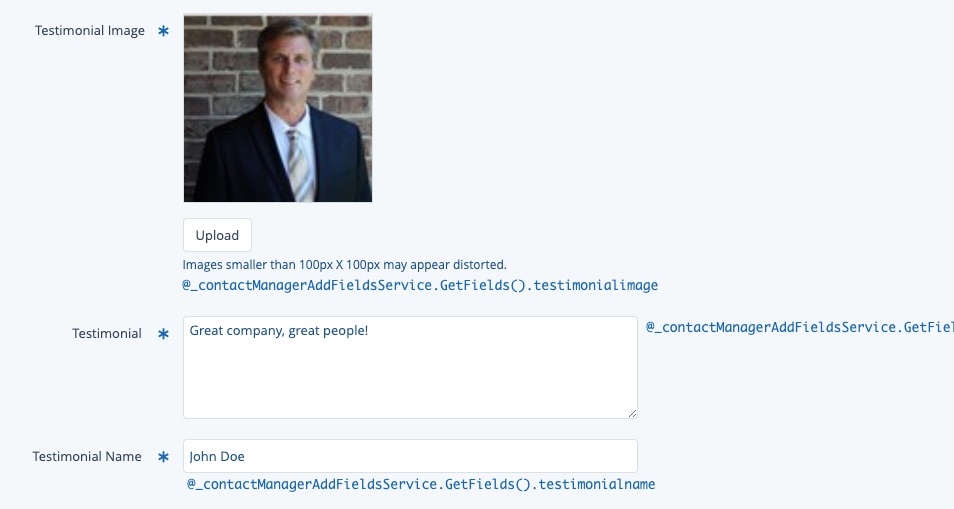
Similar to the logo field, the three testimonial fields are displayed on your website thank you pages as well as in dynamic fields in email templates:
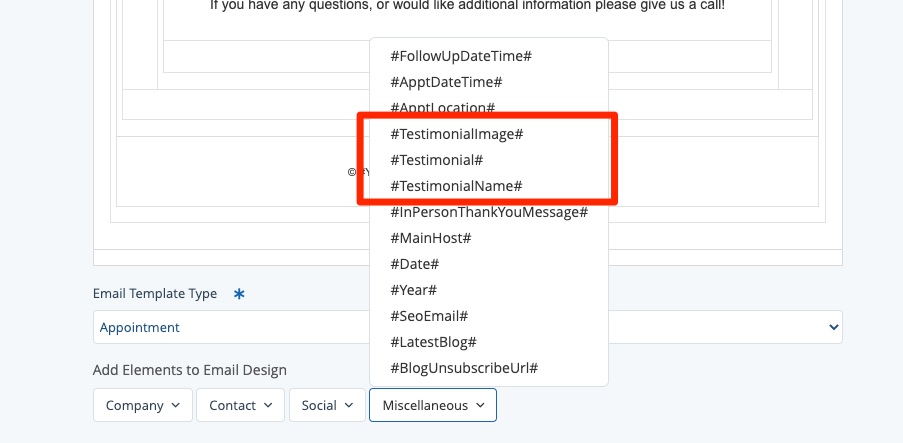
Quote Form Disclaimer and Privacy Message
The next two fields are used to display a small disclaimer underneath your website's quote forms, as shown in the example below.
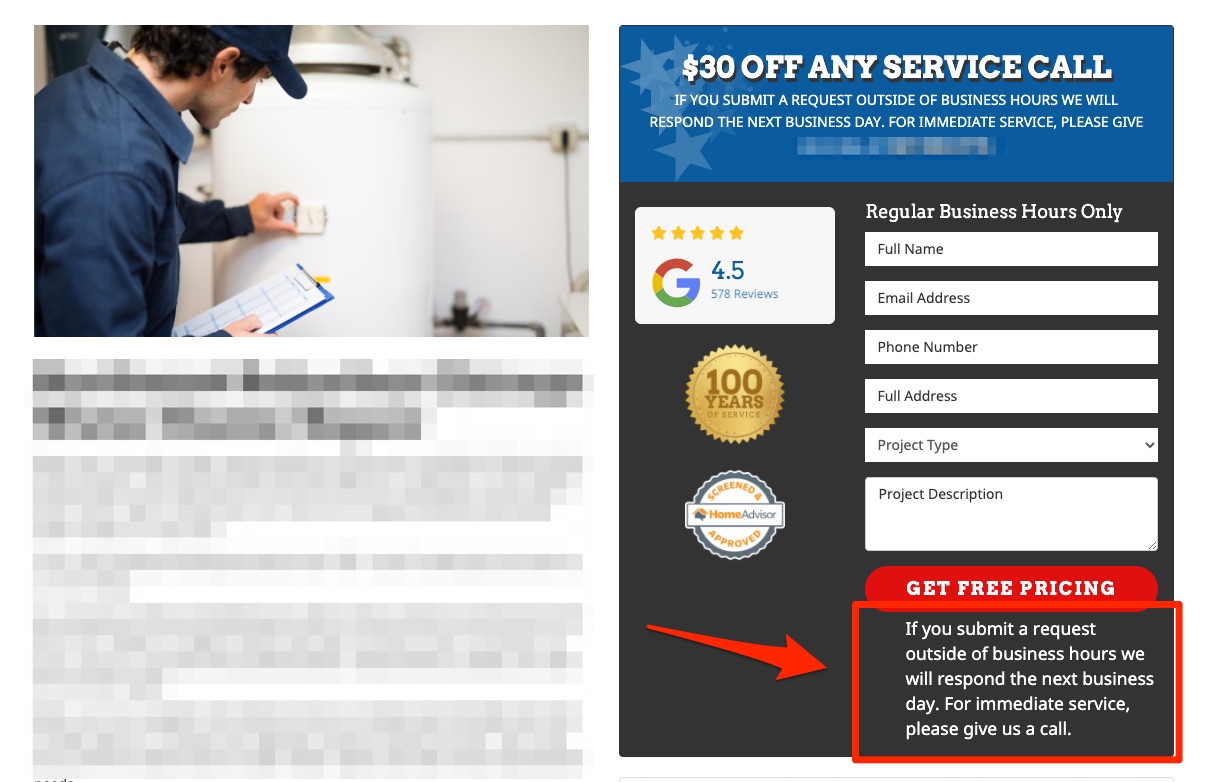
Please note that both fields work together. You must check the Quote Form Disclaimer box in order to display the text entered into the Privacy Message field.
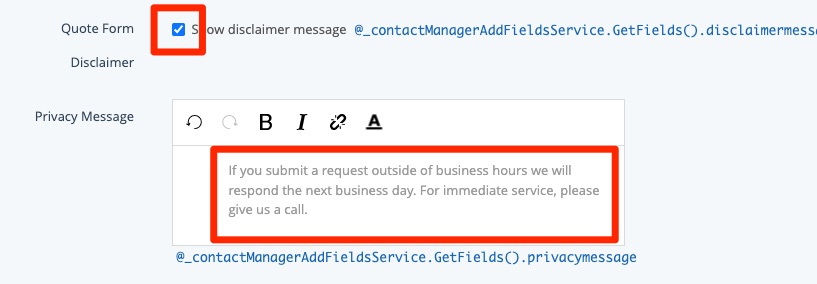
OG Default Image
The final field on the Additional Fields page is the OG Default Image.
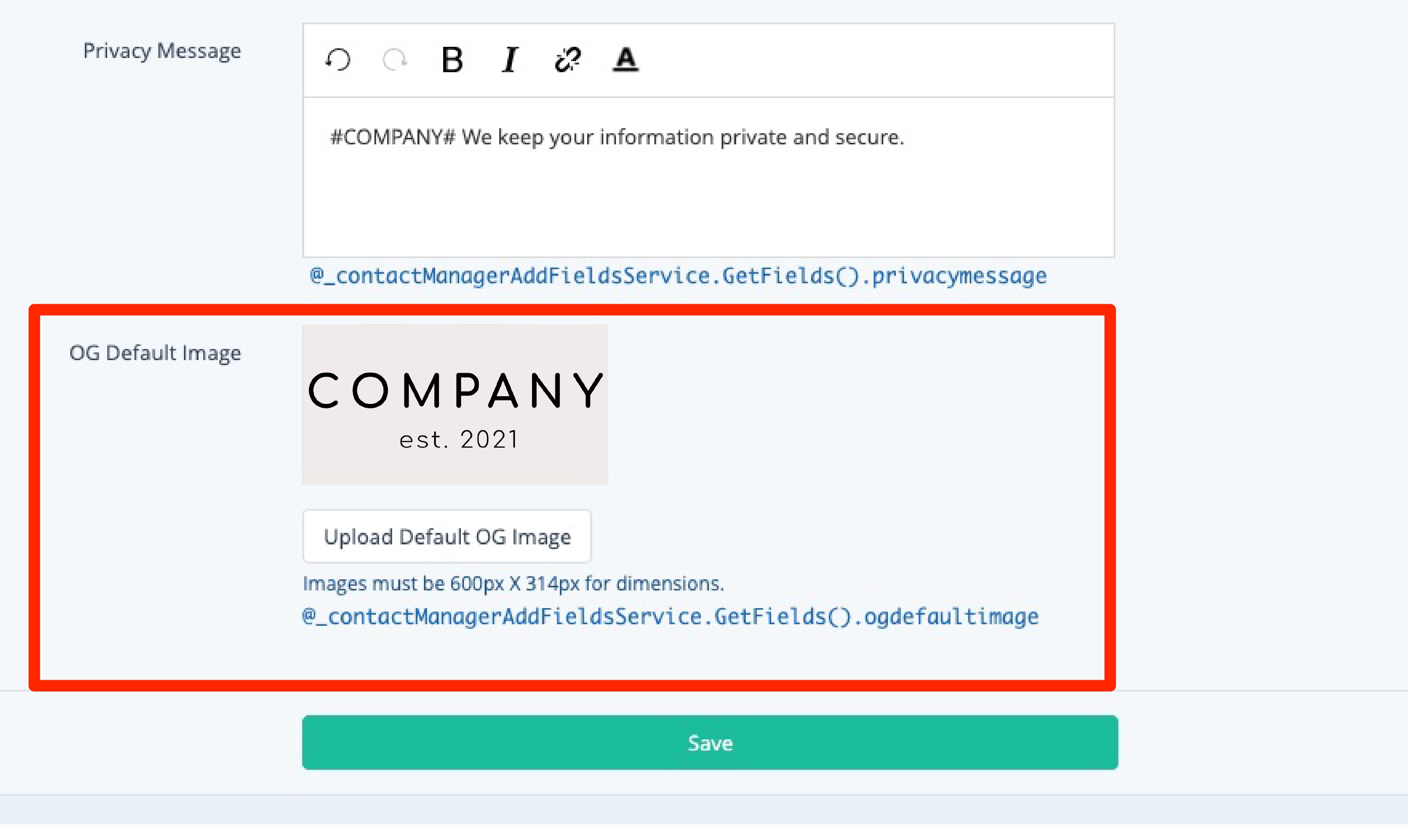
The image you upload here will be displayed whenever you request a review by SMS or share a page to Facebook or other social media platforms (as shown below).
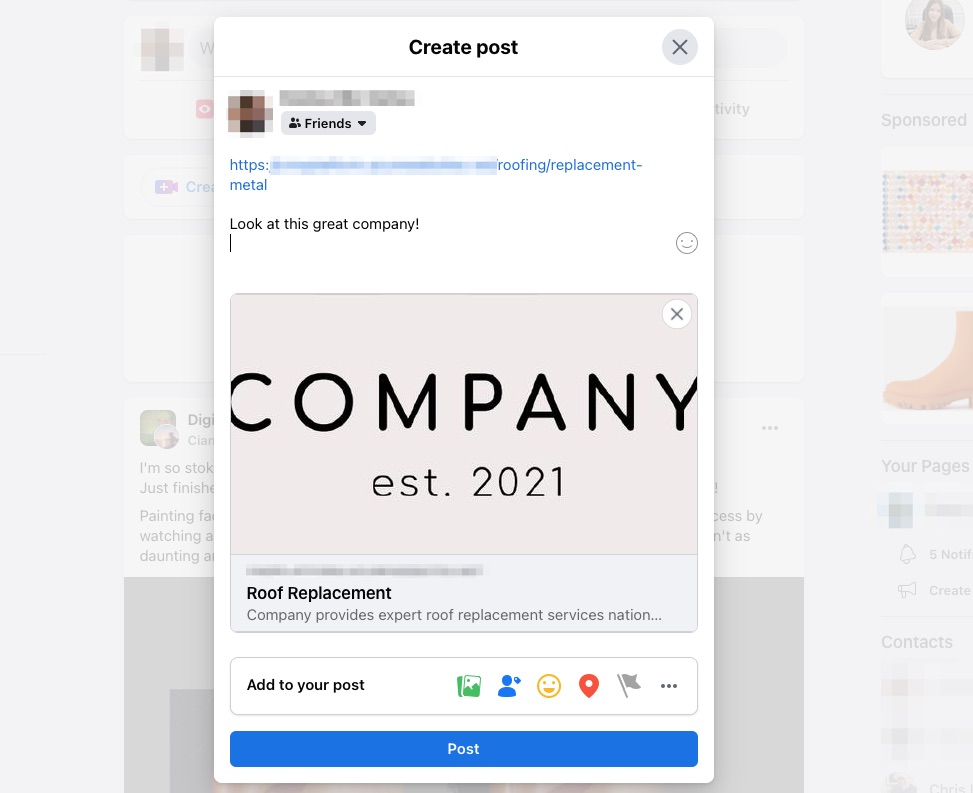
If the OG Default Image is left blank, then you'll see a placeholder for LOGO, like the example below (which comes from a text review request).