In addition to saving your company contacts in a single convenient location, the LISA admin's Contact Manager makes it easy to send emails to any lead or customer. Learn more about sending messages below.
How Do I Send a Message?
To send a message to any lead, simply find them in the Contact Manager, either through the Activity page or the Contact Page. Then click the option to send a message.
By doing so, you'll be brought to the messaging box shown below, where you can type out a custom message or choose from any of your pre-made email templates. (More on email templates below.)
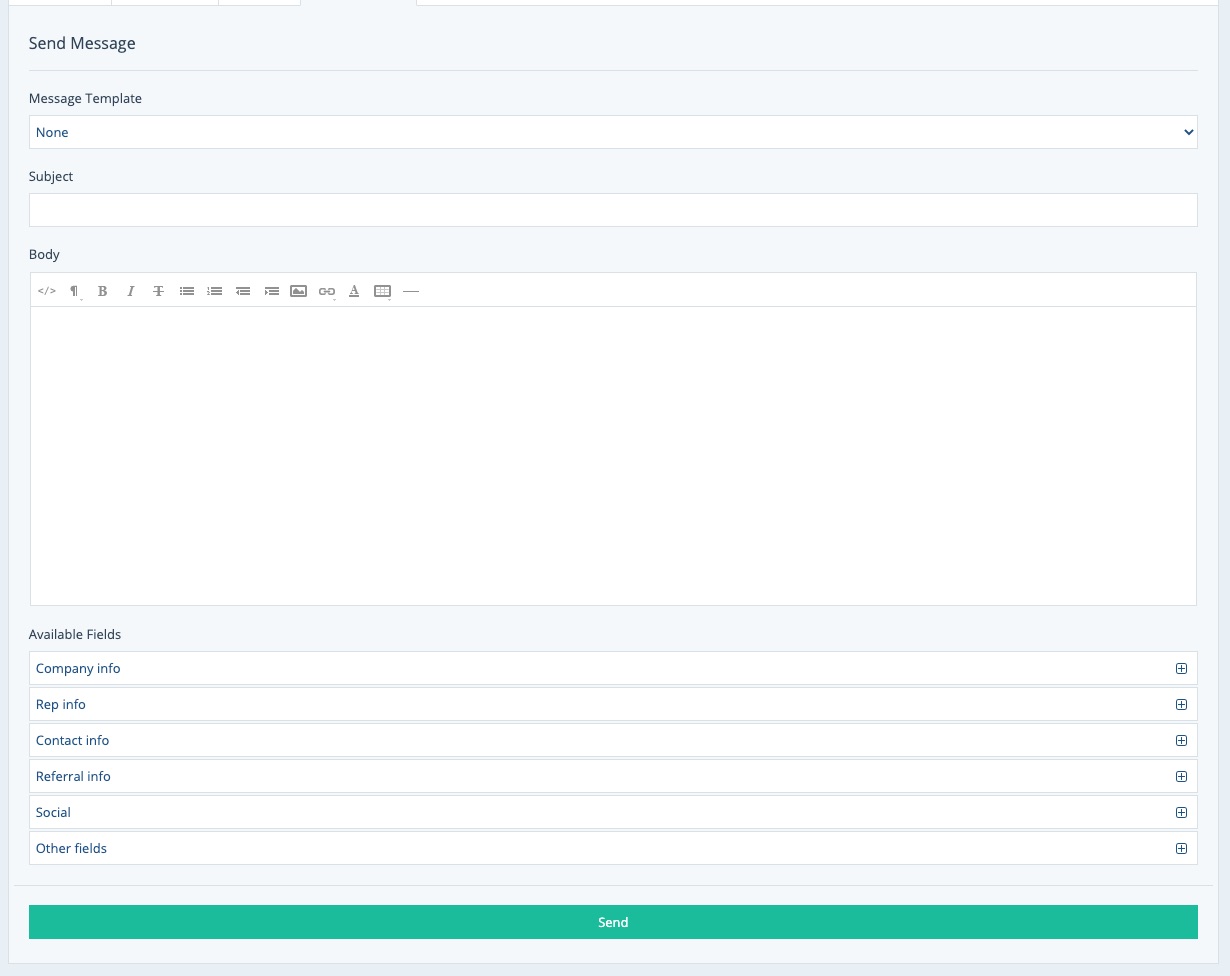
Get more detailed instructions for sending an email message to a customer.
Who Can Send Messages?
Any LISA admin user with access to the Contact Manager can send a message. Please see this article for more information on who can access the Contact Manager.
Some Messages Are Sent Automatically
In addition to manual emails that you can send at any time (following the instructions above), please note that the LISA admin will send automated emails in response to various customer actions on your website.
That means that you do not have to manually email every person who requests a quote, fills out a contact form, submits a review, or engages with your LISA platform in any other way. Instead, you can create automatic email templates for these interactions—ensuring that every lead and customer is replied to immediately.
Using Email Templates for Manual and Automated Messages
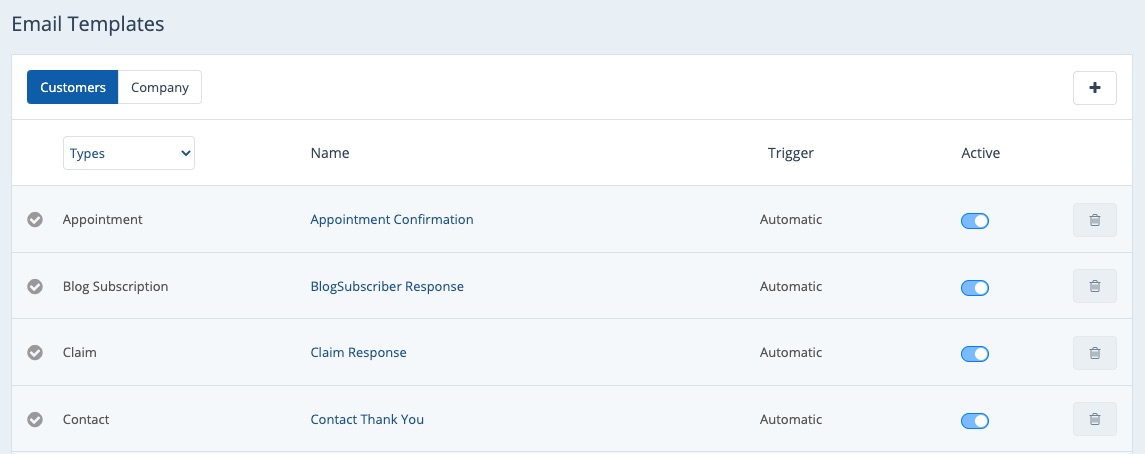
Email templates are a major benefit of using the LISA admin for your regular communications. Email templates make it easier to send frequently used messages, both automatically (in response to customer actions such as filling out a form) and manually through the Contact Manager.
Your LISA admin comes with many templates already created and ready to customize, or you can create your own templates from scratch.
Learn more about email templates in these resources:
- Overview: Email Templates
- How to Create a Customer Email Template
- Using Conditions to Automatically Send Different Email Templates
Can I View Previously Sent Messages?
Yes! Every message that you send to a customer will be saved in that customer's file under their Activity Timeline, as shown below. (You can view this page by clicking on any customer on your Contacts page or your Activity page.)
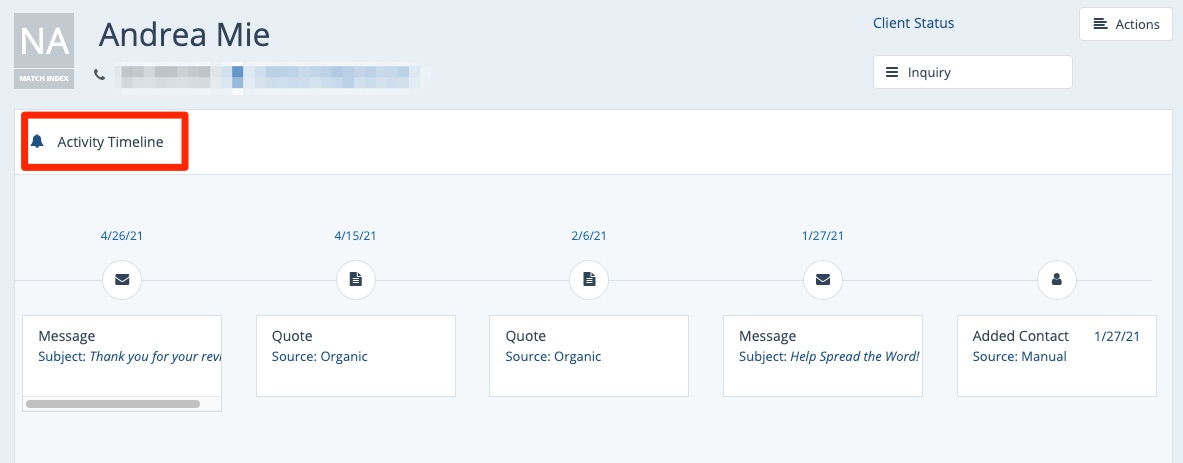
You can scroll right and left to view the full timeline, which includes every interaction completed through the LISA platform. You can also click on an individual engagement within the Activity Timeline to see the relevant sourcing details: date, lead source, message sent, etc.
