Located under Site Content > Change Log, the Change Log feature tracks all of the changes made to site pages within your LISA admin. (Please note that you must have the Administrator role to access this dashboard.)
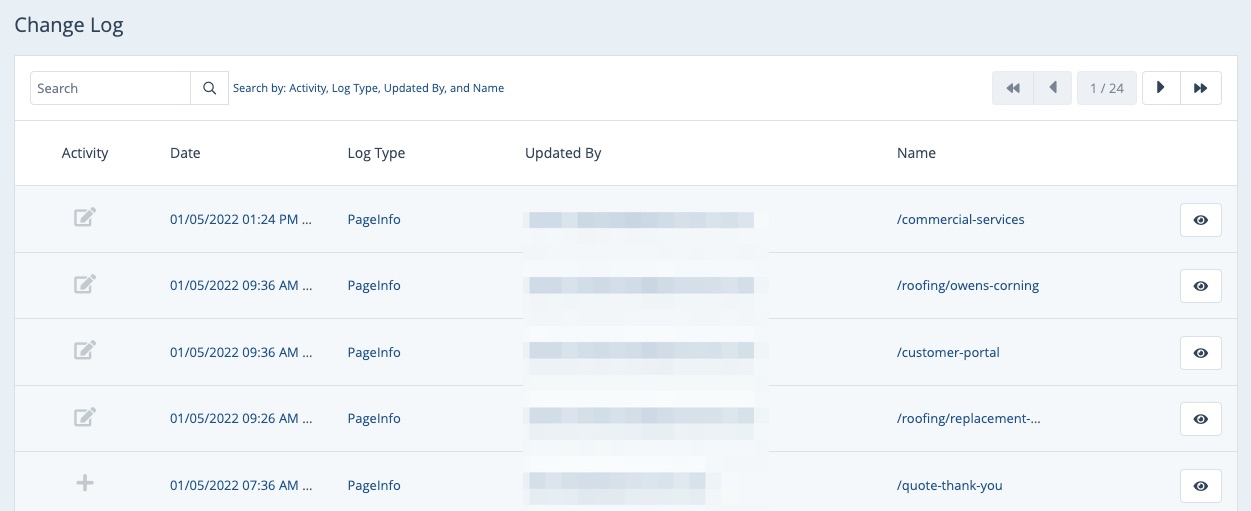
Change Log Dashboard
From the Change Log dashboard, you can quickly identify the following types of changes to your website pages:
- PageInfo: adding, editing, or deleting a page under Site Content > Pages
- EmailTemplate: adding, editing, or deleting an email template under Notifications > Email Templates
- EmailNotifications: adding, editing, or deleting email trigger conditions
Each change is marked by the relevant icon as shown below for adding, editing, or deleting.

You can also use the search bar at the top of the Change Log dashboard to find a specific change of interest.
Viewing Change Log Details
To view further details about any change, simply click the eye icon.
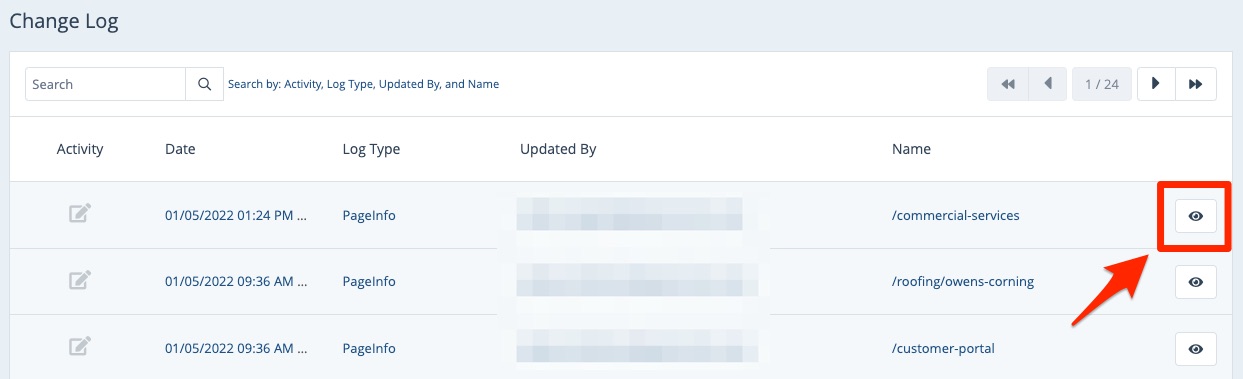
The exact details available will depend on which change was made, but in general, you'll be able to see all of the key pieces of information, including:
- Time and date of the change
- The user who made the change
- Old vs. new data
See an example of these change log details below.
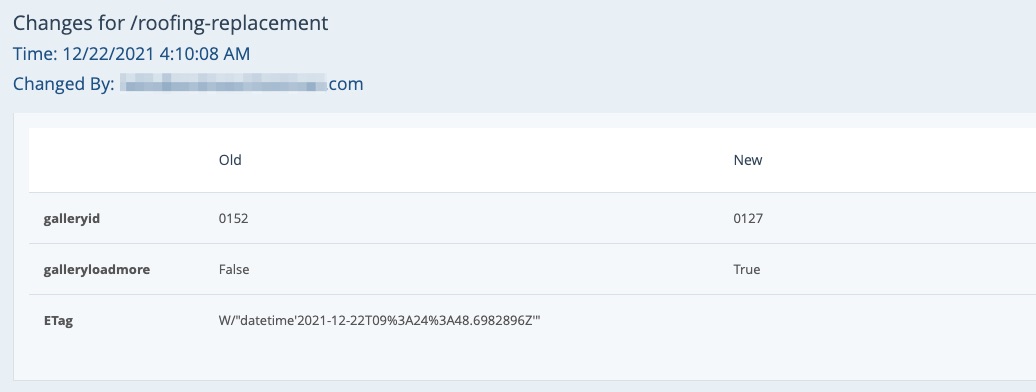
Some of these fields are technical in nature to assist our development team. If you have any questions about what these fields mean, please fill out a support ticket for assistance.
