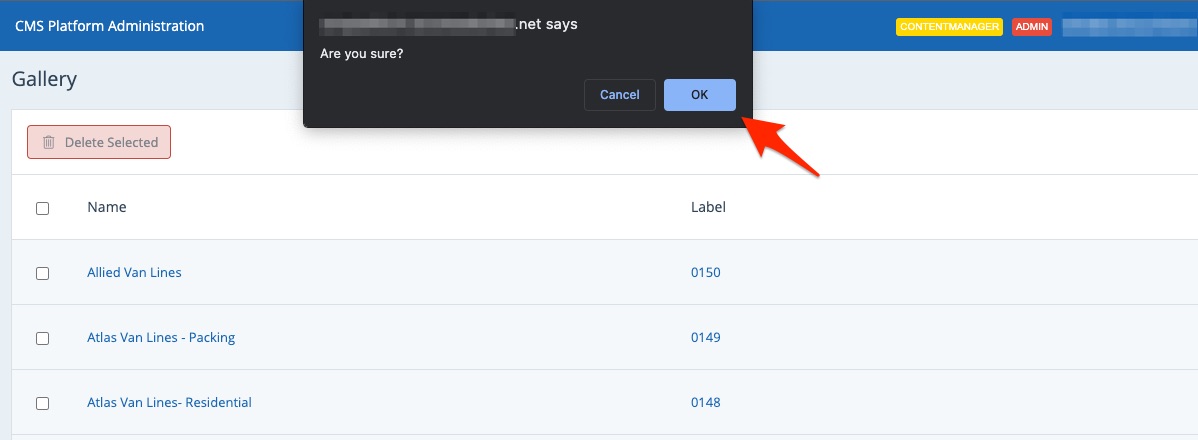To permanently remove a media gallery from your LISA admin, follow the instructions below.
When you delete a gallery, it will be immediately removed from any site pages where it was set to display. By default, no gallery will be displayed in its place. You can reassign a new gallery on a page-by-page basis. (Link coming soon!)
1. Go to Media Galleries
After logging into your LISA admin, go to Site Content > Media Galleries.

2. Select the Galleries to Delete
Use the checkboxes at the left to select one or more galleries to delete. Then click Delete Selected.
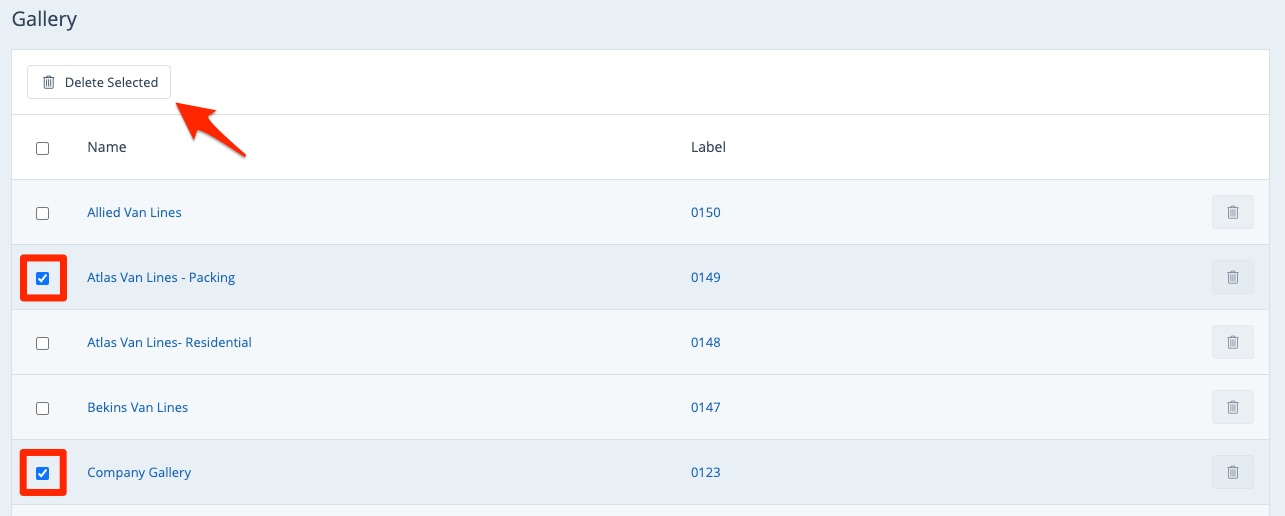
3. Confirm the Deletion
Your browser will display a pop-up asking you if you're sure. Click OK to confirm and delete the gallery.