Whenever a website visitor subscribes to your blog, they'll receive an automated email notifying them whenever a new blog post is published. To change the "from" email for these blog notifications, follow the instructions below.
Note that you must be a LISA admin user with the Administrator role to do this.
1. Go to Notifications > Email Templates
After logging into your LISA admin, go to Notifications > Email Templates.
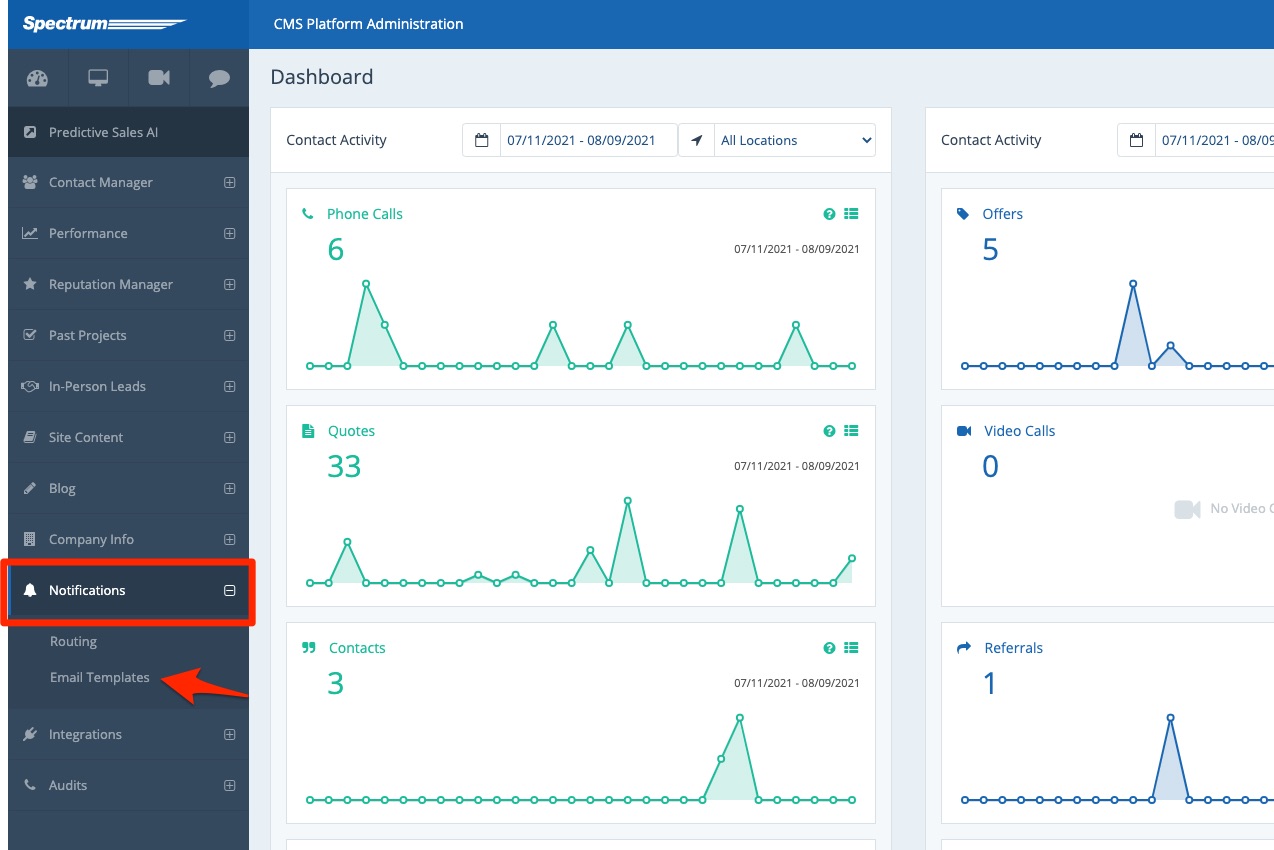
2. Find the Blog Notification Template
Your LISA admin will come with a default template. Click on it to open it.
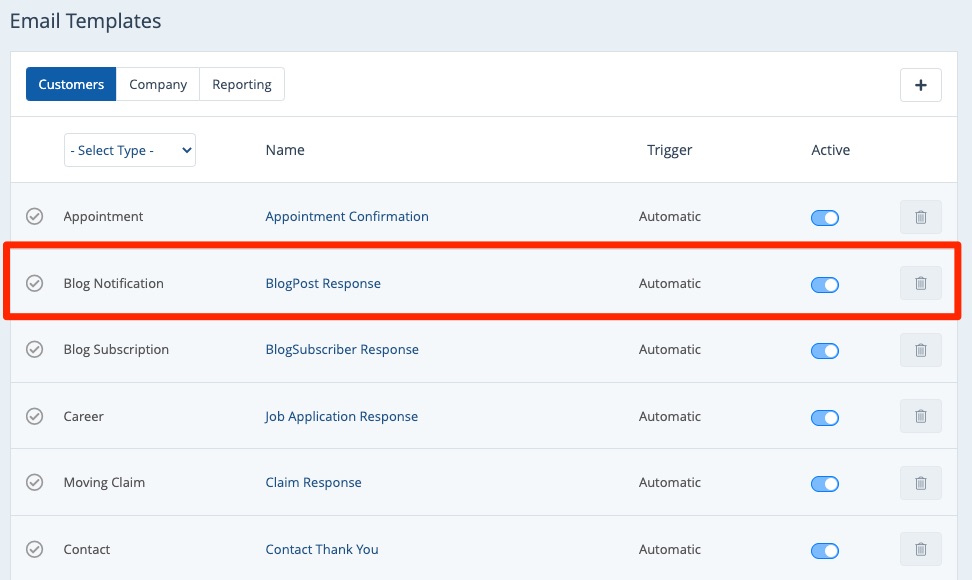
3. Enter the Email Address
In the field for From Email Override, enter the email address you would like to appear in the "from" field for blog notifications.
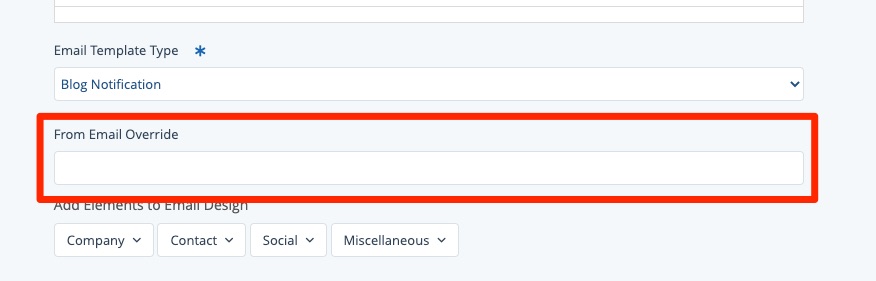
4. Save Your Changes
Scroll down to the bottom and click Save to save your changes.
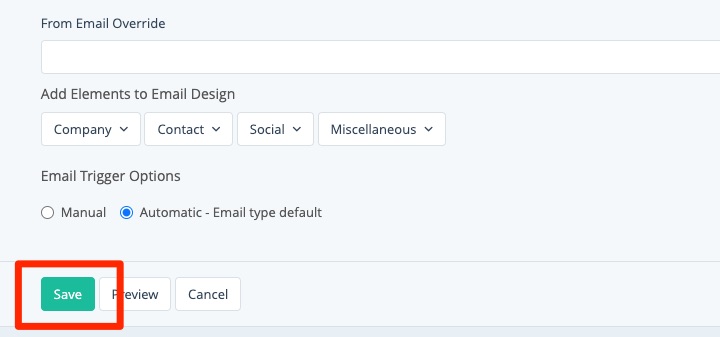
Note About the Default Email Address
As the name implies, the field described above ("from email override") is overriding the default setting for email address.
What is the default, you might be wondering? It is your company's default email address, which was set up whenever your site originally launched. If you would like to change the default email address, please fill out a support ticket for assistance.
Please be aware that your default email address affects more than just blog notifications. Speak with your Spectrum Client Manager to understand when and why you might want to change this address.
