If you are one of the Event Reps for an in-person lead event, you can follow the instructions below to access your event form on the day of the event.
Please note that internet connectivity is required to sign in and for customers to complete the form. To be safe in case of wi-fi or cellular data failure, we recommend carrying a paper-based backup method.
1. Go to the Event Sign-In
Go to the event sign-in page by adding this path to your website URL: /inperson-leads/login/
2. Enter Your Code
On the sign-in page, enter your unique access code (a 6-digit code provided to you by your company's LISA administrator). Then click Sign In.
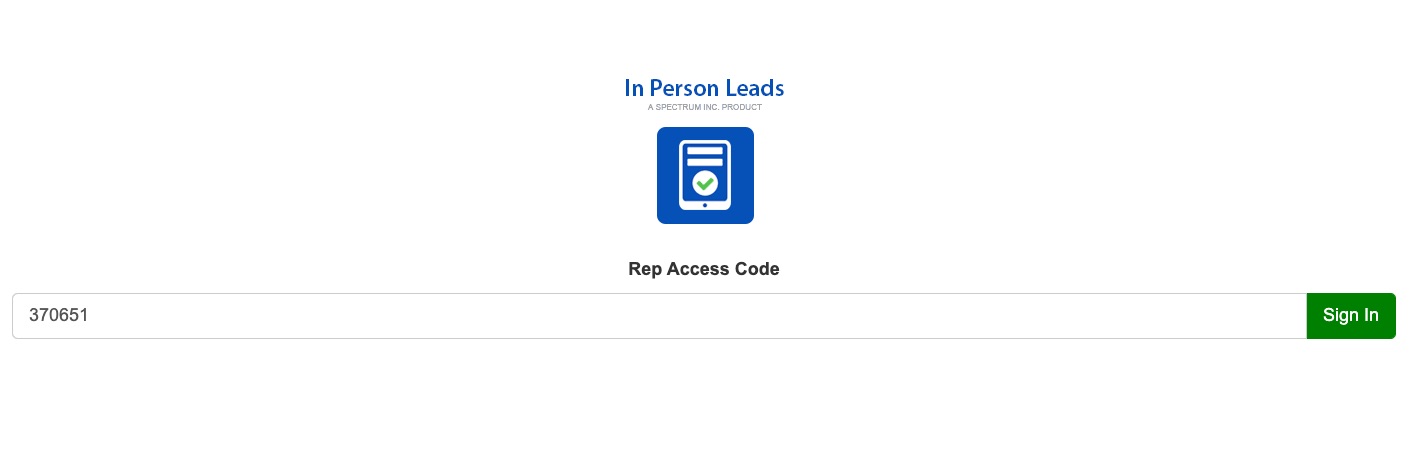
3. Choose the Event
After signing in, use the dropdown menu to select the correct event. Then click Submit.
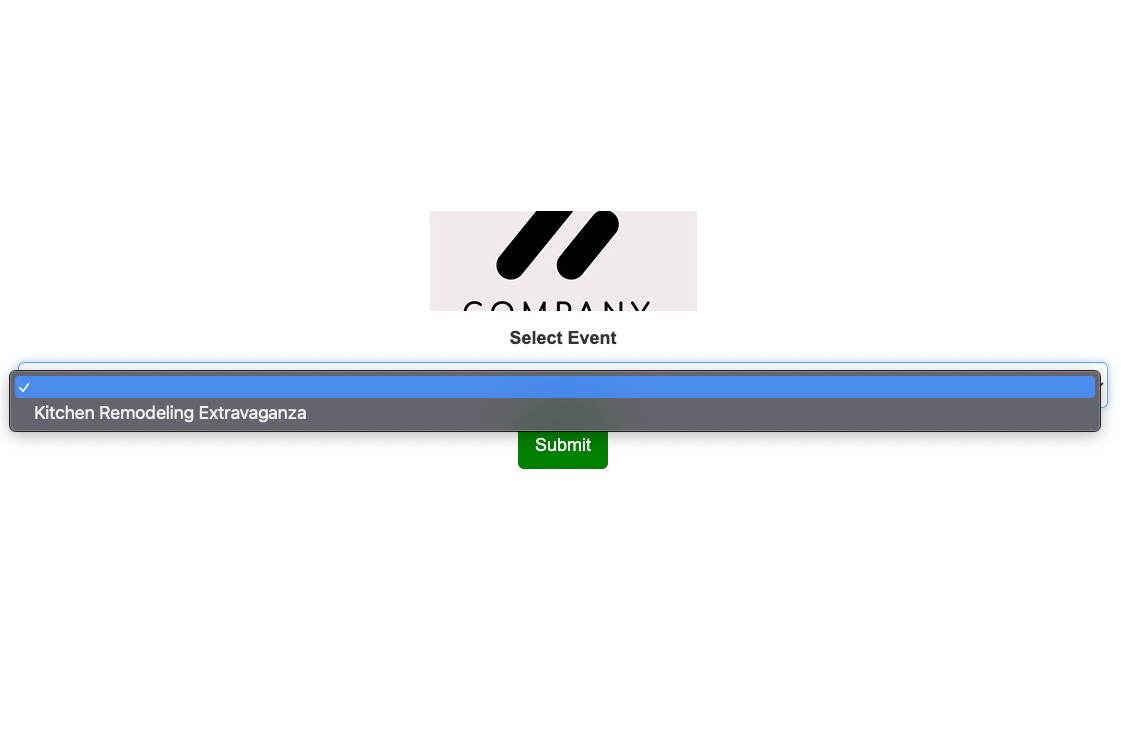
If you do not see the correct event, reach out to your company's LISA administrator to check that 1) the event has been created and 2) you've been assigned as an Event Rep.
That's it! You're now signed into the event, and your screen will show the customer-facing event form, similar to the one below. Leave the form open on a computer or tablet and encourage passersby to fill it out.
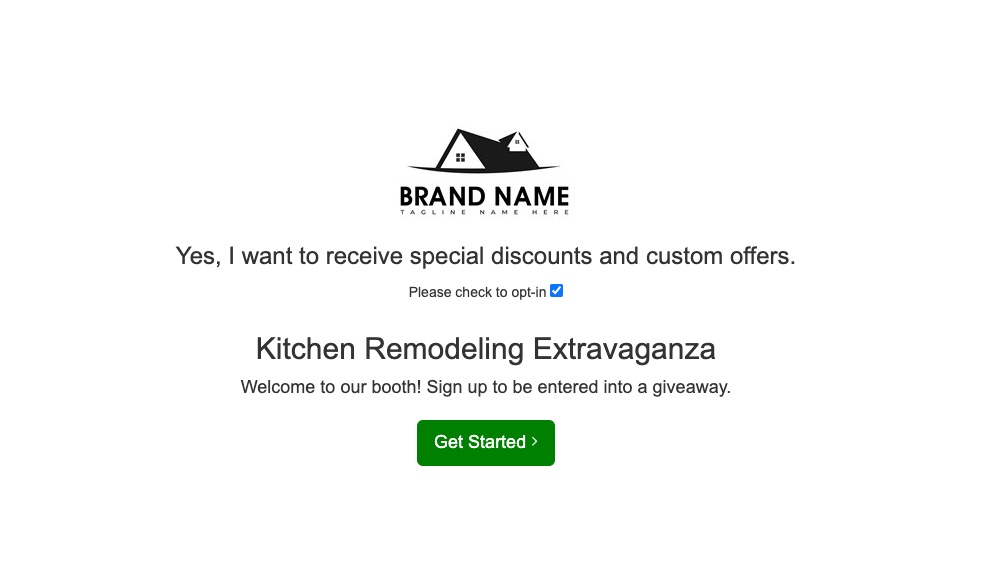
To get an idea of what an event form might look like from start to finish, check out an example here.
Note About Signing Out
If you sign out of the form at any time, then you (as the Event Rep) must enter your access code again to sign back in before customers can complete the form. Your code will not change.
If you would like to select a new questionnaire during the event, please log out, clear the cache, and open a new browser window. Then log back in and choose the correct questionnaire.
