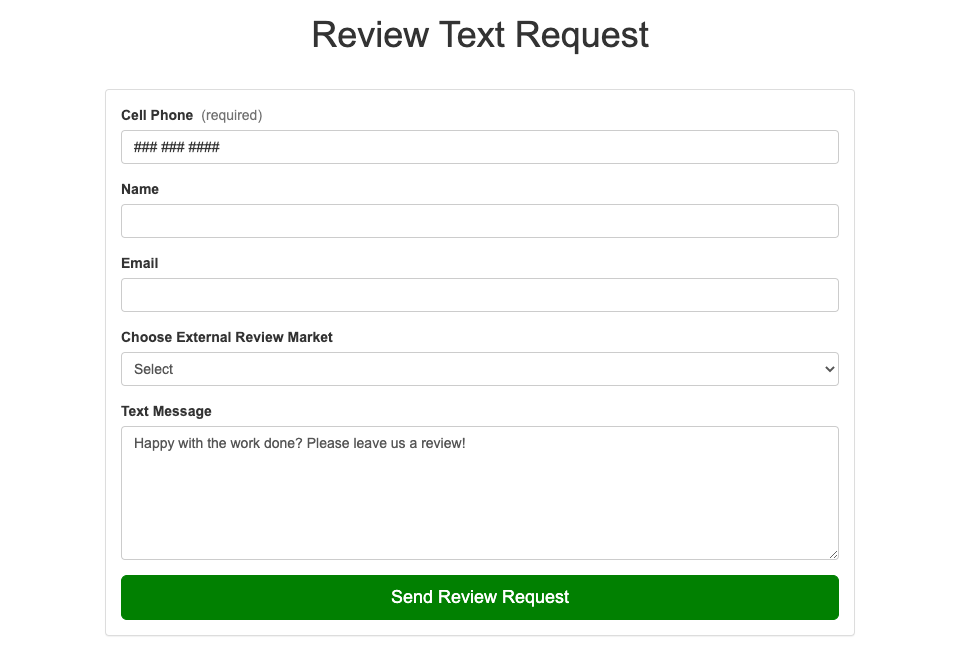When you request a review via text message, the top of the message is designed to display your company logo. To add a logo to this field, follow the instructions below.
1. Go to Site Content > Additional Fields
After logging into your LISA platform, go to Site Content > Additional Fields.
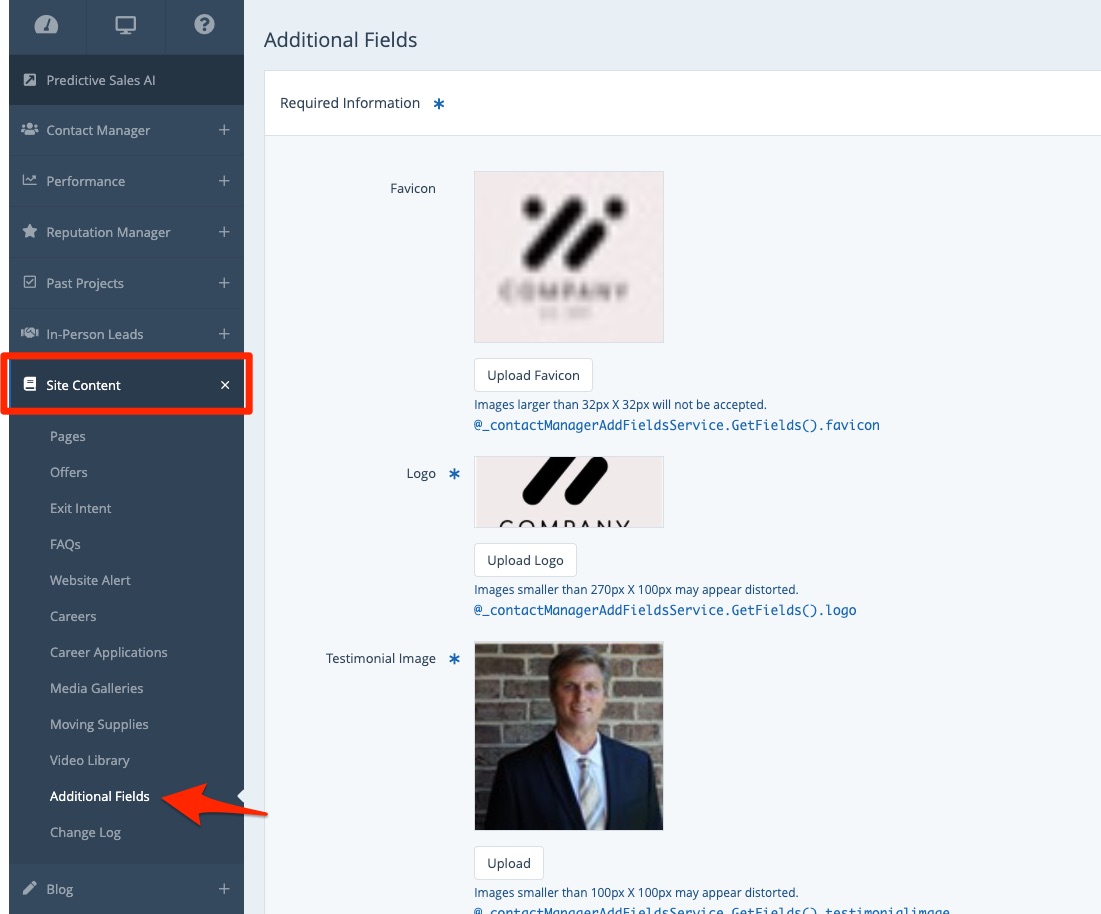
Curious what the other fields on this page do? Check out our guide to Additional Fields.
2. Upload Your Logo to OG Default Image
On the Additional Fields page, scroll down to the bottom. In the field for OG Default Image, upload your logo according to the size requirements listed.
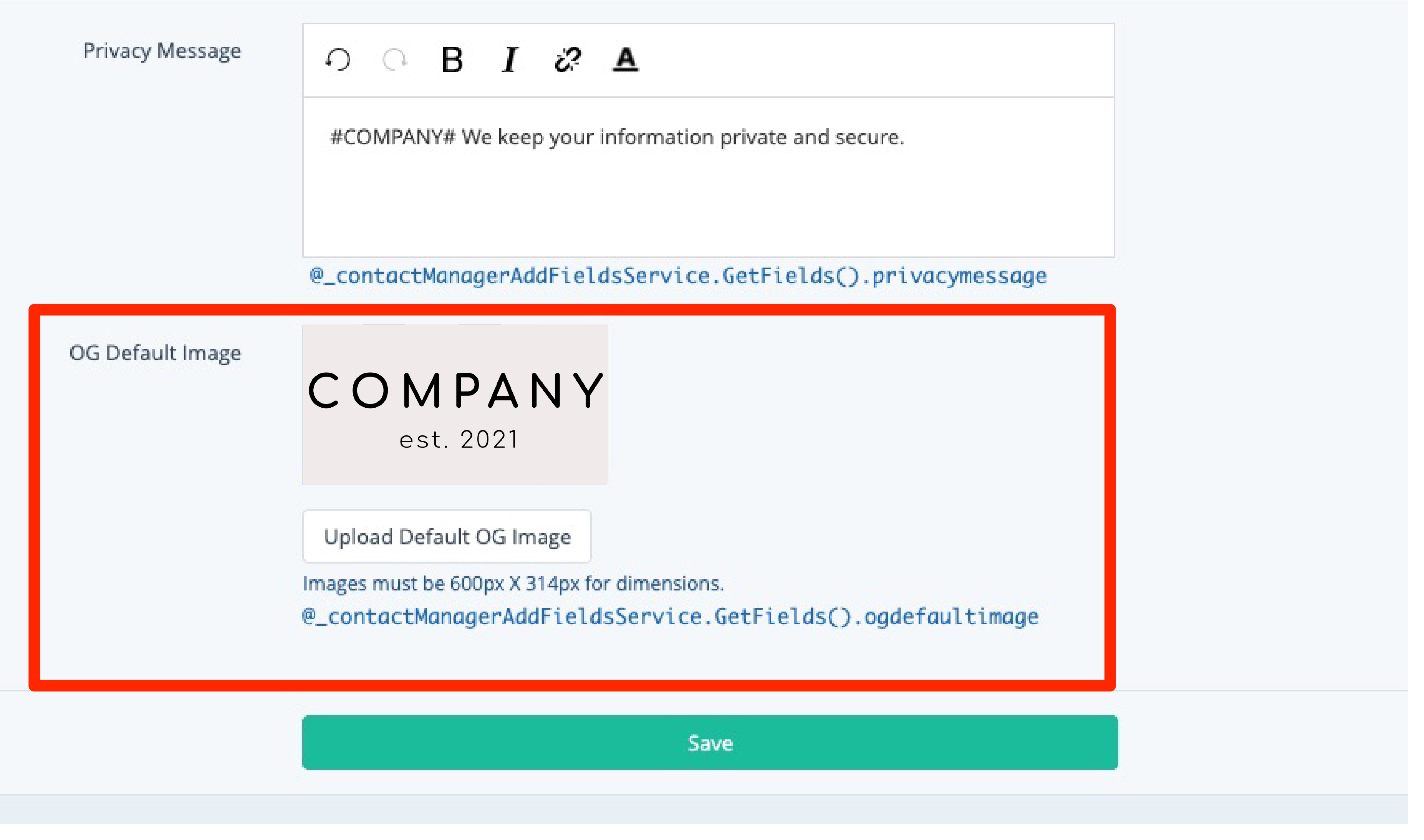
Please be aware that the "Logo" field at the top of this page is NOT used for the review text request feature. You must update the OG Default Image instead. The OG image will also be displayed whenever you share website page to social media.
3. Test the Review Request
To validate that the logo is displaying properly, you can always send yourself a test review request!
Go to your website URL plus /review-text-request/ to view the form shown below. Then enter your cell phone number and send yourself a text.