Through your LISA admin's Notifications section, you can set precise SMS and email notification rules for each of your lead sources, including offers. Below, learn how to change the notifications that are automatically sent whenever a new offer lead flows in.
1. Go to Notifications > Routing
After logging into your LISA admin, click into "Notifications" and then click "Routing." (You must have the Administrator role to access this.)
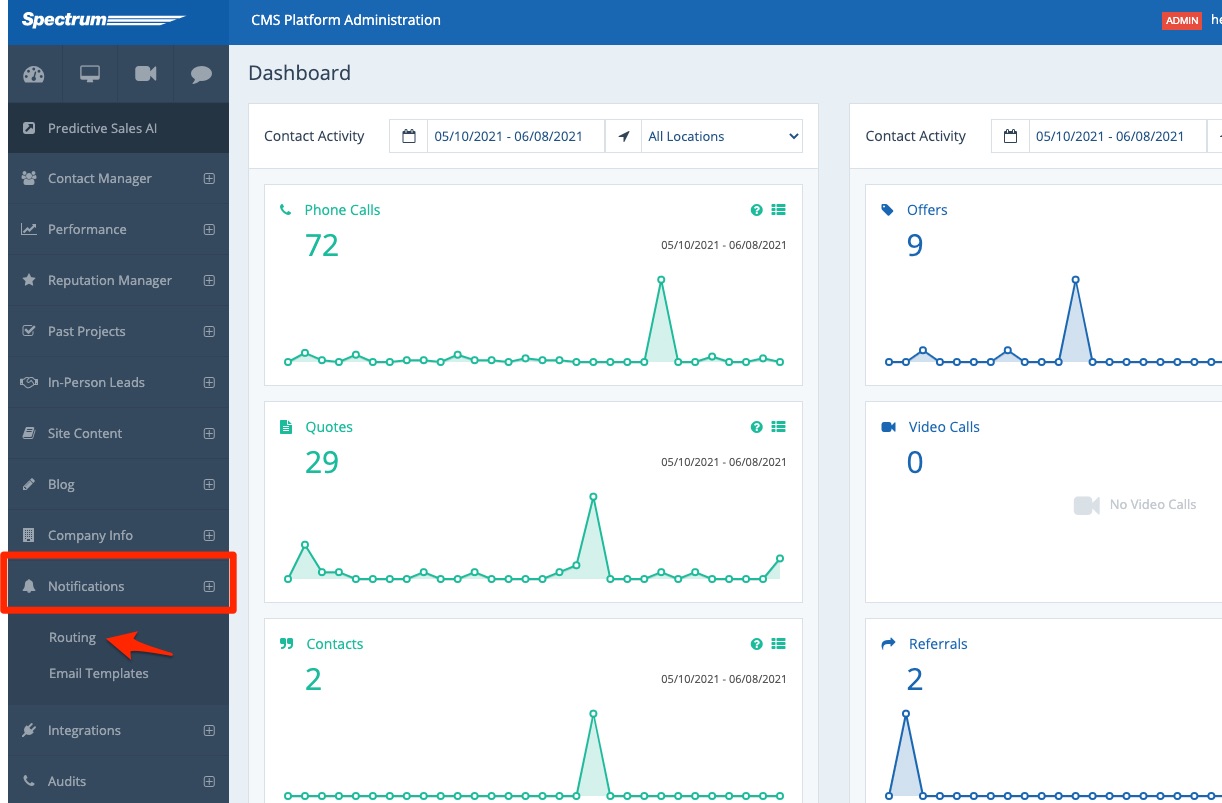
2. Scroll Down to "Offer"
On the Notifications Routing page, scroll down until you reach a section called "Offer." (You can also use your browser's Ctrl+F function to search for "offer.")
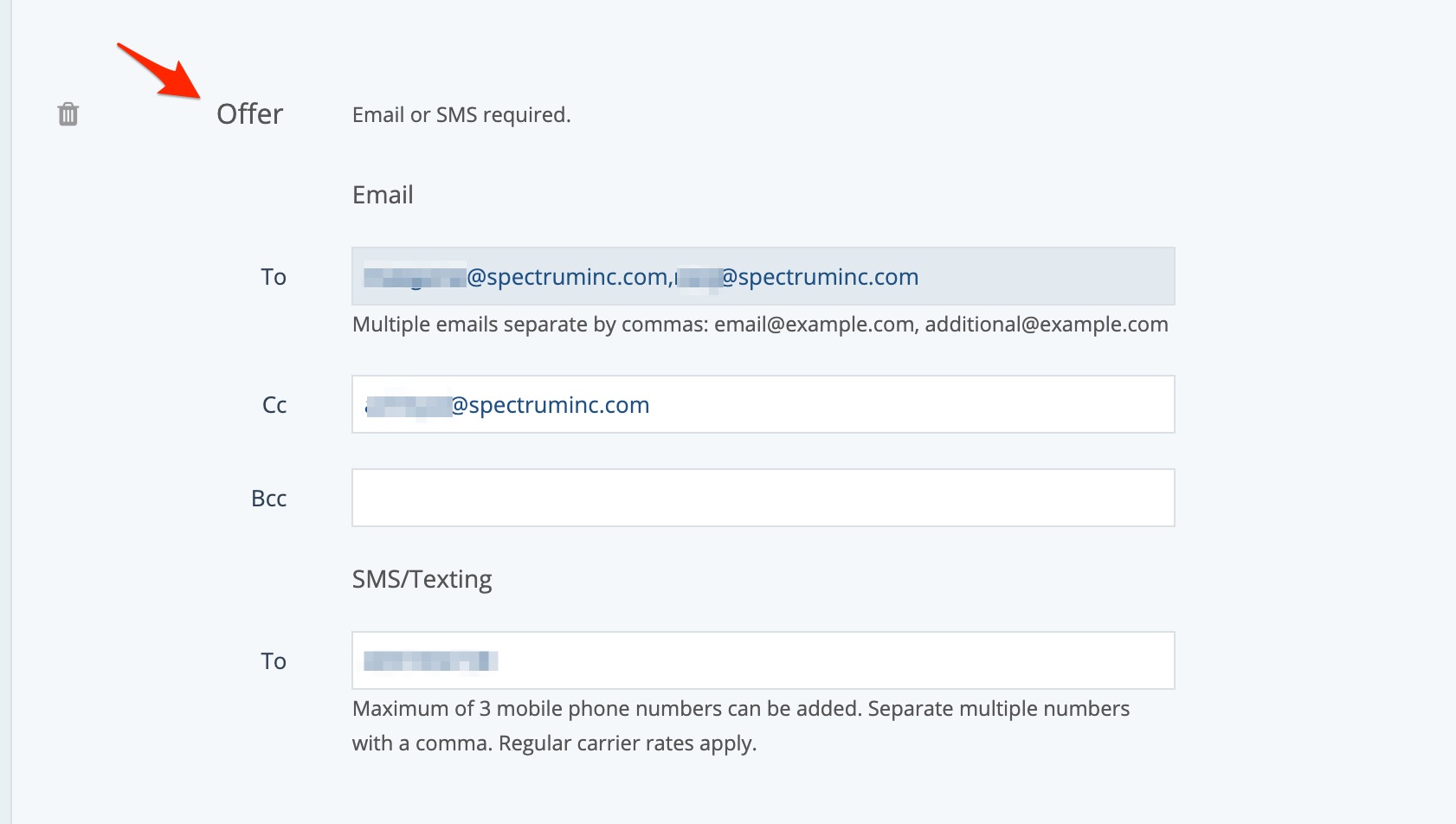
Don't see a section for Offer? Then follow these instructions for creating a new notification type.
3. Edit the Email and/or SMS Fields
In the fields provided, simply delete and/or add whichever email addresses and SMS numbers you would like to be notified of offers leads.
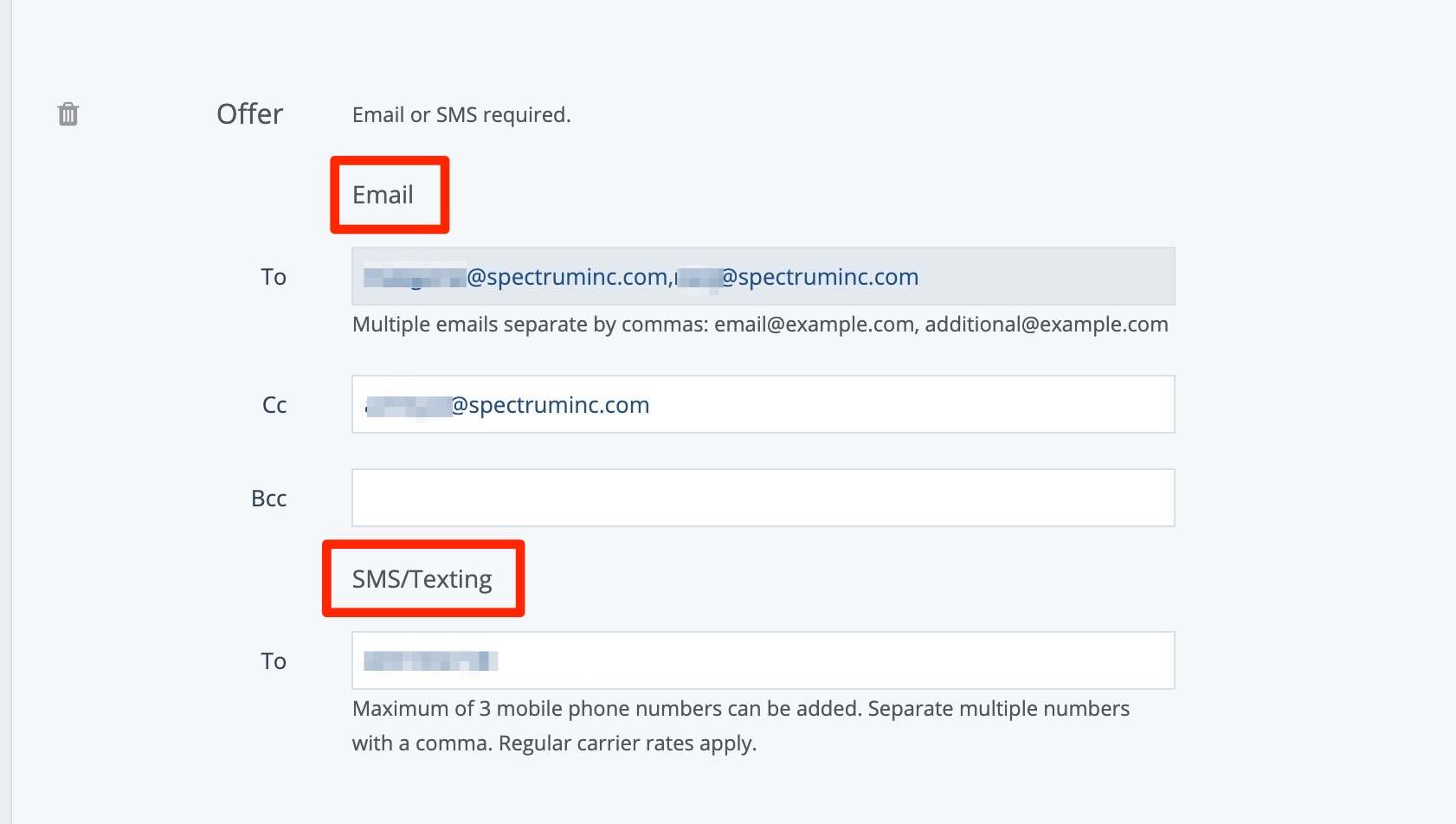
To change the email address in the "To" field, please reach out to your Spectrum Client Manager or submit a support ticket at this link.
4. Save Your Changes
Scroll to the bottom of the page and click the button to save your changes.
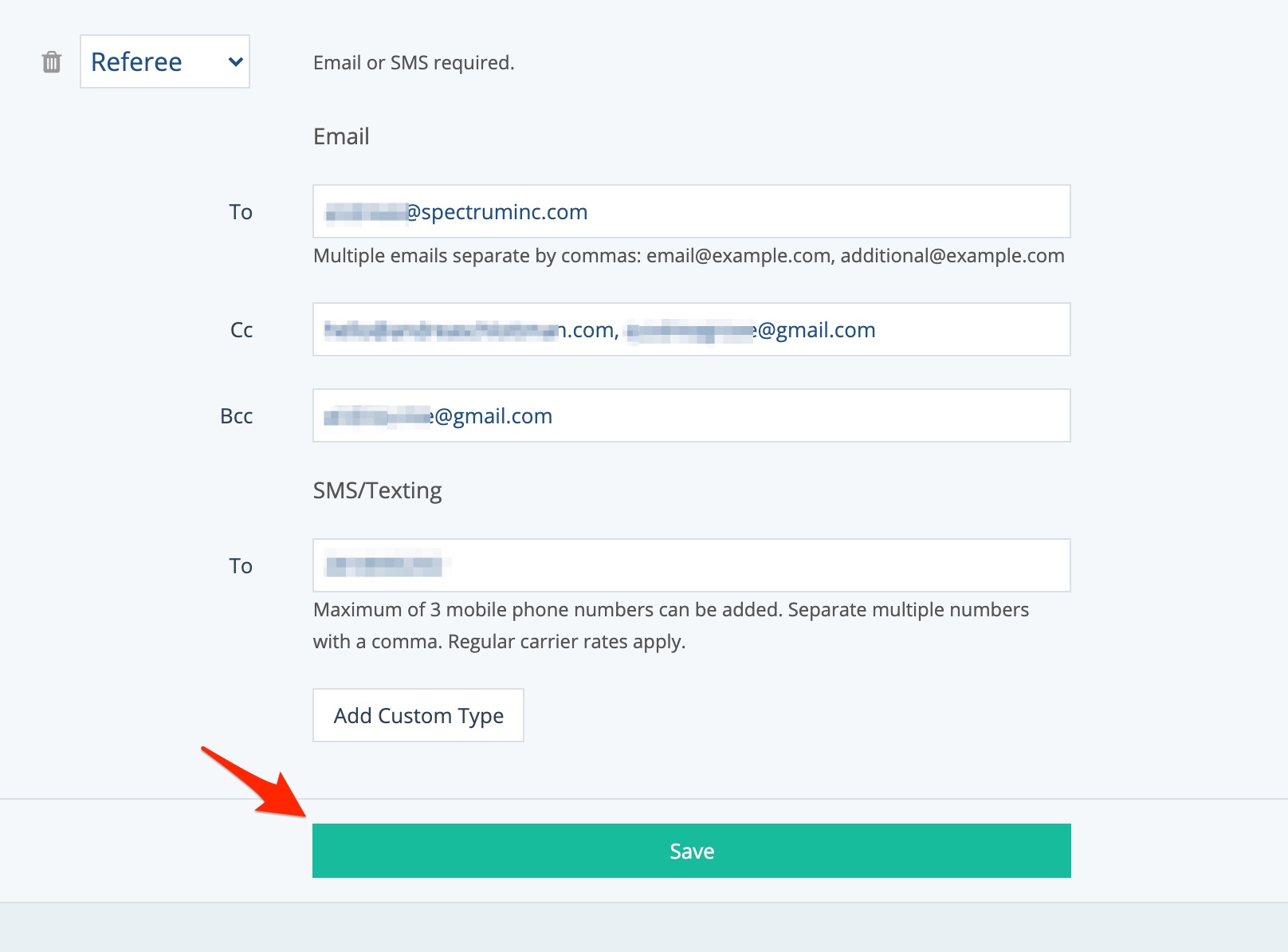
For more information related to offers and sweepstakes, check out our overview of offers or our beginners' guide to offers.
