To help you provide the right level of LISA platform access to your entire team, there are 5 different user roles from which you can choose.
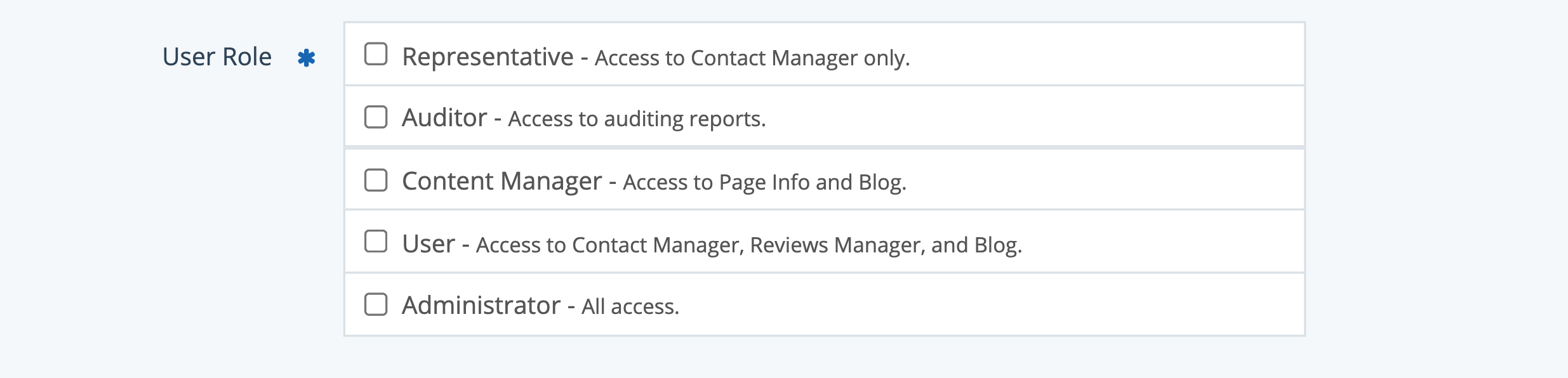
You'll set a user's role whenever you add the user to your company's LISA platform. Not sure how to do that? Learn how to add a new user here.
This article will explain what each user role does, so you can choose the right one for each of your staff members. Keep in mind that these roles are not mutually exclusive, so you'll be able to grant more than one role per user if that suits your business needs.
Representative
The Representative role has access to the Contact Manager only—and can only view contacts that have been assigned to them.
This gives Representatives the ability to communicate with specific leads without being able to see everything in the LISA platform or the entire Contact Manager. (Learn how to assign a contact to a Representative.)
For Reps, some of the most frequently used features in the Contact Manager include the following:
- View and search all contacts (but, again, only the contacts assigned to them)
- Filter lead activity by contact information, source, and more
- Send surveys, review requests, or messages
- Create an appointment or schedule a follow-up
Taking certain actions in the LISA platform will require a user to be a Representative. For example, you can only set appointments with users who are Representatives.
Additional Info When Adding a Representative
When setting up rep access, you'll be required to complete a few additional fields, as shown below.
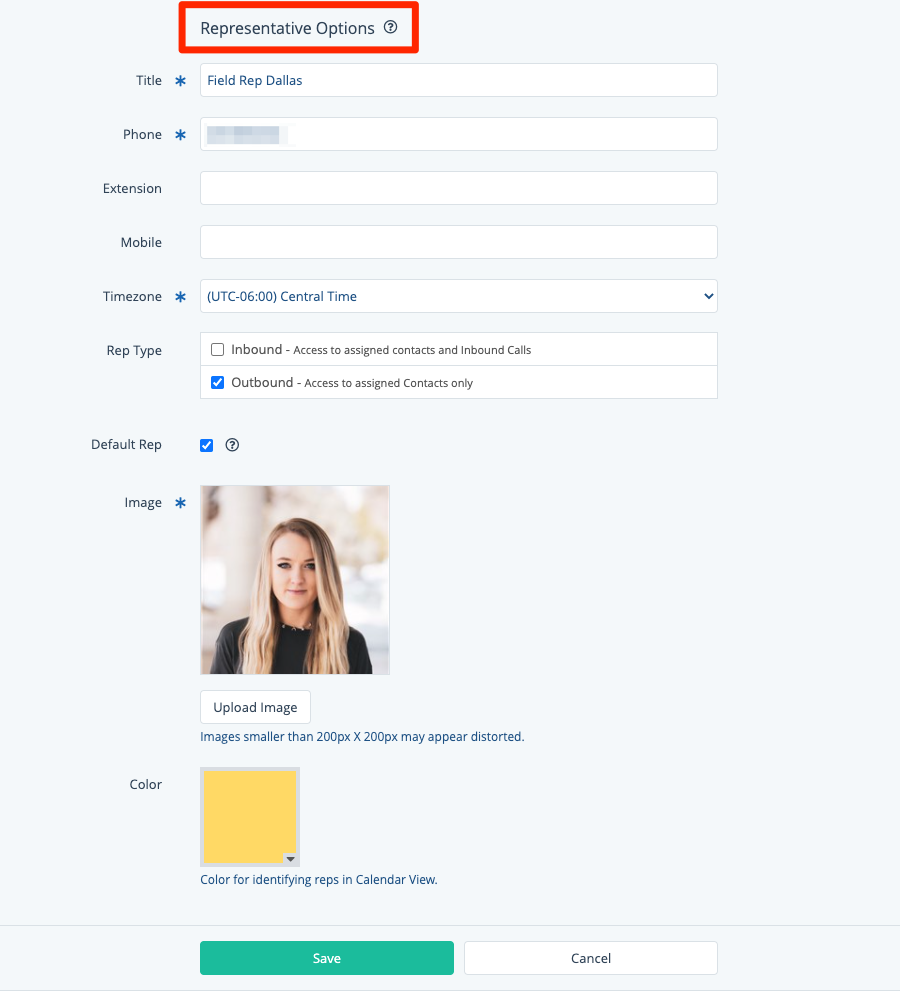
Representative's View
If a user only has the Representative role, then their view of the LISA platform will appear like this. Get more information in our Rep overview article.
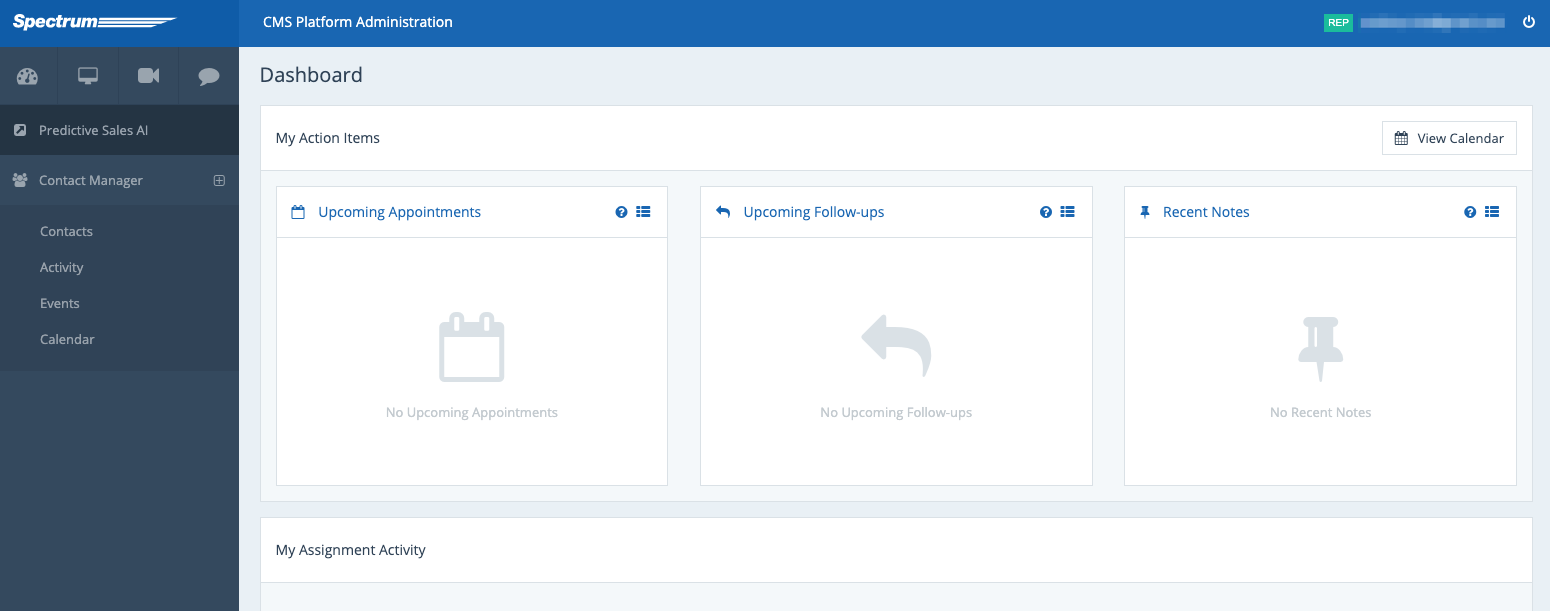
Auditor
The Auditor role has access to auditing reports only. This includes a list of phone calls where you can:
- Filter by name, date, status, and more
- View the lead source
- Listen to a recording of the call, where applicable
- Categorize the call result as lead, wrong number, etc.
Auditor's View
If the user only has the Auditor role, then their view of the LISA platform will look like this.
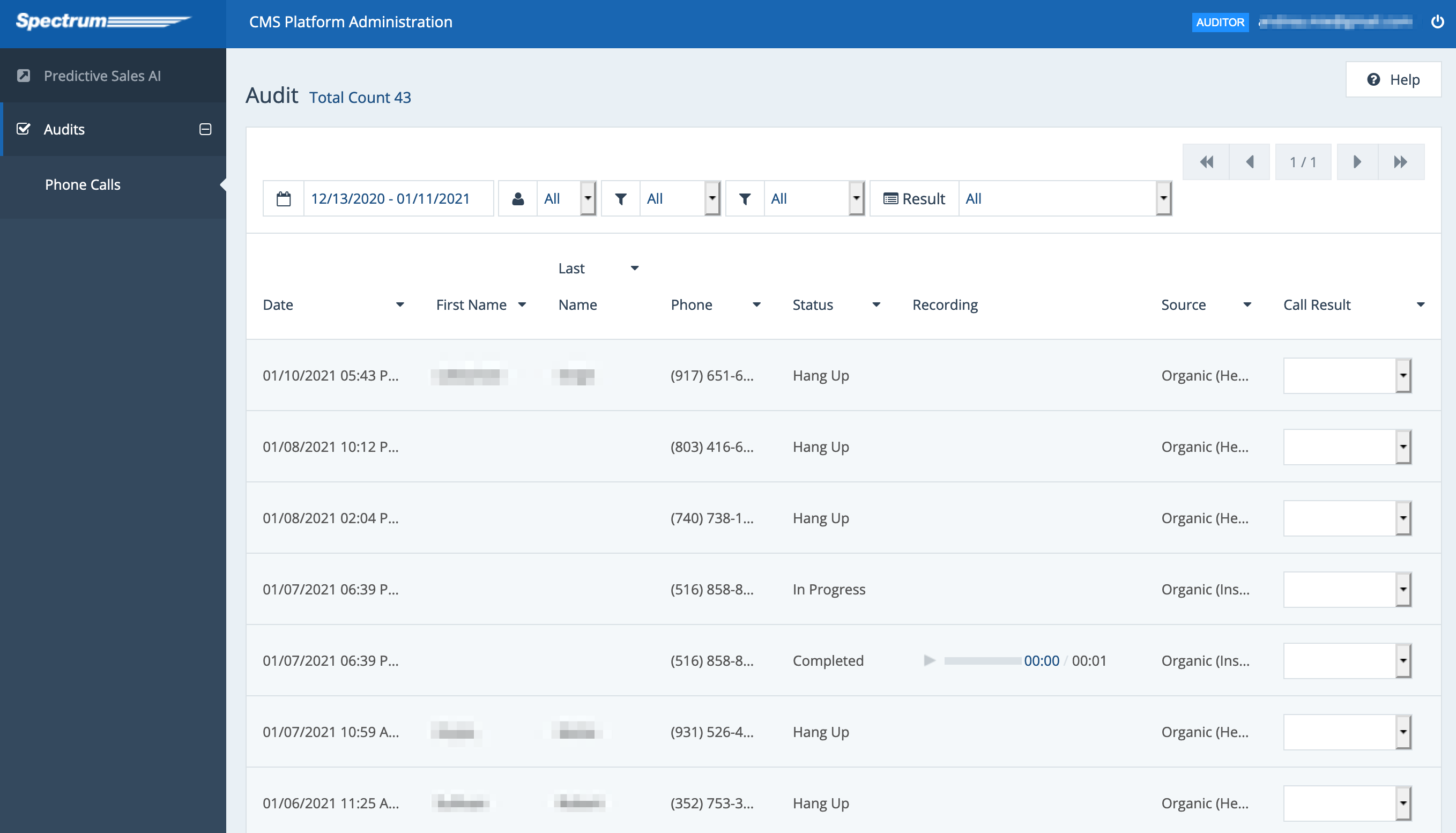
Content Manager
The Content Manager role provides access to website pages, blog posts, and offers. This user role allows you to:
- Create and publish new site pages
- Create and publish new blog posts
- Save blog posts as drafts or schedule for later publishing
- Create offers that display on the home page, forms, or individual pages
Only users marked with the Content Manager role will be able to create new website pages. Even a user with the Administrator role must also be marked as a Content Manager in order to edit and add new pages.
Additional Info When Adding a Content Manager
When adding a Content Manager, you'll be required to include this additional information. The name, image, and bio may appear under blog posts published by this user.
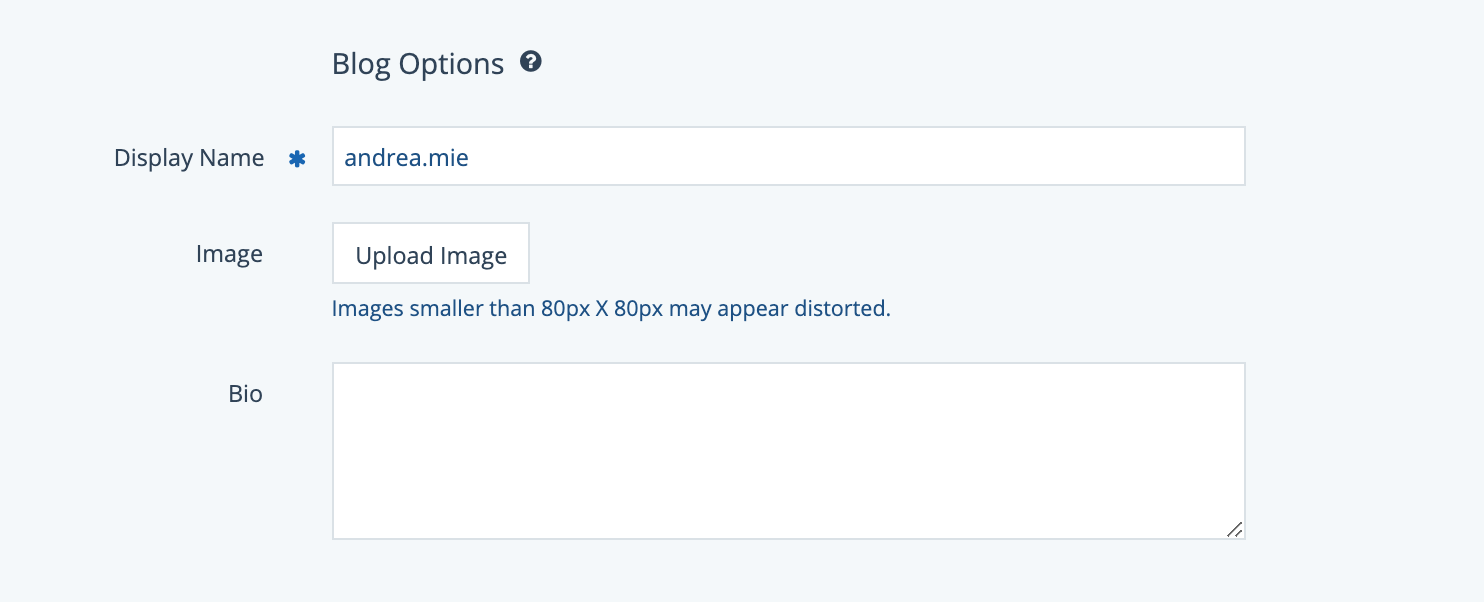
Content Manager's View
If a user only has the Content Manager role, then their view of the LISA platform will look like this.
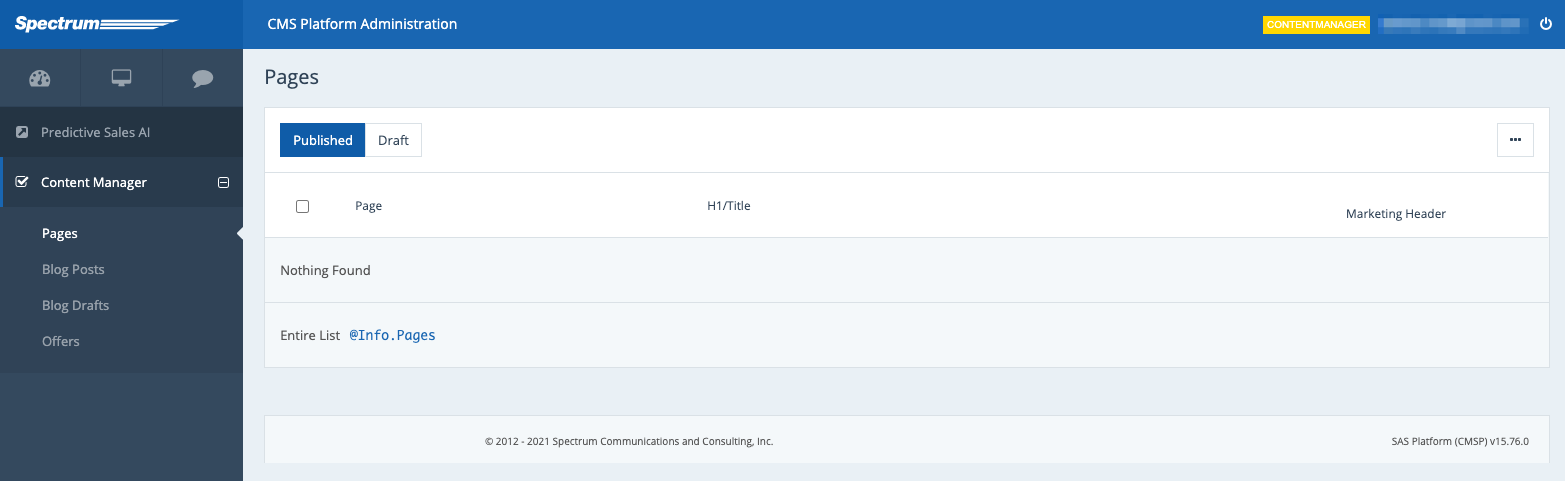
User
The generic User role is basically a combination of the Representative, Auditor, and Content Manager with a few additional features. (The only key feature missing here from the Content Manager role is the ability to publish new site pages.)
In addition to the Audits, Contact Manager, and Blog (all described in the roles above), this role has access to the Reputation Manager, Past Projects, and Site Content. From these tabs, a User can:
- Request reviews by email
- Publish or archive reviews
- Send surveys
- Review, publish, and archive past projects
- Create and manage customer email templates (but not company email templates)
User's View
A user who only has the User role will have a LISA platform dashboard that looks like this.
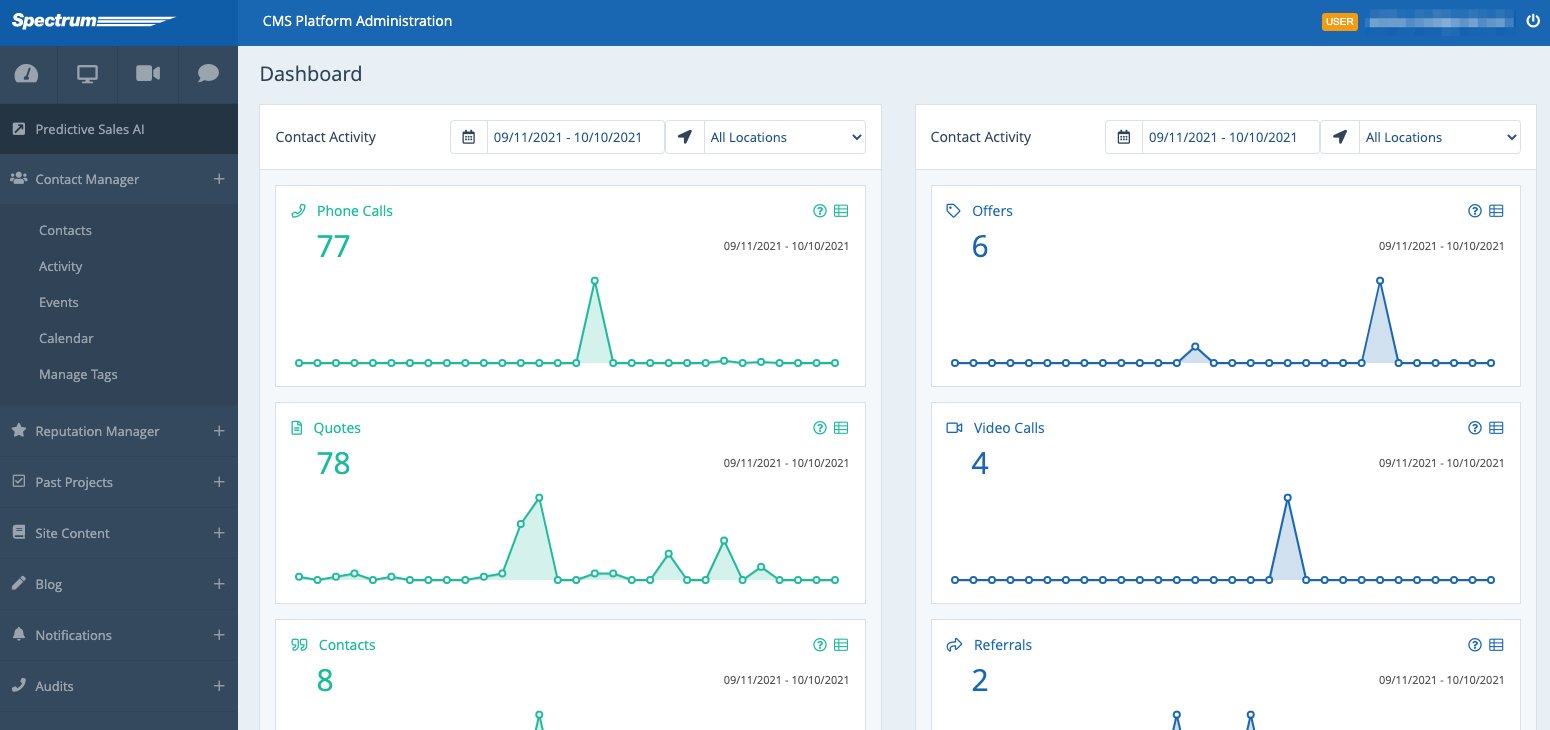
Administrator
Like the name suggests, the Administrator role has access to all features within the LISA platform. In addition to the features and functions described above (such as reviews), key actions reserved for Administrators include:
- Adding new users
- Creating and managing company email templates
- Changing user passwords and updating LISA user roles
- Updating email and SMS notifications
- Viewing website performance
- Managing integrations with CRMs
- Adding and managing in-person lead events
- Viewing career application submissions
- Adding media galleries for images and videos
- Complete access to site content changes, including website alerts and exit intent pop-ups
Keep in mind that in order to do add and publish new website pages (pages, not blog posts), an Administrator must give themselves the Content Manager role as well.
Administrator's View
The Administrator view of the LISA platform is the most robust of all, looking like this.
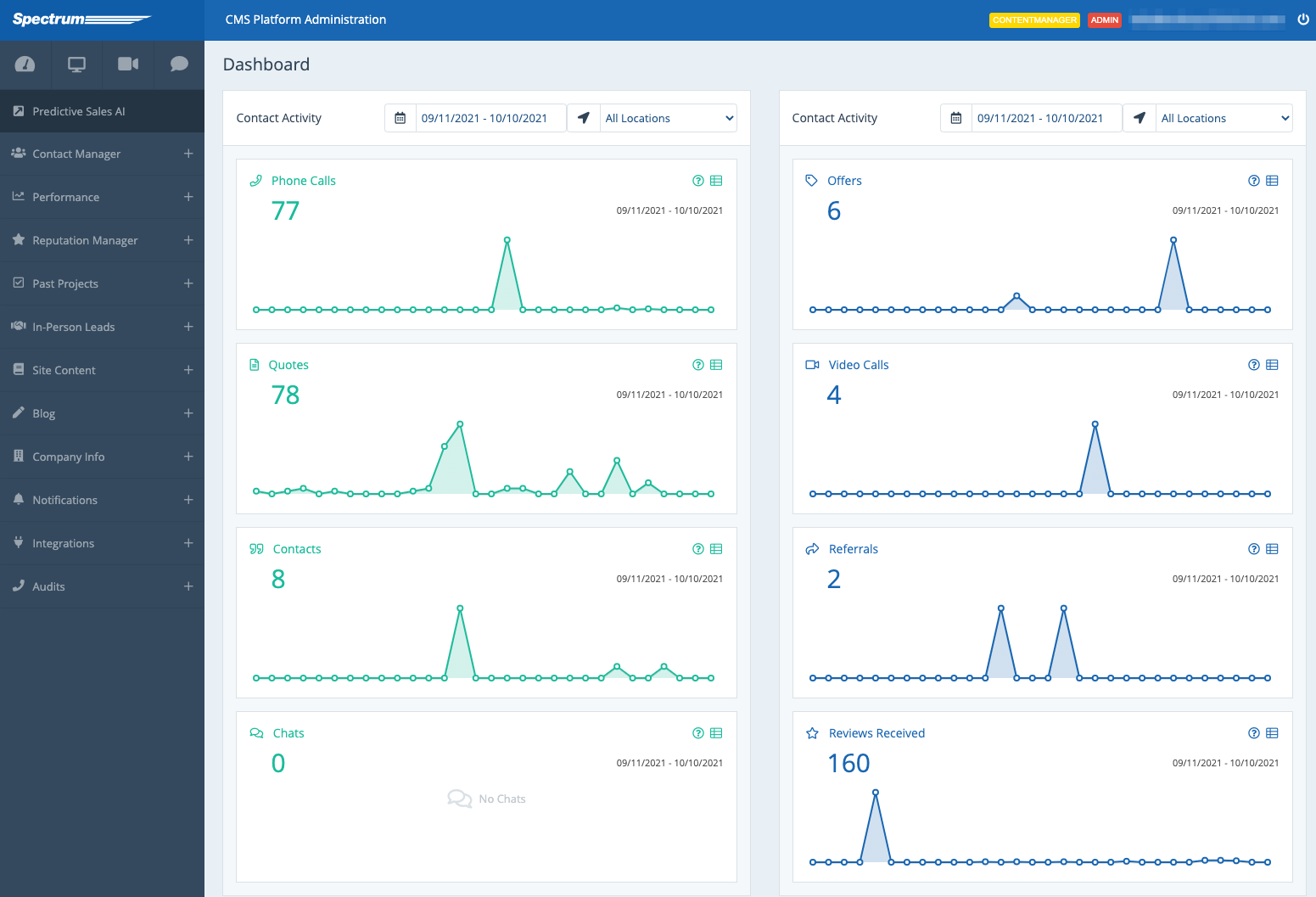
Learn more about LISA Admin Users in the following resources:
