Located under Reputation Manager > Surveys in the LISA admin, your Surveys dashboard provides a snapshot of all your current and previous surveys.
Learn more about the information and actions available on this dashboard below.
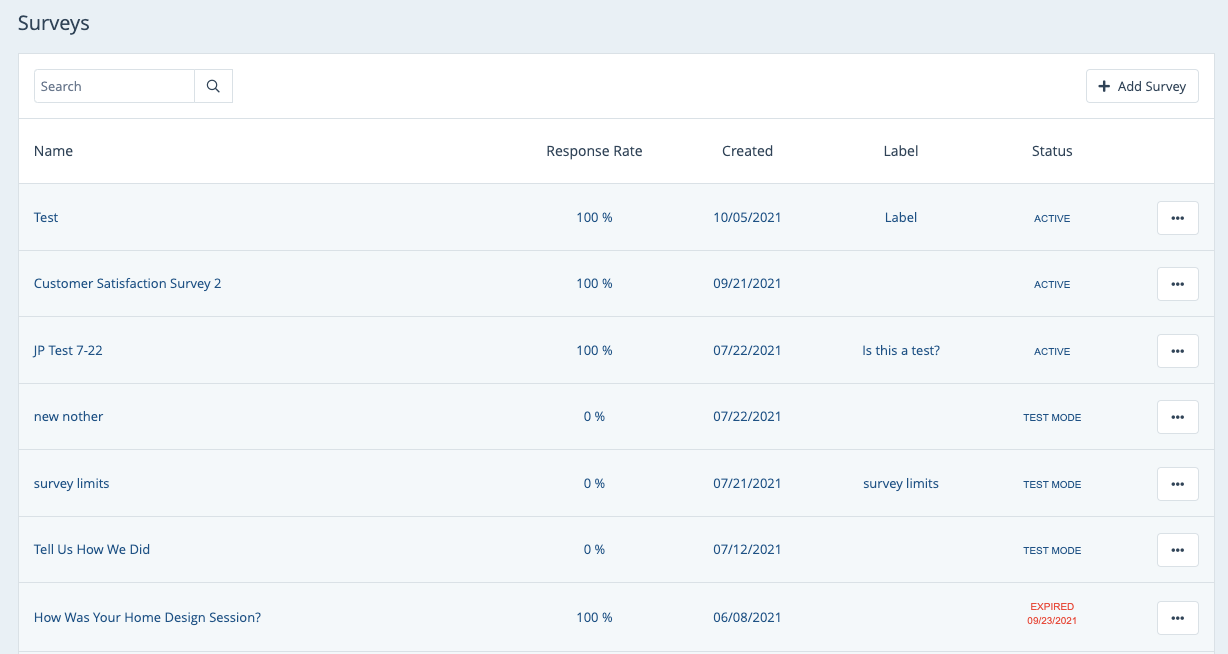
Don't see the Surveys dashboard? Then you likely do not have the correct LISA admin user role. Only Administrators can create and manage surveys.
Get an Overview
The Surveys dashboard presents a quick overview of all current and previous surveys. Using the columns on this page, you can easily see key statistics and data points for each survey, including:
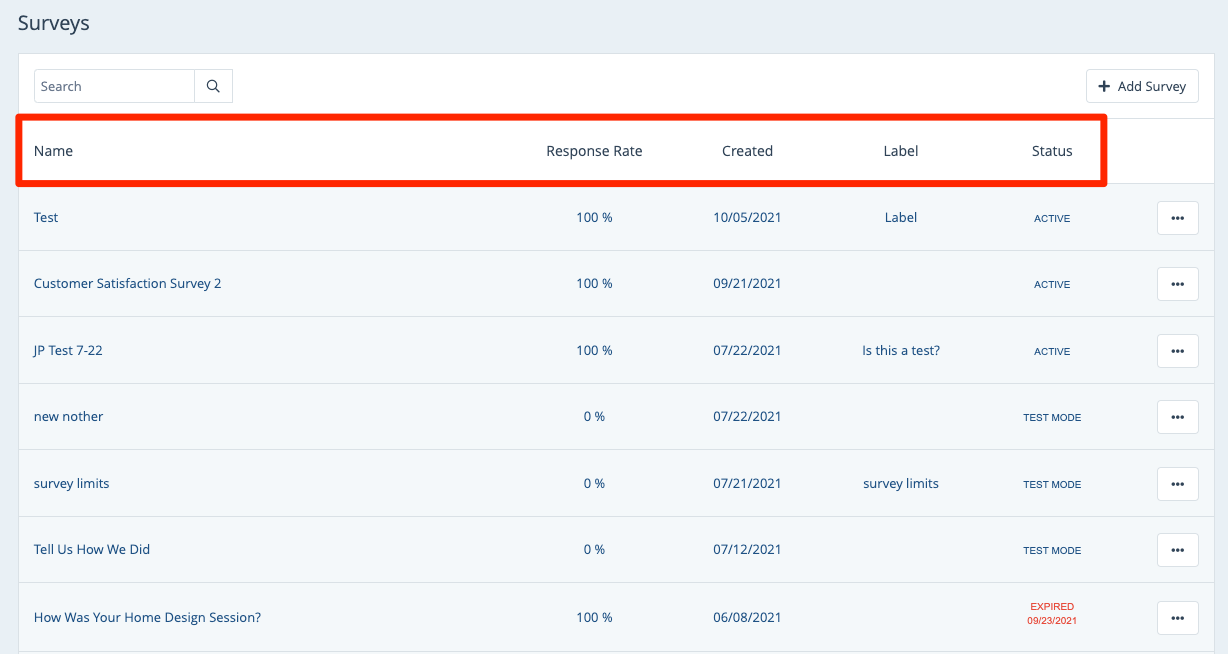
Need a refresher on how surveys work? Start with our beginner's guide to surveys.
Take Quick Actions
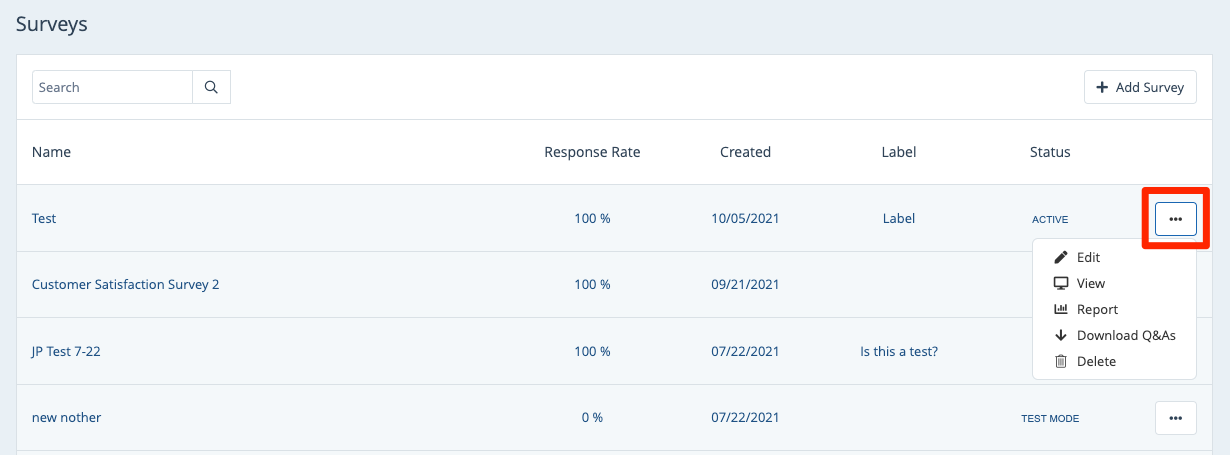
By clicking into the menu at the right side of any survey row, you can take a number of quick actions for each survey. From left to right, these buttons allow you to:
- What percent of total recipients have completed the survey
- When the survey was created
- What the internal label is
- What the status is: test mode, active, or inactive
- Edit a survey
- View/preview the survey in another tab of your browser
- View the survey report
- Download a spreadsheet of complete Q&A data
- Delete the survey
If the survey is in "test mode," you'll also see a button to publish the survey live.
Create a New Survey
To make a new survey, simply click the button for "+ Add Survey."
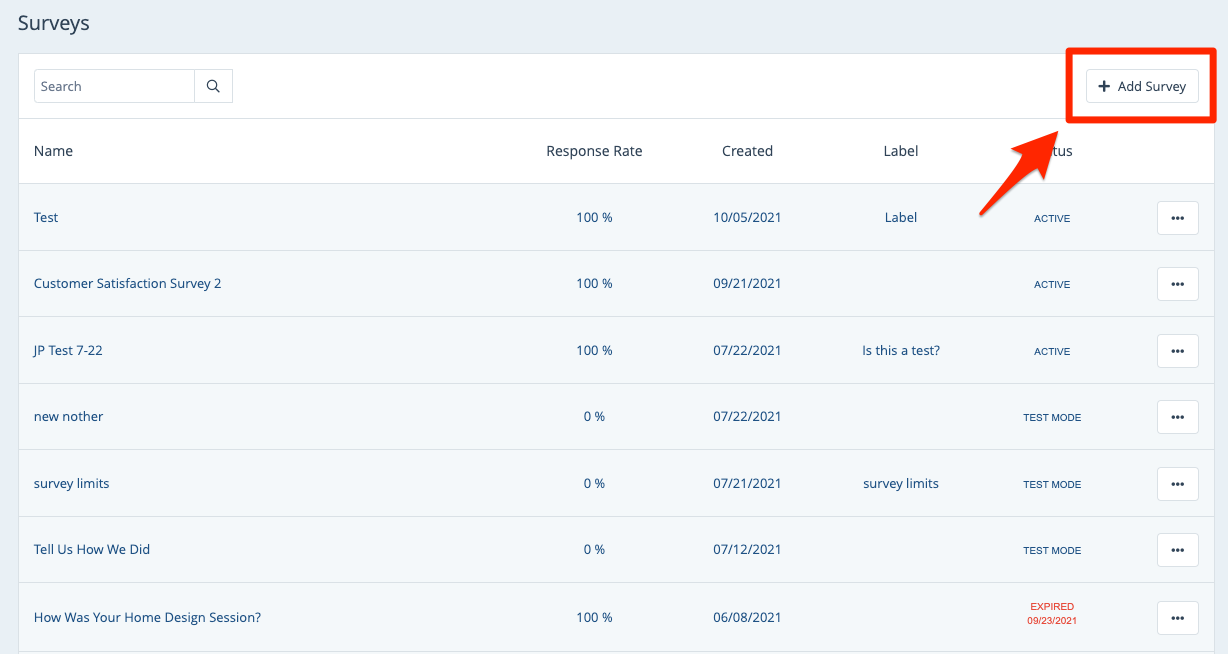
Learn how to create a new survey step by step.
