Whenever you create any survey email template (either for your customers or your company), you can choose exactly how and when the email will be sent. It can be sent manually, automatically for all surveys, or automatically but only according to specific conditions that you set.
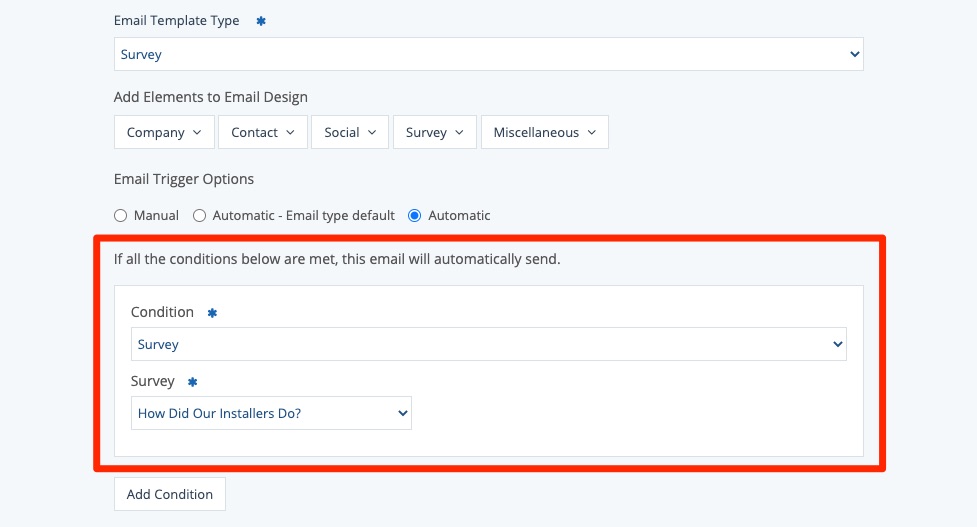
Learn more about using conditions for survey email templates below.
How Do Conditions or "Email Triggers" Work?
In general, conditions allow you to dictate when an email template will be automatically sent. You simply add a rule or rules to the email template, and then that template will only be sent when all conditions are met.
Note that the specific conditions that you can set will vary depending on the type of email template you're creating or editing. (The available conditions for Surveys differ from those for Offers, for example.)
For a broader overview of conditions or "email trigger options," start with this resource on email template conditions in the LISA admin.
What Conditions Can I Set for Survey Email Templates?
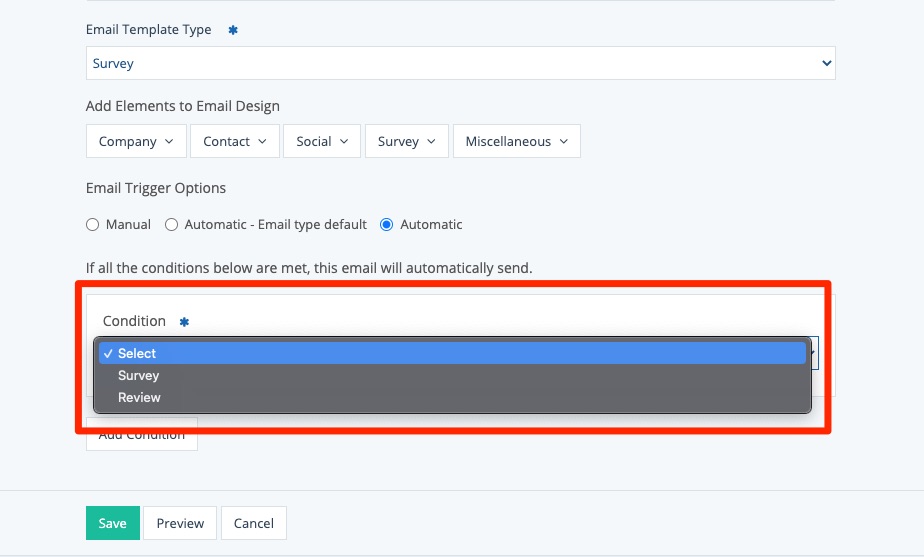
As you can see in the screenshot above, for email templates of the "Survey" type, there are two possible conditions:
- Survey: Only send this email template in connection with a particular survey of your choice.
- Review: Only send this email template when a respondent has given a particular review rating of your choice.
Both of these conditions are available for survey email templates sent to your customers as well as your company.
Can I Combine Conditions?
Yes. By clicking "Add Condition," you can set multiple conditions for a single email template.
For example, if you wanted to send an email template to all respondents of a certain survey who gave a five-star rating, then you'd set two conditions like the ones below.
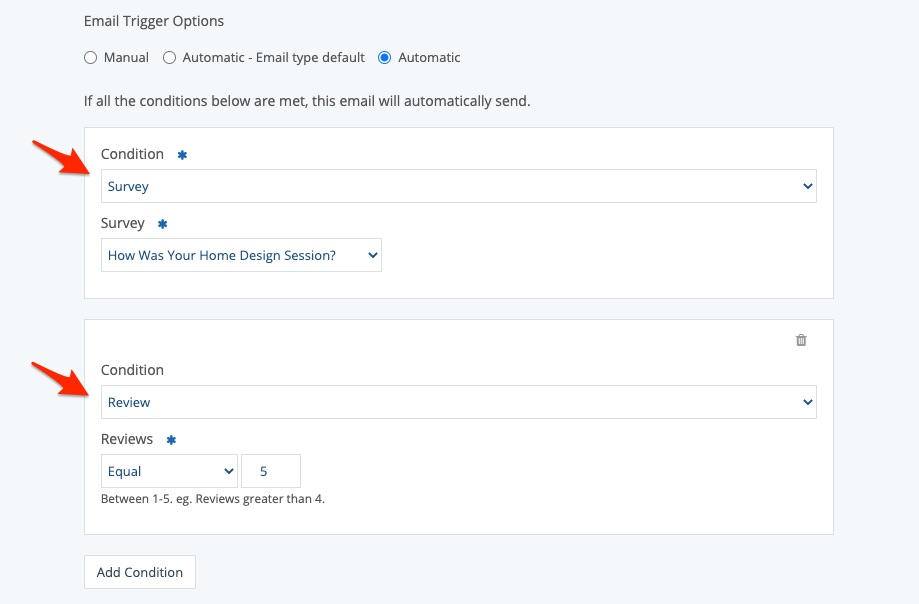
Keep in mind that all conditions must be true for the email template to be triggered and sent automatically.
When Might I Want to Use Conditions with Survey Emails?
There are many instances in which conditions can help you send the right message to the right person.
For customer email templates, you might:
- Use different templates to request different types of surveys. (A survey about your home design consultation could have one template and a survey about the installation could have another.)
- Use different templates to say thank you after different types of surveys. (A survey about roofing could have a different thank you than a survey about sunrooms.)
- If you're using a review on your survey, send different thank you emails based on the number of stars in the customer's rating. (A great review could get a thank you note with referral information, while a negative review could get an email about getting in touch with a customer support representative.)
For company email templates, you might:
Learn more about using conditions and how to create various survey-related email templates in these resources:
- Use different templates to notify your team of new responses for different surveys.
- Use different templates based on the number of stars in the customer's review. (For example, you could send great reviews to a marketing staff member and negative reviews to a customer success manager.)
